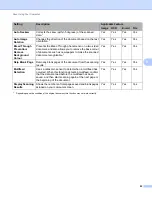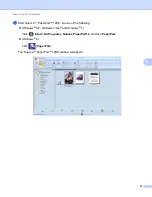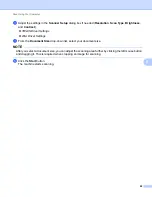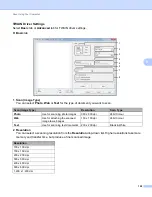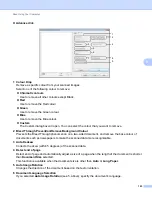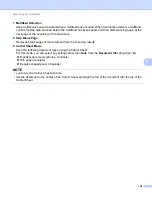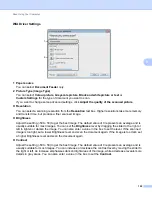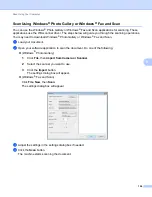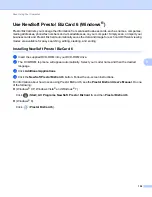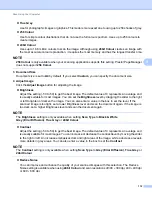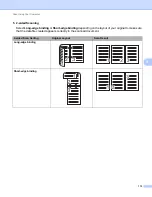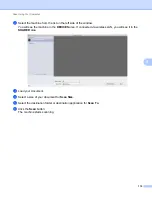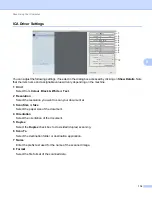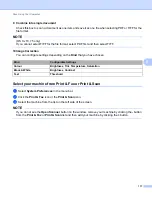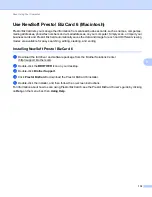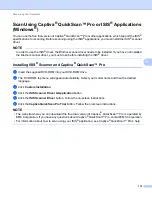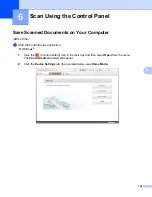Scan Using Your Computer
106
5
Scan Using Windows
®
Photo Gallery or Windows
®
Fax and Scan
5
You can use the Windows
®
Photo Gallery or Windows
®
Fax and Scan applications for scanning. These
applications use the WIA scanner driver. The steps below will guide you through the scanning operations.
You may need to download Windows
®
Photo Gallery or Windows
®
Fax and Scan.
1
Load your document.
2
Open your software application to scan the document. Do one of the following:
(Windows
®
Photo Gallery)
1
Click
File
, then
Import from Camera or Scanner
.
2
Select the scanner you want to use.
3
Click the
Import
button.
The settings dialog box will appear.
(Windows
®
Fax and Scan)
Click
File
,
New
, then
Scan
.
The settings dialog box will appear.
3
Adjust the settings in the settings dialog box if needed.
4
Click the
Scan
button.
The machine starts scanning the document.