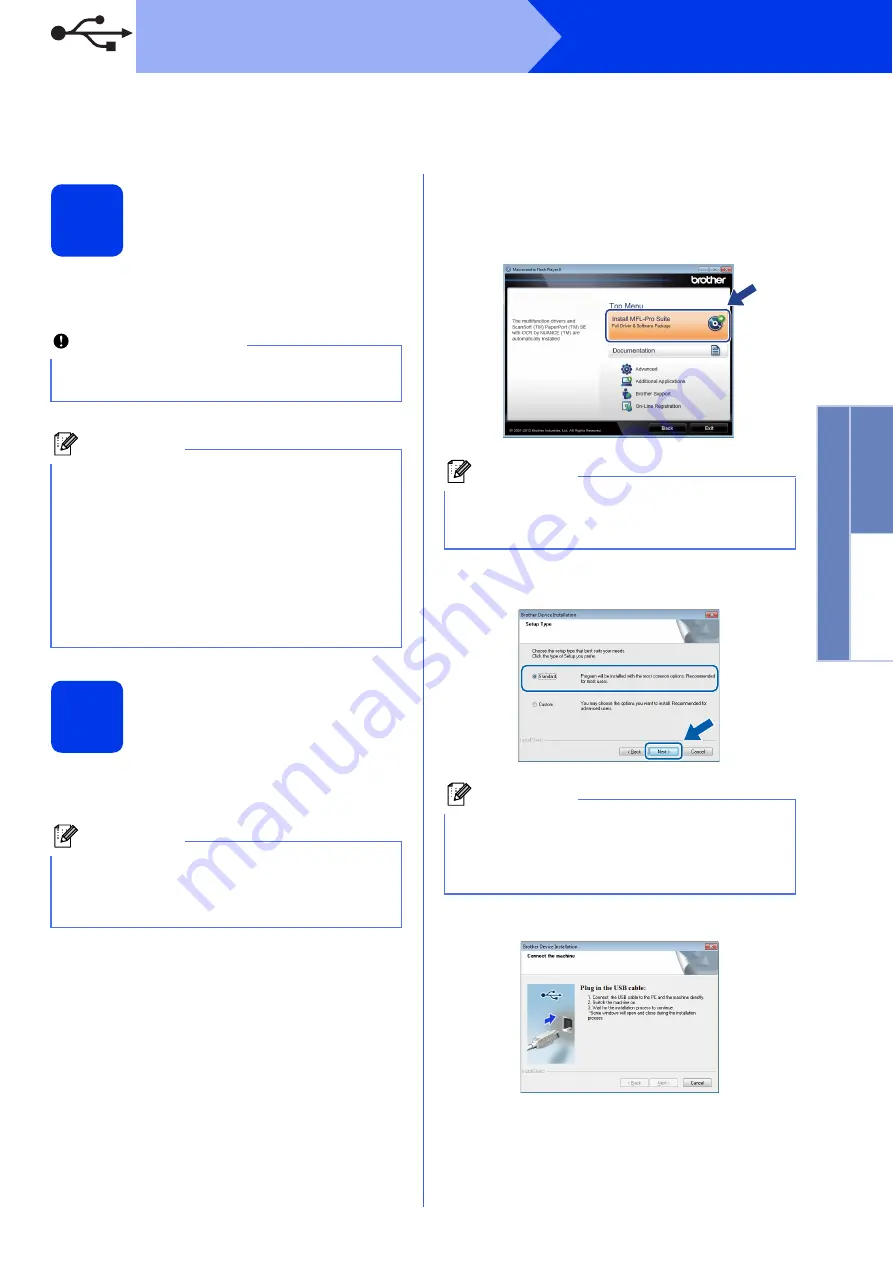
3
Windows
®
USB
W
indows
®
Macintosh
USB
For USB interface users
(Windows
®
XP Home/XP Professional/Windows Vista
®
/Windows
®
7)
3
Before you install
Make sure that your computer is ON and you are
logged on with Administrator rights.
4
Install MFL-Pro Suite
a
Put the supplied DVD-ROM into your
DVD-ROM drive.
b
The DVD-ROM Top Menu will appear. Click
Install MFL-Pro Suite
and click
Yes
if you
accept the license agreements. Follow the
on-screen instructions.
c
Choose
Standard
, and then click
Next
. The
installation continues.
d
When this screen appears, go to the next step.
Important
• DO NOT connect the USB cable yet.
• If there are any programs running, close them.
Note
• The screens may differ depending on your
operating system.
• The DVD-ROM includes Nuance™
PaperPort™12SE. This software supports
Windows
®
XP Home (SP3 or greater), XP
Professional (SP3 or greater), Windows Vista
®
(SP2 or greater) and Windows
®
7. Update to
the latest Windows
®
Service Pack before
installing MFL-Pro Suite.
Note
If the Brother screen does not appear
automatically, go to
Computer (My Computer)
,
double-click the DVD-ROM icon, and then
double-click
start.exe
.
Note
For Windows Vista
®
and Windows
®
7, when the
User Account Control screen appears, click
Allow
or
Yes
.
Note
For Windows Vista
®
and Windows
®
7, when the
Windows
®
Security screen appears, click the
check box and click
Install
to complete the
installation correctly.












