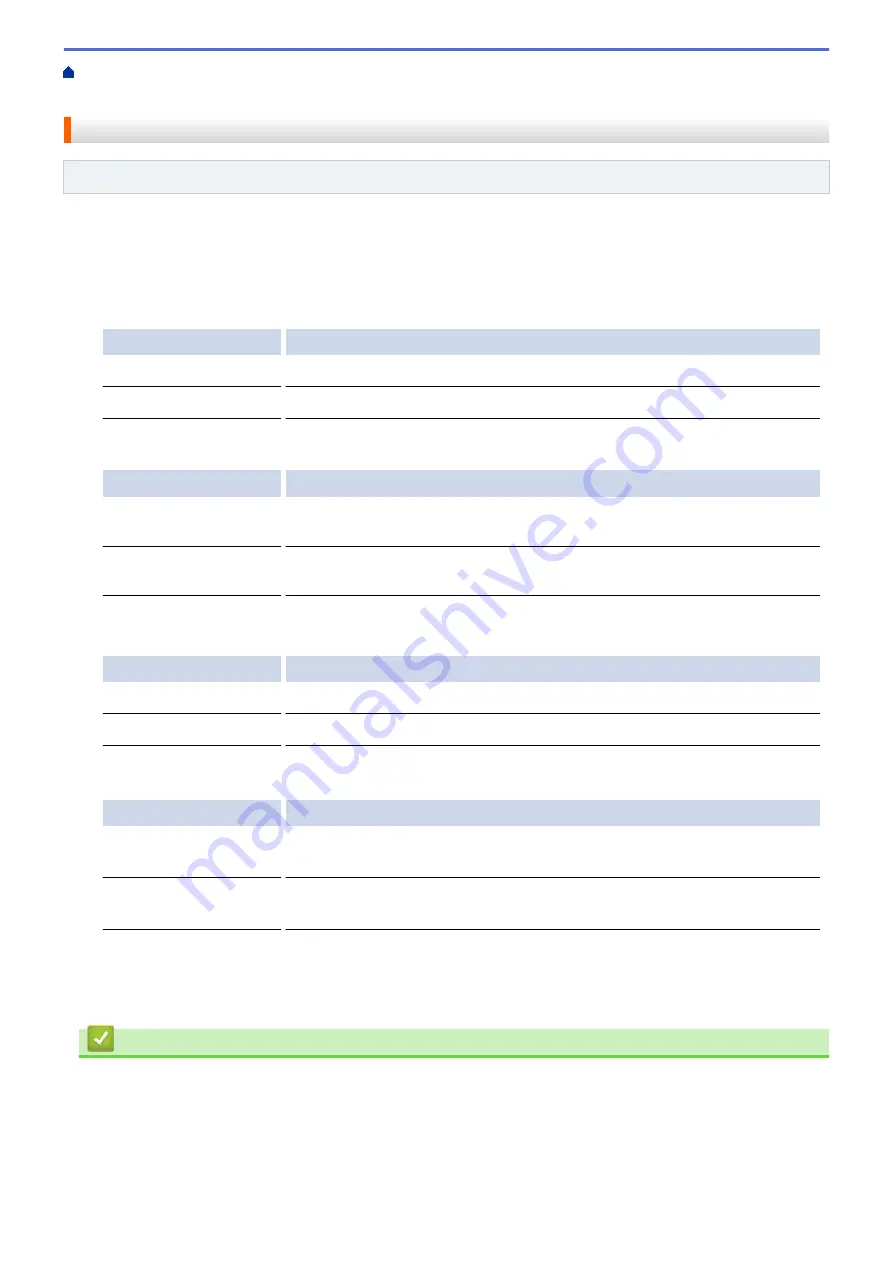
Additional Methods of Configuring Your Brother Machine for a Wireless Network
>
Configure Your Wi-Fi Direct Network
> Wi-Fi Direct Network Configuration Overview
Wi-Fi Direct Network Configuration Overview
Related Models
: ADS-1700W
The following instructions offer five methods for configuring your Brother machine in a wireless network
environment. Select the method you prefer for your environment.
Check your mobile device for configuration.
1. Does your mobile device support Wi-Fi Direct?
Option
Description
Yes
Go to Step 2
No
Go to Step 3
2. Does your mobile device support one-push configuration for Wi-Fi Direct?
Option
Description
Yes
See
Related Information
:
Configure Your Wi-Fi Direct Network Using the One-
Push Method
.
No
See
Related Information
:
Configure Your Wi-Fi Direct Network Using the PIN
Method
.
3. Does your mobile device support Wi-Fi Protected Setup
™
(WPS)?
Option
Description
Yes
Go to Step 4
No
See
Related Information
:
Configure Your Wi-Fi Direct Network Manually
.
4. Does your mobile device support one-push configuration for Wi-Fi Protected Setup
™
(WPS)?
Option
Description
Yes
See
Related Information
:
Configure Your Wi-Fi Direct Network Using the One-
Push Method of Wi-Fi Protected Setup
™
(WPS)
.
No
See
Related Information
:
Configure Your Wi-Fi Direct Network Using the PIN
Method of Wi-Fi Protected Setup
™
(WPS)
.
To use Brother iPrint&Scan functionality in a Wi-Fi Direct network configured by one-push configuration using Wi-
Fi Direct, or by PIN Method configuration using Wi-Fi Direct, the device you use to configure Wi-Fi Direct must be
running Android
™
4.0 or greater.
Related Information
•
Configure Your Wi-Fi Direct Network
•
Configure Your Wi-Fi Direct Network Using the One-Push Method
•
Configure Your Wi-Fi Direct Network Using the PIN Method
•
Configure Your Wi-Fi Direct Network Manually
•
Configure Your Wi-Fi Direct Network Using the One-Push Method of Wi-Fi Protected Setup
94
Содержание ADS-1200
Страница 1: ...Online User s Guide ADS 1200 ADS 1250W ADS 1700W 2018 Brother Industries Ltd All rights reserved ...
Страница 19: ...Home Paper Handling Paper Handling Document Specifications Load Documents 15 ...
Страница 26: ...Related Information Load Documents 22 ...
Страница 70: ... WIA Driver Settings Windows 66 ...
Страница 94: ... Access Web Based Management 90 ...
Страница 99: ... Configure Your Wi Fi Direct Network Using the PIN Method of Wi Fi Protected Setup WPS 95 ...
Страница 111: ...7 Click Submit Related Information Synchronize Time with the SNTP Server Using Web Based Management 107 ...
Страница 116: ...Home Security Security Lock the Machine Settings Network Security Features 112 ...
Страница 117: ...Home Security Lock the Machine Settings Lock the Machine Settings Setting Lock Overview 113 ...
Страница 138: ...SSL TLS TLS Related Information Network Security Features 134 ...
Страница 147: ... Configure Scan to Workflow Settings Using Brother iPrint Scan 143 ...
Страница 150: ... Brother iPrint Scan for Windows and Mac 146 ...
Страница 163: ...Related Information Network Problems 159 ...
Страница 169: ...Related Information Troubleshooting 165 ...
Страница 211: ...Home Appendix Appendix Specifications Enter Text on Your Brother Machine 207 ...






























