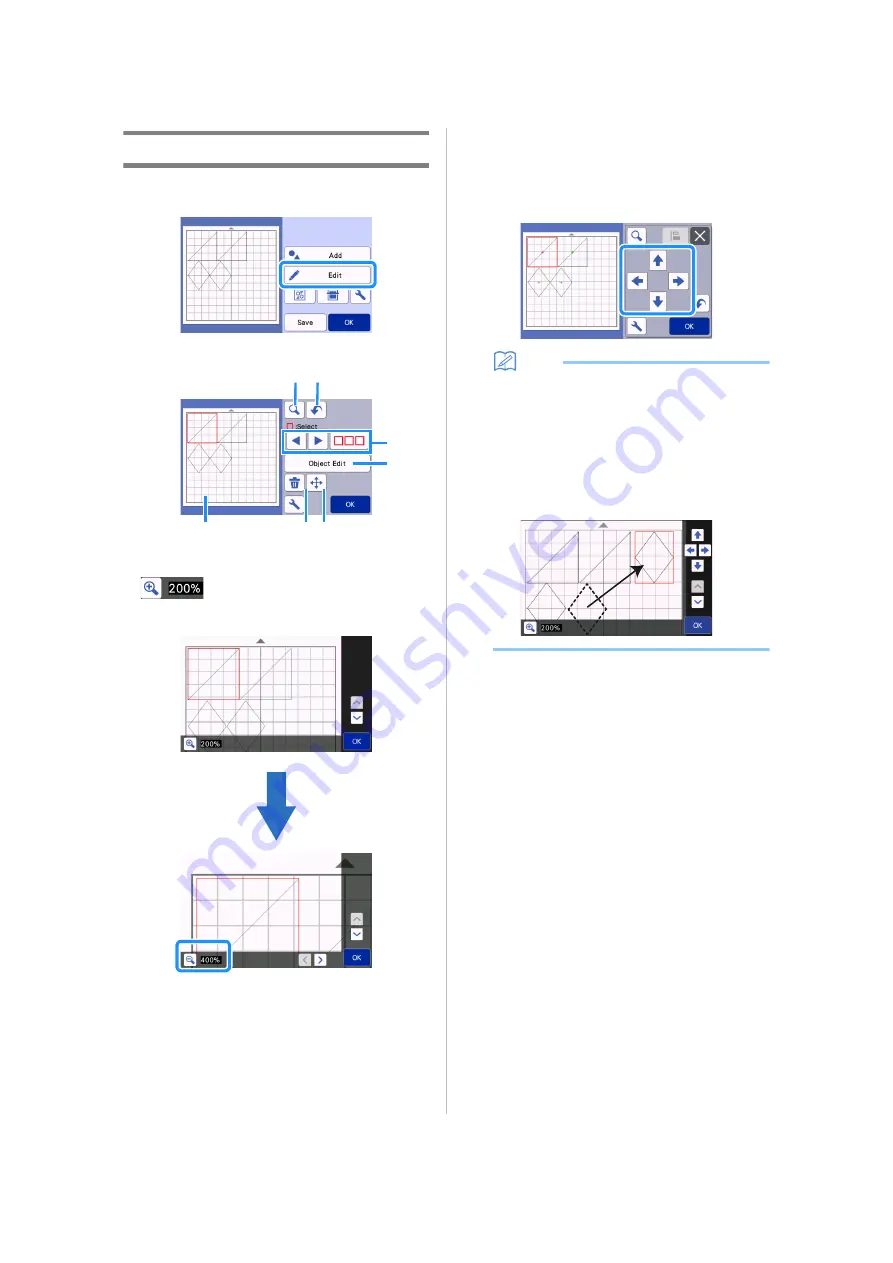
42
Layout Editing Functions
The layout editing functions are available when the
"Edit" key is touched in the mat layout screen.
The mat editing screen appears.
a
Magnifying
Zoom in on the pattern at 200%. Then, touch
to display the patterns enlarged by
400%. To scroll through the screen, touch the arrow
keys.
b
Undoing an Operation
Undo the last operation to return to the previous
condition. For details, see “Undoing an Operation” on
page 44.
c
Selecting Patterns
Select an individual pattern or multiple patterns to be
edited. For details, see “PATTERN SELECTION” on
page 38.
d
Object Edit
The selected pattern can be edited in more detail. For
details, see “Object Editing Screen” on page 43.
e
Moving
Incrementally move the selected patterns. Touch the
arrow keys to adjust the position of the patterns.
Memo
•
The pattern can also be moved by touching it
displayed in the layout editing screen and
dragging it in the screen.
•
To move a pattern while in the zoom mode,
drag the pattern or touch the arrow key after
selecting the pattern.
•
Touch the arrow key once to move the selected
pattern 0.5 mm (5 mm when the key is held
down).
f
Deleting
Delete the selected patterns.
g
Previewing
Display a preview of the edited pattern.
c
a
d
e
f
b
g
Содержание 891-Z05
Страница 6: ...3 PRODUCT SPECIFICATIONS 105 INDEX 106 ...
















































