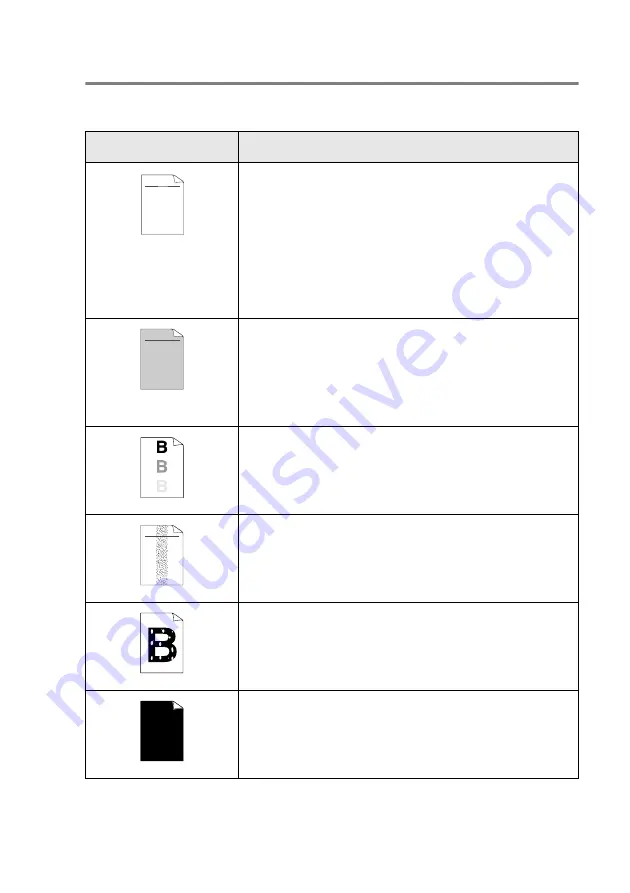
TROUBLESHOOTING AND ROUTINE MAINTENANCE
22 - 18
Improving the print quality
This section provides information on the following topics:
Examples of poor print
quality
Recommendation
Faint
Check the printer’s environment. Conditions such as humidity, high
temperatures, and so on may cause this print fault. (See
If the whole page is too light,
Toner Save
mode may be on. Turn off
Toner Save
mode in the printer Properties tab of the driver.
—
OR
—
If your MFC is not connected to a computer, turn off Toner Save mode
in the MFC itself. (See
Try installing a new toner cartridge. (See
on page 22-28.)
Try installing a new drum unit. (See
Gray background
Make sure that you use paper that meets the recommended
specifications. (See
Check the printer’s environment - high temperatures and high humidity
can increase the amount of background shading. (See
Use a new toner cartridge. (See
22-28.)
Use a new drum unit. (See
Ghost
Make sure you use paper that meets our specifications. Rough-surfaced
paper or thick print media may cause this problem.
Make sure that you choose the appropriate media type in the printer
driver. (See
Try using a new drum unit. (See
Toner specks
Make sure that you use paper that meets our specifications.
Rough-surfaced paper may cause the problem. (See
page 2-1.)
The drum unit may be damaged. Put in a new drum unit. (See
Hollow print
Make sure that you use paper that meets our specifications. (See
Choose
Thick paper
mode in the printer driver, or use thinner paper
than you are currently using.
Check the printer’s environment because conditions such as high
humidity can cause hollow print. (See
All black
You may clear the problem by cleaning the primary corona wire inside
the drum unit by sliding the blue tab. Make sure you return the blue tab
to the home position (
▲
). (See
The drum unit may be damaged. Put in a new drum unit. (See
ABCDEFGH
abcdefghijk
A B C D
a b c d e
0 1 2 3 4
CDEF
defg
B C
b c d
2 3
ABCDEFGH
abcdefghijk
A B C D
a b c d e
0 1 2 3 4
ABCDEFGH
abcdefghijk
A B C D
a b c d e
0 1 2 3 4
Содержание 8820DN - B/W Laser - All-in-One
Страница 1: ... U S E R S G U I D E MFC 8440 MFC 8840D MFC 8840DN ...
Страница 193: ...12 18 PRINTER DRIVER SETTINGS Device Settings tab Select the options you installed ...
Страница 285: ...17 11 USING BROTHER PC FAX SOFTWARE 4 Select OK to save the data 5 Type the name of the file and then select Save ...
Страница 306: ...USING YOUR MFC WITH A MACINTOSH 18 7 Printer settings ...
Страница 308: ...USING YOUR MFC WITH A MACINTOSH 18 9 2 Open the Desktop Printer Utility icon 3 Select Printer USB and then click OK ...
Страница 312: ...USING YOUR MFC WITH A MACINTOSH 18 13 2 Open the Utilities folder 3 Open the Print Center icon 4 Click Add Printer ...






























