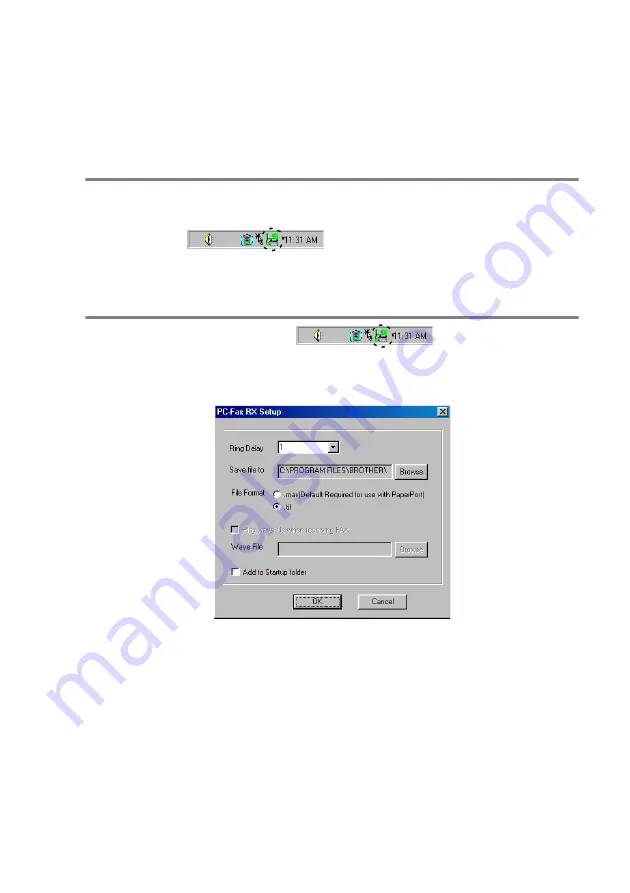
USING BROTHER PC-FAX SOFTWARE
17 - 18
Setting up PC-FAX receiving
(Windows
®
98/98SE/Me/2000 Professional
and Windows NT
®
WS 4.0 only)
Running PC-FAX Receiving
From the
Start
menu, select
Programs
,
Brother
,
MFL-Pro Suite
MFC-8840D
and then select ‘
PC-FAX Receiving
’.
The PC-FAX
icon will appear on your PC Task
bar for this Windows
®
session.
Setting up your PC
1
Right-click the PC-FAX
icon on your PC
Task Bar, and then click
PC-Fax RX Setup
.
2
The PC-Fax RX Setup dialog box will appear:
3
In
Ring Delay
, select the number of rings before you want your
PC to answer Incoming calls.
4
In
Save file
to, use the Browse button if you want to change the
path where PC-FAX files will be saved.s
5
In
File Format
, select
.tif
or
.max
for the format the received
document will be saved in. The default format is
.tif
.
6
If you want to, you can check the
Play wave file when
receiving FAX
check box, and then enter the path.
7
To load PC FAX receiving automatically when you start up
Windows
®
, select the
Add to Startup folder
check box.
Содержание 8820DN - B/W Laser - All-in-One
Страница 1: ... U S E R S G U I D E MFC 8440 MFC 8840D MFC 8840DN ...
Страница 193: ...12 18 PRINTER DRIVER SETTINGS Device Settings tab Select the options you installed ...
Страница 285: ...17 11 USING BROTHER PC FAX SOFTWARE 4 Select OK to save the data 5 Type the name of the file and then select Save ...
Страница 306: ...USING YOUR MFC WITH A MACINTOSH 18 7 Printer settings ...
Страница 308: ...USING YOUR MFC WITH A MACINTOSH 18 9 2 Open the Desktop Printer Utility icon 3 Select Printer USB and then click OK ...
Страница 312: ...USING YOUR MFC WITH A MACINTOSH 18 13 2 Open the Utilities folder 3 Open the Print Center icon 4 Click Add Printer ...






























