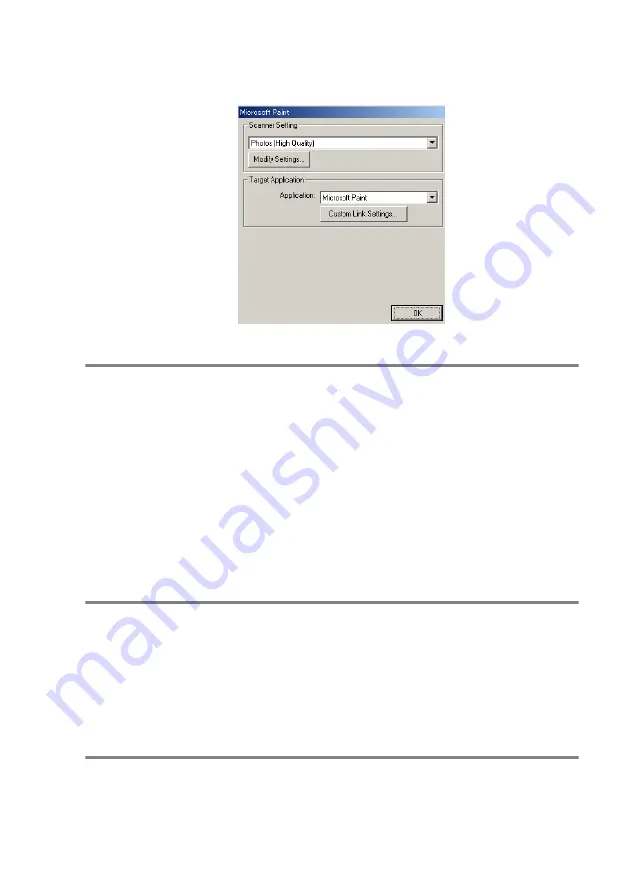
USING THE BROTHER CONTROL CENTER FOR WINDOWS
®
98/98SE/ME/2000 PROFESSIONAL AND WINDOWS NT
®
WS 4.0
14 - 14
Scan to Image
To access Scan to Image Configurations screen
1
Place the original face up in the ADF. The Brother Control
Center screen will pop up.
2
Right-click the graphic application button and click on
Configuration
. Click the
Modify Settings
button to view the
configuration screen of the
Control Center
.
To save your settings, click
OK
—
OR
—
To go back to the factory default settings, click the
Restore Defaults
button.
Scanner Settings
From the pull-down list, select the scanning mode that is appropriate
for the type of file:
Faxing
,
Filing and Copying
;
Text for OCR
;
Photos
;
Photos (High Quality)
;
Photos (Quick Scan)
;
Custom
;
Draft Copy
or
Fine Copy
.
To change any of the settings for this mode, click
Modify Settings
.
Target Application
Application
—From the pull-down list, select the application you want
to add to this Pop-Up screen.
Click the
Custom Link Settings
button to set up links for your
user-defined application.
Содержание 8820DN - B/W Laser - All-in-One
Страница 1: ... U S E R S G U I D E MFC 8440 MFC 8840D MFC 8840DN ...
Страница 193: ...12 18 PRINTER DRIVER SETTINGS Device Settings tab Select the options you installed ...
Страница 285: ...17 11 USING BROTHER PC FAX SOFTWARE 4 Select OK to save the data 5 Type the name of the file and then select Save ...
Страница 306: ...USING YOUR MFC WITH A MACINTOSH 18 7 Printer settings ...
Страница 308: ...USING YOUR MFC WITH A MACINTOSH 18 9 2 Open the Desktop Printer Utility icon 3 Select Printer USB and then click OK ...
Страница 312: ...USING YOUR MFC WITH A MACINTOSH 18 13 2 Open the Utilities folder 3 Open the Print Center icon 4 Click Add Printer ...






























