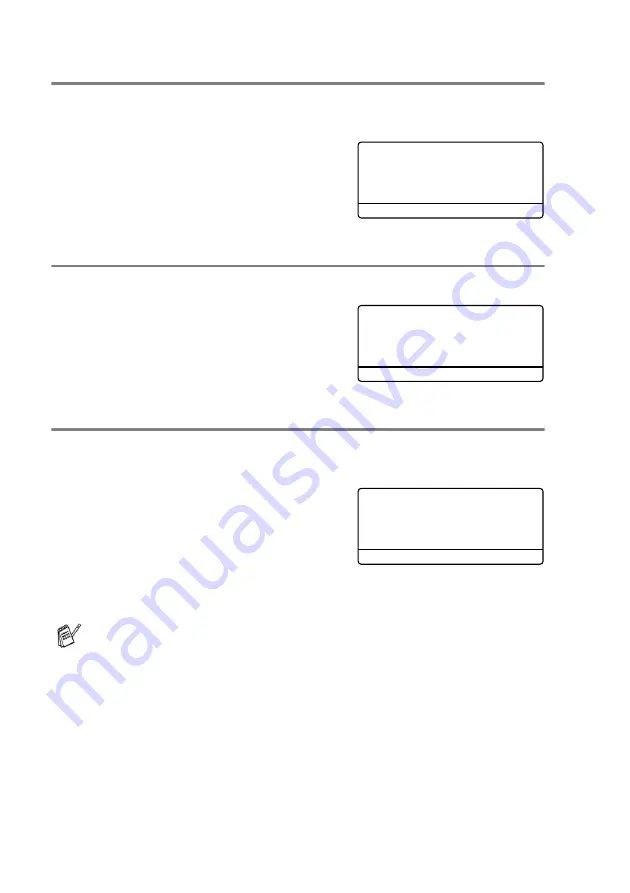
11 - 18
USING THE MFC AS A PRINTER
Printing the Internal Font List
You can print a list of the MFC’s internal (or resident) fonts to see
how each font looks before you select it.
1
Press
Menu
,
4
,
2
,
1
.
2
Press
Start
. The MFC prints the
list.
3
Press
Stop/Exit
.
Printing the Print Configuration List
You can print a list of current printer settings.
1
Press
Menu
,
4
,
2
,
2
.
2
Press
Start
. The MFC prints the
settings.
3
Press
Stop/Exit
.
Restoring factory default settings
You can return the MFC to the original factory settings. Fonts and
macros in the temporary settings are cleared.
1
Press
Menu
,
4
,
3
.
2
Press
1
to restore the factory
settings
—
OR
—
Press
2
to exit without making a change.
3
Press
Stop/Exit
.
Only the printer settings will be returned to the original factory
settings.
42.Print Options
1.Internal Font
Press Start
42.Print Options
2.Configuration
Press Start
43.Reset Printer
▲
1.Reset
▼
2.Exit
Select
▲▼
& Set
Содержание 8820DN - B/W Laser - All-in-One
Страница 1: ... U S E R S G U I D E MFC 8440 MFC 8840D MFC 8840DN ...
Страница 193: ...12 18 PRINTER DRIVER SETTINGS Device Settings tab Select the options you installed ...
Страница 285: ...17 11 USING BROTHER PC FAX SOFTWARE 4 Select OK to save the data 5 Type the name of the file and then select Save ...
Страница 306: ...USING YOUR MFC WITH A MACINTOSH 18 7 Printer settings ...
Страница 308: ...USING YOUR MFC WITH A MACINTOSH 18 9 2 Open the Desktop Printer Utility icon 3 Select Printer USB and then click OK ...
Страница 312: ...USING YOUR MFC WITH A MACINTOSH 18 13 2 Open the Utilities folder 3 Open the Print Center icon 4 Click Add Printer ...






























