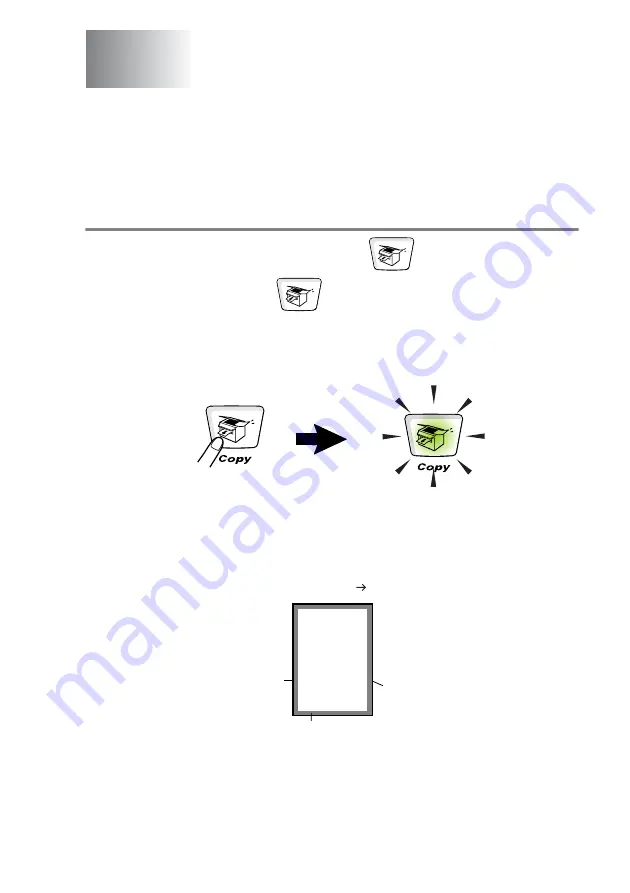
MAKING COPIES
10 - 1
10
Using the MFC as a copier
You can use your MFC as a copier, making up to 99 copies at a time.
Enter Copy mode
Before making copies, make sure that
(
Copy
)
is illuminated
in green. If it is not, press
(
Copy
)
to enter
Copy
mode. The
default setting is Fax. You can change the number of seconds or
minutes that the MFC stays in Copy mode after a copy operation.
(See
The printable area of your MFC begins at approximately 0.14 in.
(3.64 mm) from both sides and 0.12 in. (3 mm) from the top or bottom
of the paper.
Making copies
Unprintable
area
0.12" (3mm)
0.14" (3.64mm)
Ex: Letter (Original) Letter (Paper)
Содержание 8820DN - B/W Laser - All-in-One
Страница 1: ... U S E R S G U I D E MFC 8440 MFC 8840D MFC 8840DN ...
Страница 193: ...12 18 PRINTER DRIVER SETTINGS Device Settings tab Select the options you installed ...
Страница 285: ...17 11 USING BROTHER PC FAX SOFTWARE 4 Select OK to save the data 5 Type the name of the file and then select Save ...
Страница 306: ...USING YOUR MFC WITH A MACINTOSH 18 7 Printer settings ...
Страница 308: ...USING YOUR MFC WITH A MACINTOSH 18 9 2 Open the Desktop Printer Utility icon 3 Select Printer USB and then click OK ...
Страница 312: ...USING YOUR MFC WITH A MACINTOSH 18 13 2 Open the Utilities folder 3 Open the Print Center icon 4 Click Add Printer ...






























