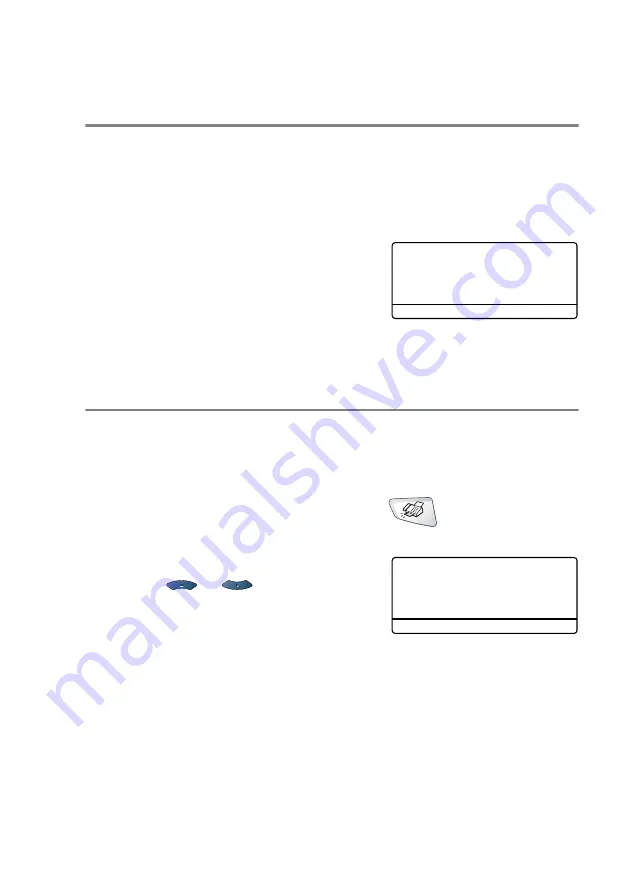
SETUP SEND
6 - 6
Basic sending operations
Sending faxes using multiple settings
When you send a fax you can choose any combination of these
settings: cover page, contrast, resolution, overseas mode, delayed
fax timer, polling transmission or real time transmission. After each
setting is accepted, the LCD will ask if you want to enter more
settings:
Press
1
to select more settings. The
LCD will return to the
Setup Send
menu.
—
OR
—
Press
2
if you have finished choosing
settings and go to the next step.
Contrast
If your original is very light or very dark, you may want to set the contrast.
Use
Light
to make the fax darker.
Use
Dark
to make the fax lighter.
1
If it is not illuminated in green, press
(
Fax
). Place the
original face up in the ADF, or face down on the scanner glass.
2
Press
Menu
,
2
,
2
,
1
.
3
Press
or
to select
Auto
,
Light
or
Dark
.
Press
Set
.
4
Press
1
if you want to choose more
settings and the LCD will return to the
Setup Send
menu.
—
OR
—
Press
2
if you have finished choosing settings for this page, and
then go to Step 5.
5
Enter a fax number.
22.Setup Send
Other Settings?
▲
1.Yes
▼
2.No
Select
▲▼
& Set
22.Setup Send
1.Contrast
▲
Auto
▼
Light
Select
▲▼
& Set
Содержание 8820DN - B/W Laser - All-in-One
Страница 1: ... U S E R S G U I D E MFC 8440 MFC 8840D MFC 8840DN ...
Страница 193: ...12 18 PRINTER DRIVER SETTINGS Device Settings tab Select the options you installed ...
Страница 285: ...17 11 USING BROTHER PC FAX SOFTWARE 4 Select OK to save the data 5 Type the name of the file and then select Save ...
Страница 306: ...USING YOUR MFC WITH A MACINTOSH 18 7 Printer settings ...
Страница 308: ...USING YOUR MFC WITH A MACINTOSH 18 9 2 Open the Desktop Printer Utility icon 3 Select Printer USB and then click OK ...
Страница 312: ...USING YOUR MFC WITH A MACINTOSH 18 13 2 Open the Utilities folder 3 Open the Print Center icon 4 Click Add Printer ...






























