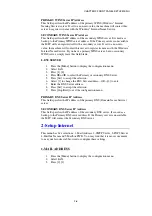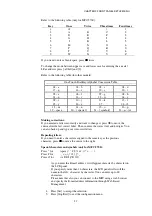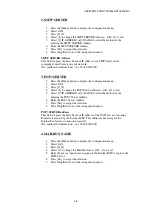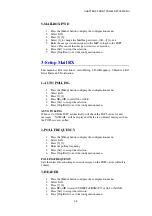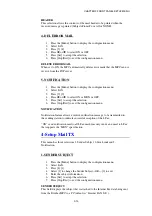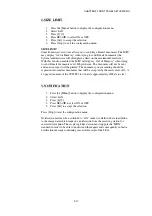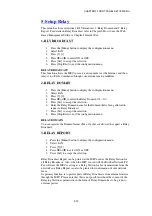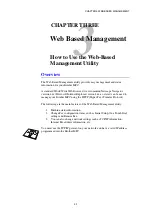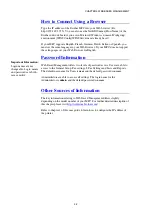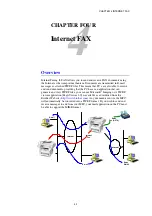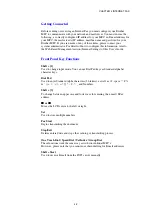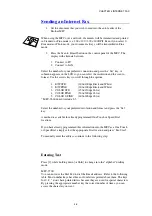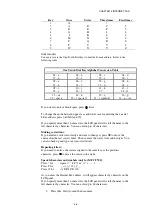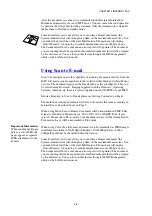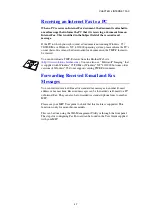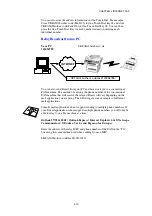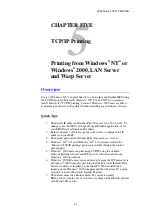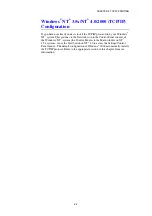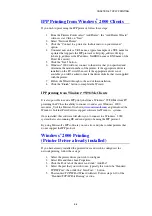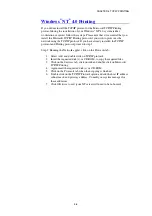CHAPTER 4 INTERNET FAX
4-3
Sending an Internet Fax
1.
Set the document that you wish to send into the auto feeder of the
Brother MFC.
When using the MFC over a network, documents will be transmitted and printed
in Standard or Fine mode (i.e. 200 × 100 / 200 × 200DPI). Even if you select S.
Fine mode or Photo mode, your document always will be transmitted in Fine
mode.
2.
Press the Scan to E-mail button on the control panel of the MFC. The
display with alternate between
1.
Connect to PC
2.
Connect to LAN
Select the number for your preferred connection and press the “Set” key. A
submenu appears on the LCD so you can select the resolution and the scan to
format. Use the arrows keys to scroll through the options.
1.
B/W STD
(200×100dpi Black and White)
2.
B/W FINE
(200×200dpi Black and White)
3.
COLOR STD
(150×150dpi Color)
4.
COLOR FINE
(300×300dpi Color)
5.
COLOR S.FINE
(600×600dpi Color)
* MFC-9660 doesn't include 3-5.
Select the number for your preferred resolution and format and press the “Set”
key.
A method is available for already programmed One Touch or Speed Dial
locations.
If you have already programmed this information into the MFC as a One Touch
or Speed Dial, simply select the appropriate Dial location and press “Fax Start”.
To manually enter the address, continue to the following step.
Entering Text
Press [1], while holding down [
!
Shift] to change into the "alphabet" dialling
mode.
MFC-9700:
You can now use the Dial Pad to dial the E-mail address. Refer to the following
table: Most number keys have three or four letters printed above them. The keys
for 0, #, * don’t have printed letters because they are used for special characters.
By pressing the appropriate number key the correct number of times, you can
access the character you want.