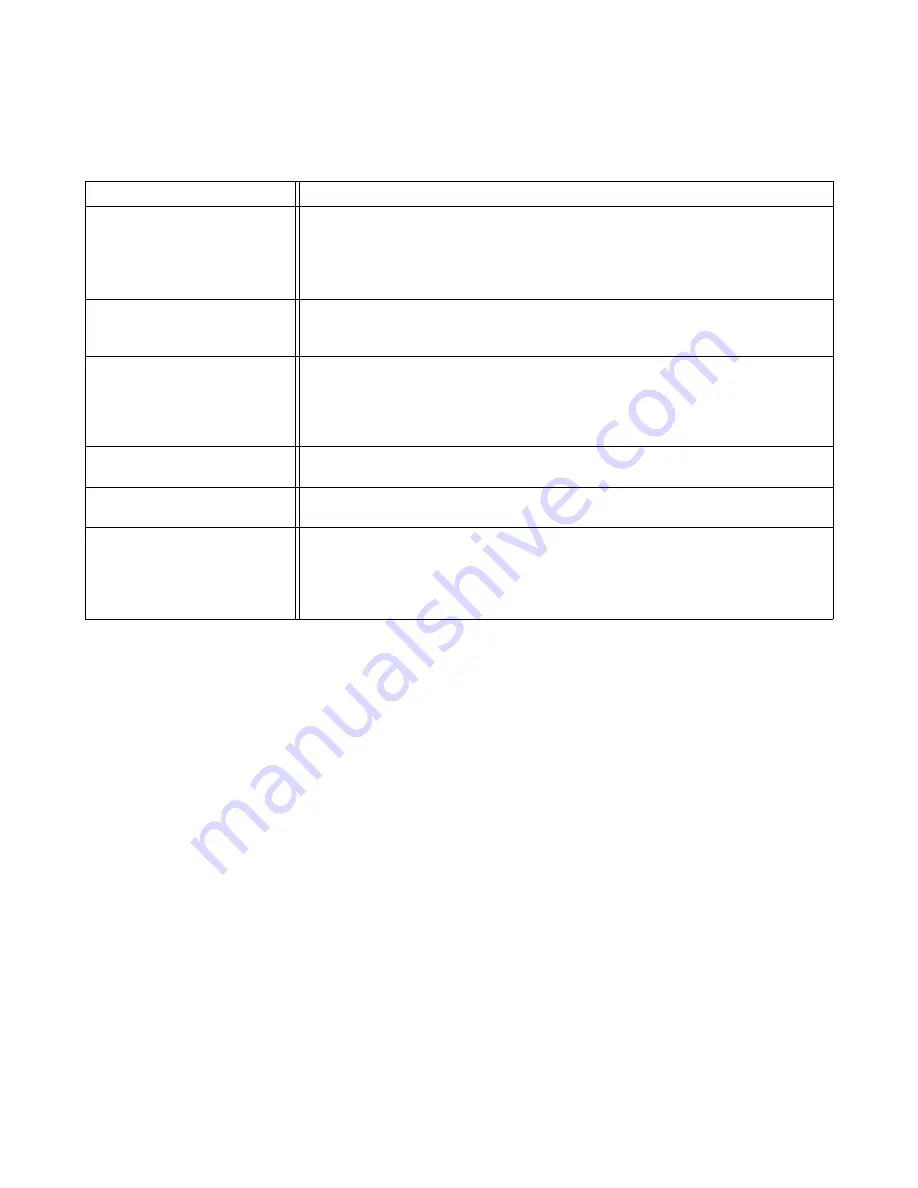
6 - 5 TROUBLESHOOTING
Paper handling
First, make sure that you are using paper that meets Brother recommended paper specifications. See
What kind of paper can I use? on page 1-5.
Problem
Recommendation
The printer does not feed
paper.
■
If there is paper in the paper tray, make sure it is straight. If the paper is curled,
you should straighten it before printing. Sometimes it is helpful to remove the
paper, turn the stack over and put it back in the paper tray.
■
Reduce the amount of paper in the paper tray, and then try again.
■
Check that manual feed mode is not selected in the printer driver.
The printer does not feed
paper from the manual feed
slot.
■
Re-insert the paper firmly, one sheet at a time.
■
Make sure that manual feed mode is selected in the printer driver.
The printer will not feed
envelopes.
■
The printer can feed envelopes from the manual feed tray or multi-purpose
tray. Your application software must be set up correctly to print on the
envelope size you are using. This is usually done in the page setup or
document setup menu of your software. Please see your software application
manual.
A paper jam has occurred.
■
Clear the jammed paper. See Paper jams and how to clear them on page 6-6
or the paper jam instructional video on the CD-ROM.
The printer does not print into
the face-down output tray.
■
Close the face-up output tray.
The printer does not print on
the specified paper.
(For HL-5140, HL-5150D and
HL-5170DN with optional
lower tray unit)
■
Make sure that the appropriate printer driver is selected.
















































