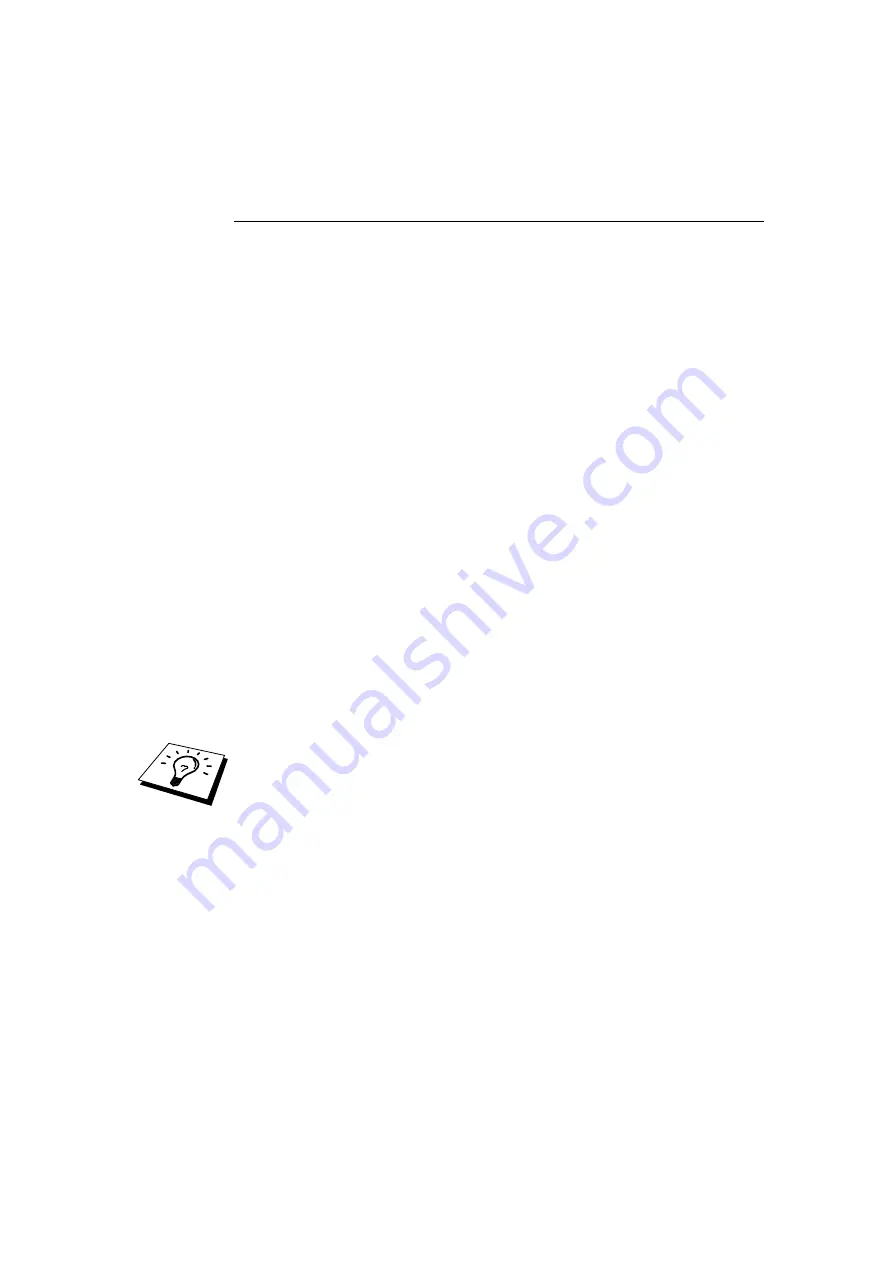
CHAPTER 4 NETBIOS PEER-TO-PEER PRINTING
4-4
Installing the Brother NetBIOS Port
Monitor
1. Start the CD-ROM installation menu program according to the Quick Setup
guide.
2. Select the proper Model and Software Installation menu. Then select the
Network Print Software menu to start the Brother Network Print Software
installation program.
3. Push the Next button in response to the Welcome message.
4. Select Brother Peer-to-Peer Print (NetBIOS) installation
5. Select the desired directory to install the Brother Network Direct Print files
and push Next.
6. Enter the Port name that you wish to use. The port name must start with
"BNT". For example BNT1. Whichever name you choose, it must be unique.
Then press "OK". The name must be unique on your PC, however other
computers can use the same port name as the name you specify on your PC.
7. You must now enter the server name and port name for actual print server.
You can use the Browse button for searching the print server, select the
domain/workgroup name, and then the server is listed. If the print server
does not automatically appear in your browse list, then you must ensure that
the domain name is configured correctly. Otherwise you must enter the
name manually. The name should be compliant with UNC (Universal Name
Convention). For example "\\NodeName\ServiceName".
Where NodeName is the NetBIOS name of the Brother print server (the
default name is BRO_xxxxxx, where "xxxxxx" is the last six digits of the
Ethernet address), and ServiceName is the service name for NetBIOS of the
Print server, by default it is BINARY_P1. For example:
\\BRO_310107\BINARY_P1
You can find the NetBIOS name and MAC address by printing out the printer
configuration page. To print the configuration page, use a fine ball point pen to hold
down the Test button on the back of the print server for less than 5 seconds.
Refer to Appendix of this user guide how to print the configuration page.
Some models may be unable to print the configuration page. In that case, you can
check the printer network configuration using BRAdmin Professional utility or Web
Based Management.
8. Then press "OK".
9. Click the Finish button. You must now restart your computer before you can
continue.






























