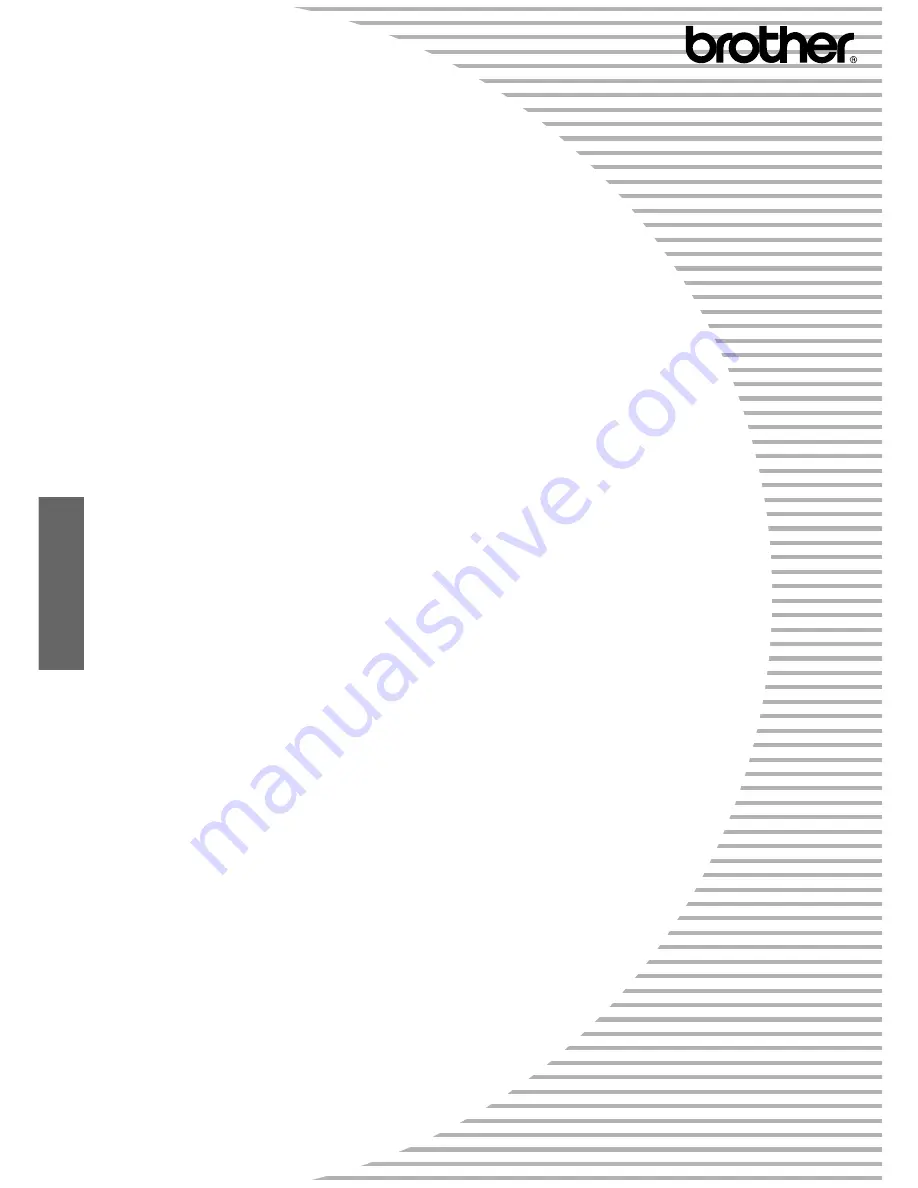
FAX-1020Plus
FAX-1030Plus
OWNER'S MANUAL
CONTENTS
Chapter 1: SETUP & PREPARATION BEFORE USE
Chapter 2: THE CONTROL PANEL KEYS
Chapter 3: HOW TO USE ON-SCREEN PROGRAMMING (OSP)
AND HELP KEY
Chapter 4: FUNCTION SETTINGS
Chapter 5: USING THE UNIT AS A TELEPHONE
Chapter 6: SENDING FAXES
Chapter 7: RECEIVING FAXES AND OTHER CALLS
Chapter 8: POLLING
Chapter 9: REMOTE FAX OPTIONS
Chapter 10: MESSAGE MANAGER MODE SETTINGS
(Only for FAX 1030 Plus)
Chapter 11: MESSAGE MANAGER PLUS SETTINGS
(Only for FAX 1030 Plus)
Chapter 12: HOW TO USE THE COPY FUNCTION
Chapter 13: PRINTING REPORTS AND LISTS
Chapter 14: REGULAR MAINTENANCE AND TROUBLESHOOTING
Chapter 15: IMPORTANT INFORMATION
Chapter 16: SPECIFICATIONS
Chapter 17: INDEX
Содержание 1030e - FAX B/W Thermal Transfer
Страница 11: ......
Страница 33: ...2 10 THE CONTROL PANEL KEYS CHAPTER 2 ...
Страница 43: ...3 10 HOW TO USE ON SCREEN PROGRAMMING OSP AND HELP KEY CHAPTER 3 ...
Страница 109: ...7 24 RECEIVING FAXES AND OTHER CALLS CHAPTER 7 ...
Страница 181: ...12 6 HOW TO USE THE COPY FUNCTION CHAPTER 12 ...
Страница 202: ...17 4 INDEX ...


































