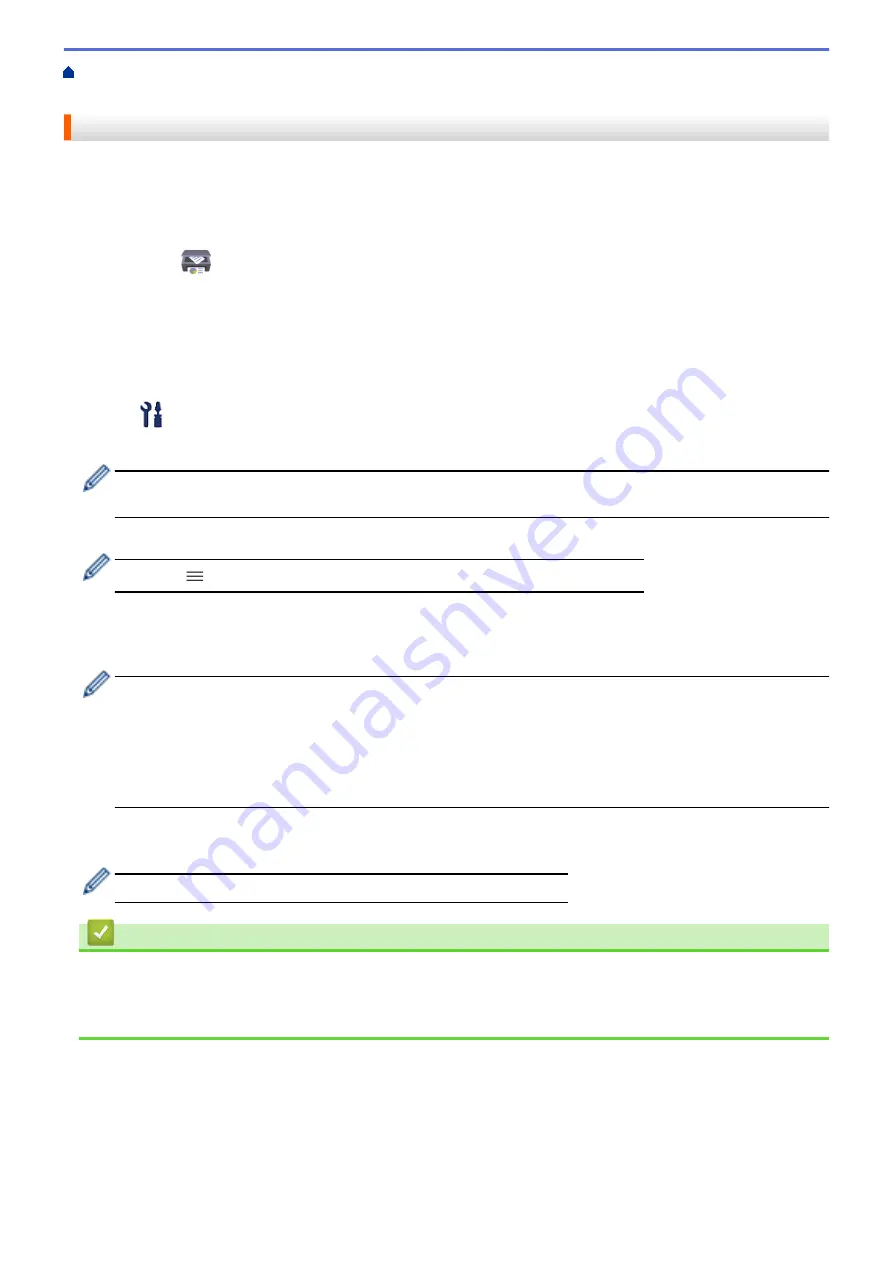
> Clean the Print Head Using Web Based
Management
Clean the Print Head Using Web Based Management
To maintain good print quality, the machine automatically cleans the print head when needed. If there is a print
quality problem, start the cleaning process manually.
1. Start Brother iPrint&Scan.
•
Windows
Launch
(
Brother iPrint&Scan
).
•
Mac
In the
Finder
menu bar, click
Go
>
Applications
, and then double-click the iPrint&Scan icon.
The Brother iPrint&Scan screen appears.
2. If your Brother machine is not selected, click the
Select your Machine
button, and then select your model
name from the list. Click
OK
.
3. Click
(
Machine Settings
) to configure the settings.
4. If required, type the password in the
Login
field, and then click
Login
.
The default password to manage this machine’s settings is located on the back of the machine and marked
"
Pwd
".
5. Go to the navigation menu, and then click
General
>
Print Head Cleaning
.
Start from
, if the navigation menu is not shown on the left side of the screen.
6. Select the
Normal
,
Strong
, or
Strongest
option for the cleaning strength you want. The
Special
option uses
the most power in cleaning the print heads, but also consumes the most ink.
7. Click
Start
.
•
The
Special
option requires a large amount of ink to clean the print head. Refill all ink tank levels to
more than half before starting the print head cleaning.
•
Use the
Special
option only if you previously used the
Strongest
option and the print quality did not
improve.
•
If you start the cleaning with low ink amount, it may cause damage to the machine. Check each ink tank
level before starting the cleaning and refill each ink tank as necessary.
8. Click
Yes
.
The machine starts cleaning.
(Windows) You can also clean the print head using the printer driver.
Related Information
•
Related Topics:
•
416
Содержание DCP-T520W
Страница 23: ...Home Paper Handling Paper Handling Load Paper Load Documents 17 ...
Страница 33: ...2 1 Related Information Load Paper in the Paper Tray 27 ...
Страница 50: ... Acceptable Paper and Other Print Media Error and Maintenance Messages Paper Handling and Printing Problems 44 ...
Страница 57: ...Related Information Choose the Right Print Media Related Topics Load Envelopes in the Paper Tray 51 ...
Страница 107: ... Compatible USB Flash Drives 101 ...
Страница 127: ... WIA Driver Settings Windows 121 ...
Страница 130: ...Home Scan Scan from Your Computer Mac Scan from Your Computer Mac Scan Using AirPrint macOS 124 ...
Страница 165: ... Register the Distinctive Ring Pattern Turn off Distinctive Ring Connect an External TAD Telephone and Fax Problems 159 ...
Страница 216: ...Home Fax PC FAX PC FAX Related Models MFC T920DW MFC T925DW PC FAX for Windows PC FAX for Mac 210 ...
Страница 226: ...Related Information Configure your PC Fax Address Book Windows 220 ...
Страница 236: ...Home Fax PC FAX PC FAX for Mac PC FAX for Mac Related Models MFC T920DW MFC T925DW Send a Fax Using AirPrint macOS 230 ...
Страница 317: ...Related Information Brother Web Connect 311 ...
Страница 320: ...Your Brother machine can now use the service Related Information Set Up Brother Web Connect 314 ...
Страница 378: ...Related Topics Error and Maintenance Messages 372 ...
Страница 419: ...Related Topics Telephone and Fax Problems Other Problems 413 ...
Страница 424: ...Related Topics Paper Handling and Printing Problems Clean the Print Head from Your Brother Machine 418 ...
Страница 440: ...Related Topics Cancel a Print Job Windows 434 ...
Страница 446: ... Other Problems Prevent Smudged Printouts and Paper Jams Windows Print Settings Windows 440 ...
Страница 458: ...10 Press Detener Salir Stop Exit Related Information General Settings Related Topics Set Your Station ID 452 ...
Страница 475: ...Related Information Settings and Features Tables 469 ...
Страница 490: ...Home Appendix Appendix Specifications Supply Specifications Brother Help and Customer Support 484 ...
Страница 501: ...MEX LTN ENG Version 0 ...






























