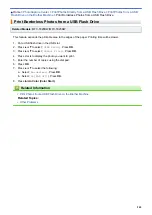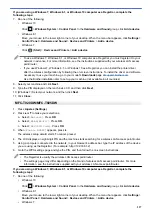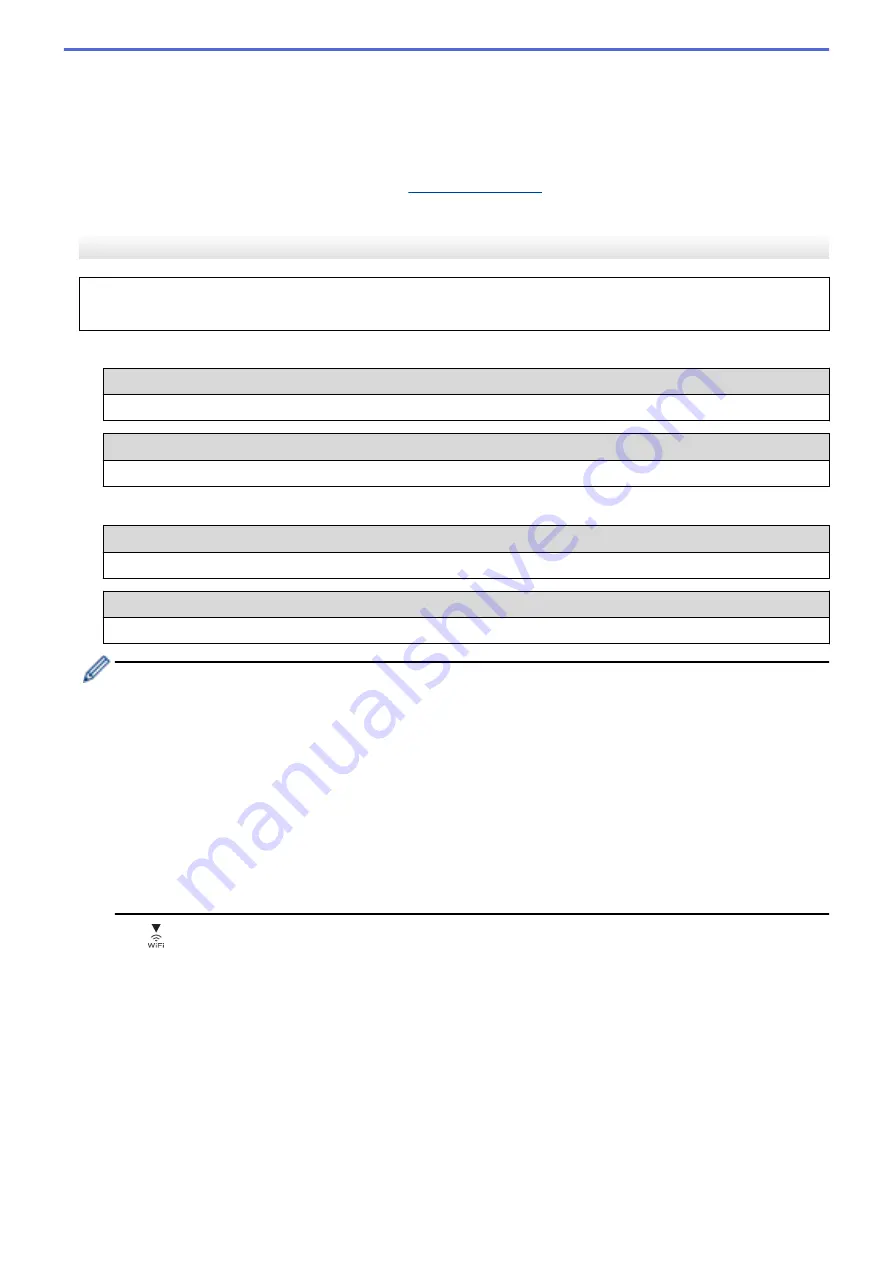
•
If your authentication method is Open System and your encryption mode is None, go to the next step.
7. The machine attempts to connect to the wireless device you have selected.
If your wireless device is connected successfully, the machine's LCD displays
[Connected]
.
You have completed the wireless network setup. To install the drivers and software necessary to use your
machine, go to your model's
Downloads
(Windows) Or, use the Brother installation disc to set up your machine (not available in all countries).
MFC-T920DW/MFC-T925DW
Before configuring your machine, we recommend writing down your wireless network settings. You will need
this information before you continue with the configuration.
1. Check and record the current wireless network settings of the computer to which you are connecting.
Network Name (SSID)
Network Key (Password)
For example:
Network Name (SSID)
HELLO
Network Key (Password)
12345
•
Your access point/router may support the use of multiple WEP keys, however your Brother machine
supports the use of the first WEP key only.
•
If you need assistance during setup and want to contact Brother Customer Service, make sure you
have your SSID (Network Name) and Network Key ready. We cannot assist you in locating this
information.
•
If you do not know this information (SSID and Network Key), you cannot continue the wireless setup.
How can I find this information?
-
Check the documentation provided with your wireless access point/router.
-
The initial SSID could be the manufacturer's name or the model name.
-
If you do not know the security information, please consult the router manufacturer, your system
administrator, or your Internet provider.
2. Press
.
3. Press
a
or
b
to select the
[Find Wi-Fi Network]
option, and then press
OK
.
4. When
[Enable WLAN?]
appears, press
c
.
The wireless setup wizard starts. To cancel, press
d
.
5. The machine searches for your network and display a list of available SSIDs. When a list of SSIDs appears,
press
a
or
b
to select the SSID you want. Press
OK
.
6. Do one of the following:
•
If you are using an authentication and encryption method that requires a Network Key, enter the Network
Key you wrote down in the first step.
Enter the key, and then press
OK
to apply your settings.
•
If your authentication method is Open System and your encryption mode is None, go to the next step.
253
Содержание DCP-T520W
Страница 23: ...Home Paper Handling Paper Handling Load Paper Load Documents 17 ...
Страница 33: ...2 1 Related Information Load Paper in the Paper Tray 27 ...
Страница 50: ... Acceptable Paper and Other Print Media Error and Maintenance Messages Paper Handling and Printing Problems 44 ...
Страница 57: ...Related Information Choose the Right Print Media Related Topics Load Envelopes in the Paper Tray 51 ...
Страница 107: ... Compatible USB Flash Drives 101 ...
Страница 127: ... WIA Driver Settings Windows 121 ...
Страница 130: ...Home Scan Scan from Your Computer Mac Scan from Your Computer Mac Scan Using AirPrint macOS 124 ...
Страница 165: ... Register the Distinctive Ring Pattern Turn off Distinctive Ring Connect an External TAD Telephone and Fax Problems 159 ...
Страница 216: ...Home Fax PC FAX PC FAX Related Models MFC T920DW MFC T925DW PC FAX for Windows PC FAX for Mac 210 ...
Страница 226: ...Related Information Configure your PC Fax Address Book Windows 220 ...
Страница 236: ...Home Fax PC FAX PC FAX for Mac PC FAX for Mac Related Models MFC T920DW MFC T925DW Send a Fax Using AirPrint macOS 230 ...
Страница 317: ...Related Information Brother Web Connect 311 ...
Страница 320: ...Your Brother machine can now use the service Related Information Set Up Brother Web Connect 314 ...
Страница 378: ...Related Topics Error and Maintenance Messages 372 ...
Страница 419: ...Related Topics Telephone and Fax Problems Other Problems 413 ...
Страница 424: ...Related Topics Paper Handling and Printing Problems Clean the Print Head from Your Brother Machine 418 ...
Страница 440: ...Related Topics Cancel a Print Job Windows 434 ...
Страница 446: ... Other Problems Prevent Smudged Printouts and Paper Jams Windows Print Settings Windows 440 ...
Страница 458: ...10 Press Detener Salir Stop Exit Related Information General Settings Related Topics Set Your Station ID 452 ...
Страница 475: ...Related Information Settings and Features Tables 469 ...
Страница 490: ...Home Appendix Appendix Specifications Supply Specifications Brother Help and Customer Support 484 ...
Страница 501: ...MEX LTN ENG Version 0 ...