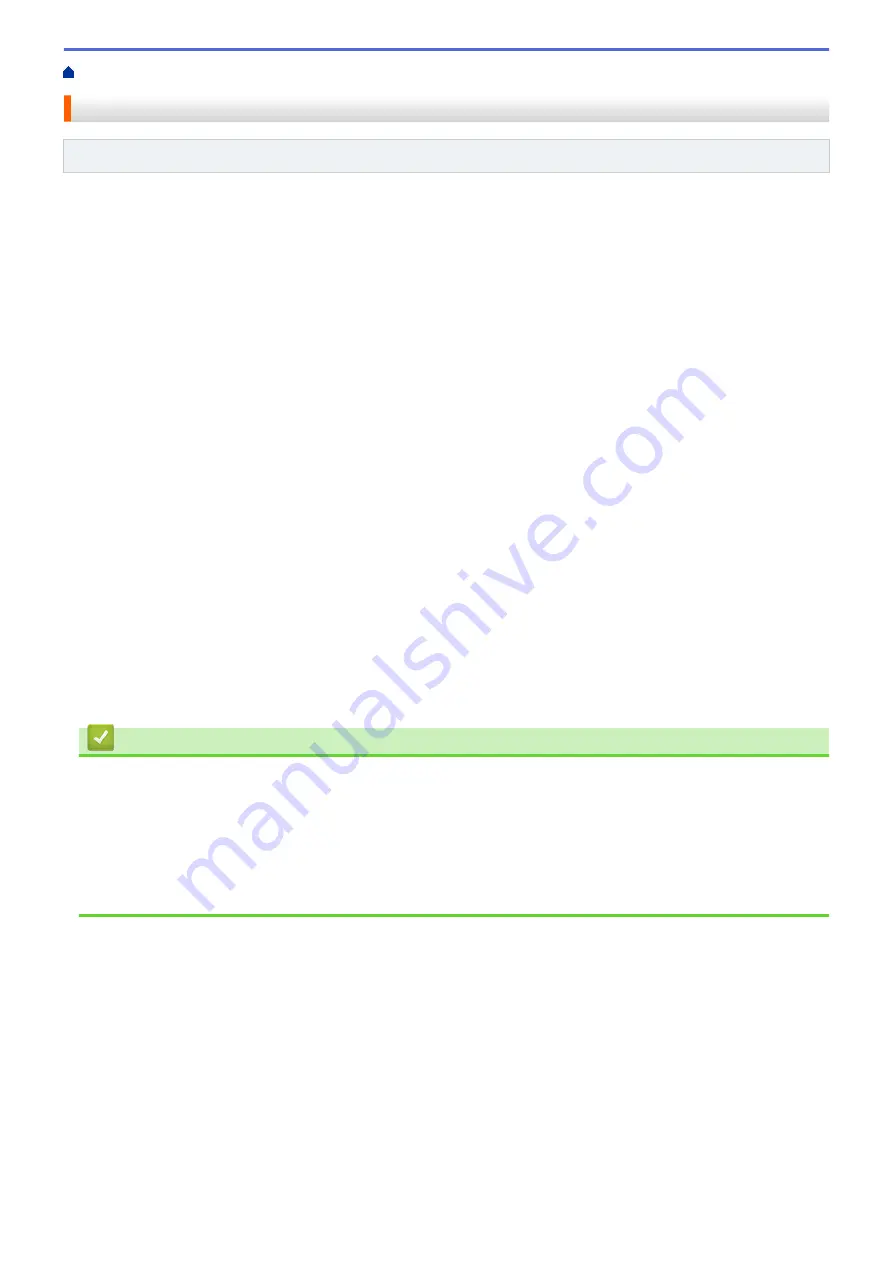
> Receive Modes Overview
Receive Modes Overview
Related Models
: MFC-T920DW/MFC-T925DW
Some receive modes answer automatically (
[Fax Only]
and
[Fax/Tel]
). You may want to change the Ring
Delay before using these modes.
Fax Only
[Fax Only]
mode automatically answers every call as a fax.
Fax/Tel
[Fax/Tel]
mode helps you manage incoming calls, by recognizing whether they are fax or voice calls and
handling them in one of the following ways:
•
Faxes are received automatically.
•
Voice calls start the F/T ring to tell you to pick up the line. The F/T ring is a pseudo/double-ring made by
your machine.
Manual
[Manual]
mode turns off all automatic answering functions (unless you are using the Distinctive Ring
feature).
To receive a fax in
[Manual]
mode, lift the handset of the external telephone or press the Hook button. When
you hear fax tones (short repeating beeps), press the Start button, and then select
[Receive]
to receive a
fax. You can also use the Easy Receive feature to receive faxes by lifting a handset on the same line as the
machine.
External TAD
[External TAD]
mode lets an external answering device manage your incoming calls.
Incoming calls are handled in the following ways:
•
Faxes are received automatically.
•
Voice callers can record a message on the external TAD.
Related Information
•
Related Topics:
•
Set the Number of Rings Before the Machine Answers (Ring Delay)
•
Set the F/T Ring Time (Pseudo/Double-ring)
•
•
157
Содержание DCP-T520W
Страница 23: ...Home Paper Handling Paper Handling Load Paper Load Documents 17 ...
Страница 33: ...2 1 Related Information Load Paper in the Paper Tray 27 ...
Страница 50: ... Acceptable Paper and Other Print Media Error and Maintenance Messages Paper Handling and Printing Problems 44 ...
Страница 57: ...Related Information Choose the Right Print Media Related Topics Load Envelopes in the Paper Tray 51 ...
Страница 107: ... Compatible USB Flash Drives 101 ...
Страница 127: ... WIA Driver Settings Windows 121 ...
Страница 130: ...Home Scan Scan from Your Computer Mac Scan from Your Computer Mac Scan Using AirPrint macOS 124 ...
Страница 165: ... Register the Distinctive Ring Pattern Turn off Distinctive Ring Connect an External TAD Telephone and Fax Problems 159 ...
Страница 216: ...Home Fax PC FAX PC FAX Related Models MFC T920DW MFC T925DW PC FAX for Windows PC FAX for Mac 210 ...
Страница 226: ...Related Information Configure your PC Fax Address Book Windows 220 ...
Страница 236: ...Home Fax PC FAX PC FAX for Mac PC FAX for Mac Related Models MFC T920DW MFC T925DW Send a Fax Using AirPrint macOS 230 ...
Страница 317: ...Related Information Brother Web Connect 311 ...
Страница 320: ...Your Brother machine can now use the service Related Information Set Up Brother Web Connect 314 ...
Страница 378: ...Related Topics Error and Maintenance Messages 372 ...
Страница 419: ...Related Topics Telephone and Fax Problems Other Problems 413 ...
Страница 424: ...Related Topics Paper Handling and Printing Problems Clean the Print Head from Your Brother Machine 418 ...
Страница 440: ...Related Topics Cancel a Print Job Windows 434 ...
Страница 446: ... Other Problems Prevent Smudged Printouts and Paper Jams Windows Print Settings Windows 440 ...
Страница 458: ...10 Press Detener Salir Stop Exit Related Information General Settings Related Topics Set Your Station ID 452 ...
Страница 475: ...Related Information Settings and Features Tables 469 ...
Страница 490: ...Home Appendix Appendix Specifications Supply Specifications Brother Help and Customer Support 484 ...
Страница 501: ...MEX LTN ENG Version 0 ...






























