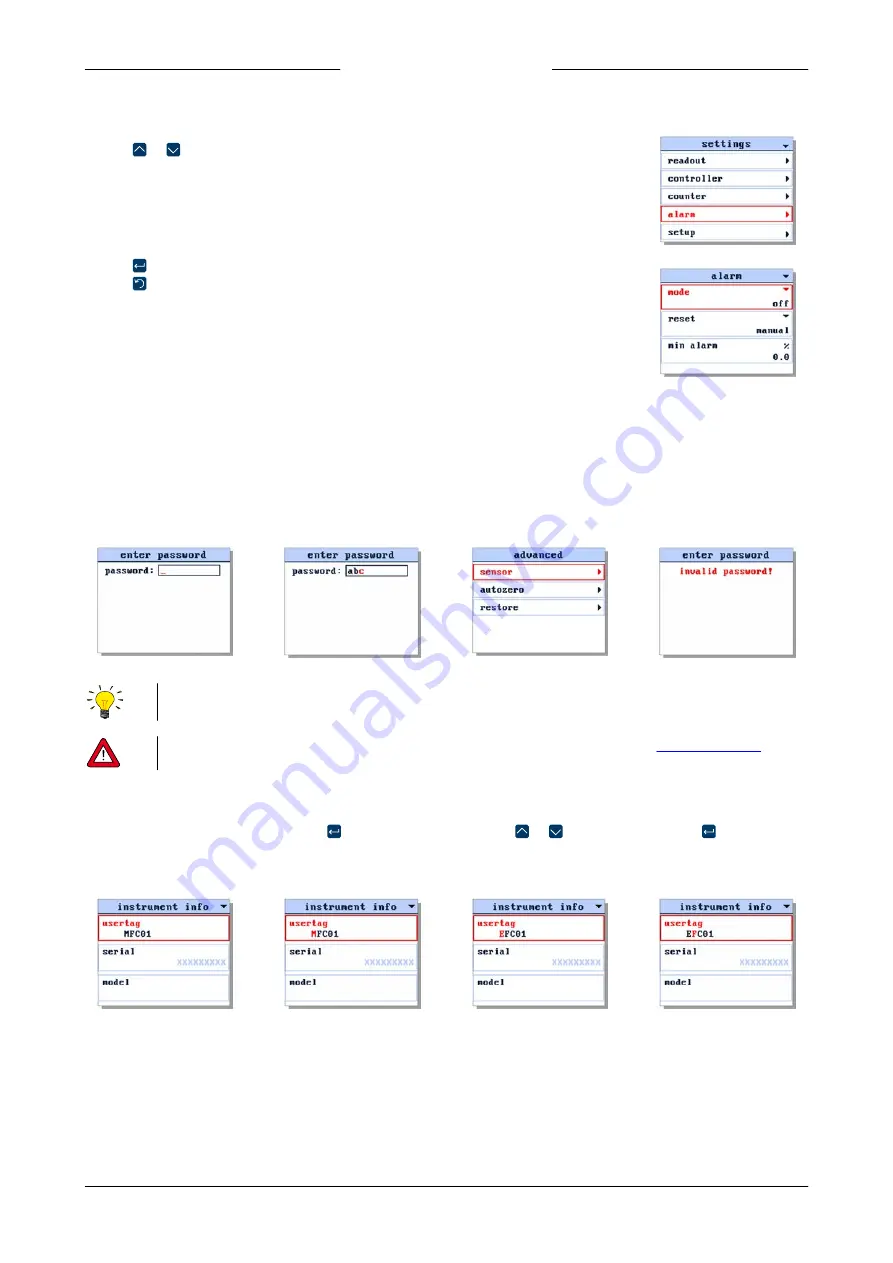
Bronkhorst®
Instruction Manual ES-FLOW™
9.17.116B
19
Navigation
·
Inside menus and sub menus, the selected item is highlighted in red
·
Press or to navigate to the required menu item
·
Arrows pointing up and/or down in the top line indicate the menu contains more items than
can be displayed.
·
Press to enter the selected sub menu or to enter edit mode
·
Press to return to the previous screen or menu or to leave edit mode without making
changes
3.3.2.1 Password protection
1. By default, some items
are accessible only
after entering a
password:
2. Enter the password (if
the password contains
less than 8 characters,
fill the remaining
positions with spaces):
3. If the password is
correct, the selected
(sub) menu is
displayed on
confirmation of the
last character position:
4. If the password is
incorrect, access is
denied:
The default password is 'abc' (without quotes) and is case sensitive.
To avoid unauthorized access, change the default password immediately after installation. See
instructions.
3.3.2.2 Editing string
1. Select the parameter to
be edited:
2. Press to enter edit
mode (the first
character position is
highlighted):
3. Press or to select
the required
character/digit:
4. Press to advance to
the next character
position:
On confirmation of the last character/digit, the entered value is stored and edit mode is left (wherupon the character
highlight is removed).






























