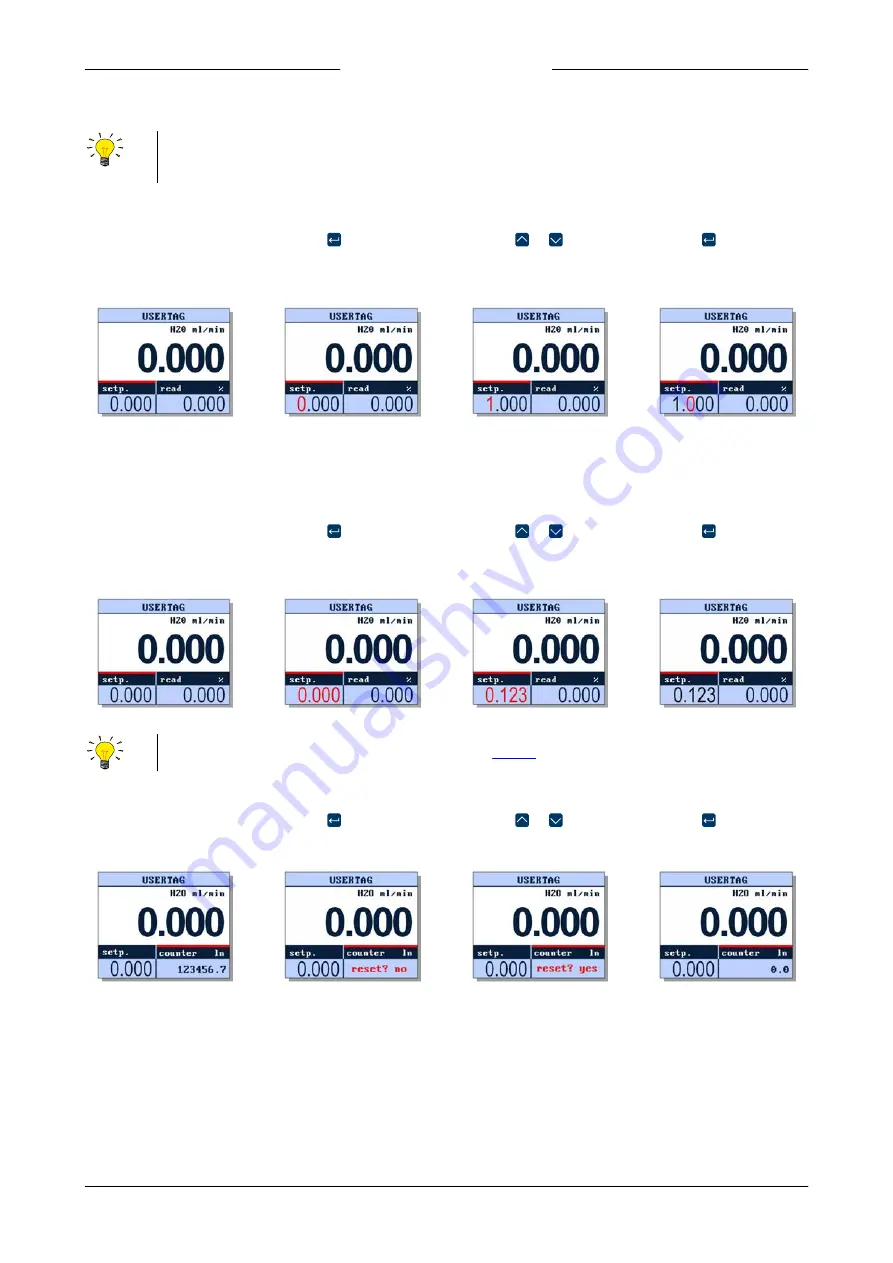
Bronkhorst®
Instruction Manual ES-FLOW™
9.17.145E
17
3.3.1.4
Editing setpoint
·
The setpoint of a controlling instrument can be changed if the parameter is displayed in the custom readout area.
·
Instruments without a control function have no editable setpoint and can only be monitored (
Custom readout 1
not
available).
If the setpoint is configured to be entered as a character string, follow these steps to change its value:
1. Select a readout area
that displays the
setpoint:
2. Press to enter edit
mode (the first
character position is
highlighted):
3. Press or to select
the required character:
4. Press to advance to
the next character
position:
On confirmation of the last digit, the entered value is stored and edit mode is left (whereupon the character highlight is
removed).
If the setpoint is configured to be entered stepwise, follow these steps to change its value:
1. Select a custom
readout area that
displays a setpoint:
2. Press to enter edit
mode (the current
value is highlighted):
3. Press or to
change the parameter
value (hold the button
to scroll fast):
4. Press to store the
current value and leave
edit mode:
The setpoint input method (string or step-wise) can be set in the
menu (Settings > Setup > Customize > Setpoint)
3.3.1.5
Resetting counter
1. In the main screen,
select the
Custom
readout 2
area:
2. Press to enter edit
mode:
3. Press or to
change the value to
'yes':
4. Press to confirm the
selected option and
reset the counter:






























