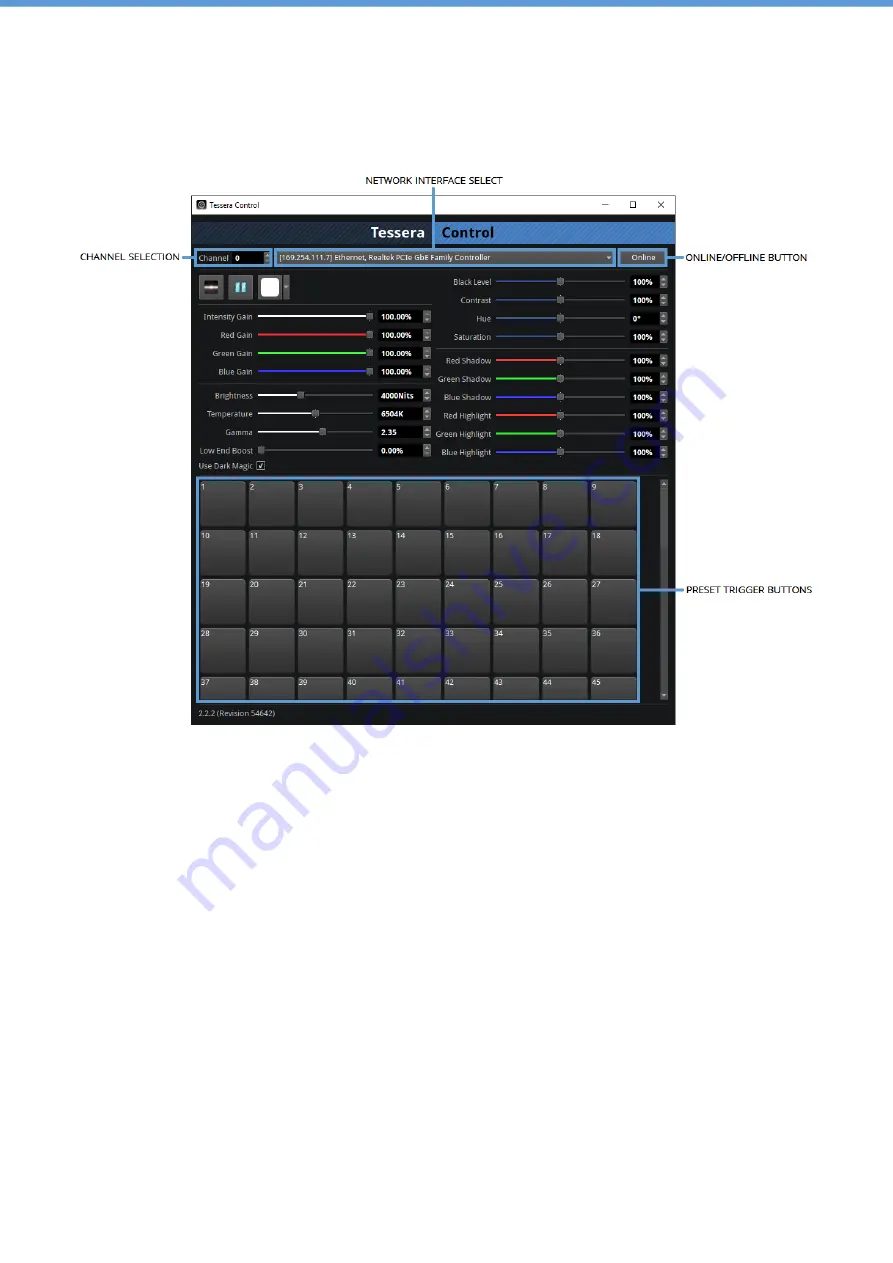
236
TESSERA - V3.0 | USER M ANUAL - REV B | 15.6 - TESSERA CONTROL
15.6 - TESSERA CONTROL
Fig 15.9 - Control application GUI
1. Download and install the Tessera Control application on a Windows or Mac com puter.
2. Run the application and select the relevant Network Interface from the drop-down.
3. Connect the com puter to the Net port on the processor’s back panel (either directly or via
switch).
4. Go to the Live Control property editor and select Tessera Control from the Control
Protocol drop down m enu.
5. Choose a channel num ber and set this in both the Tessera Control application and the
Live Control property editor.
The channel num ber is used to determ ine which processors are controlled by which
instances of the Tessera Control application. By selecting the sam e channel num ber on
m ultiple processors, they can be controlled sim ultaneously from a single instance of the
Tessera Control application.
Содержание TESSERA M2
Страница 1: ...USER MANUAL TESSERA PROCESSING Tessera Version 3 0...
Страница 2: ...2 TESSERA V3 0 USER MANUAL REV B...
Страница 49: ...TESSERA V3 0 USER MANUAL REV B 5 3 INSTALLATION FOR WINDOWS PC 49...
Страница 110: ...110 TESSERA V3 0 USER MANUAL REV B 8 11 FIXTURE LAYOUT...
Страница 136: ...136 TESSERA V3 0 USER MANUAL REV B 9 7 TOPOLOGY VIEW...
Страница 163: ...TESSERA V3 0 USER MANUAL REV B 11 2 SCALING AND CROPPING 163 Fig 11 10 Canvas is scaled to 1 1...
Страница 216: ...216 TESSERA V3 0 USER MANUAL REV B 13 10 DYNAMIC CALIBRATION DYNACAL USER INTERFACE...
Страница 224: ...224 TESSERA V3 0 USER MANUAL REV B 14 6 HIGH FRAME RATE...
Страница 238: ...238 TESSERA V3 0 USER MANUAL REV B 15 6 TESSERA CONTROL...
Страница 260: ...260 TESSERA V3 0 USER MANUAL REV B 16 12 ABOUT...
Страница 264: ...264 TESSERA V3 0 USER MANUAL REV B OSCA...
Страница 268: ...268 TESSERA V3 0 USER MANUAL REV B 10G ETHERNET COMPATIBILITY...
Страница 273: ...TESSERA V3 0 USER MANUAL REV B SETTING THE IP ADDRESS ON MAC OS X SYSTEMS 273...
Страница 282: ...TESSERA V3 0 USER MANUAL REV B APPENDIX D DMX CHANNEL ALLOCATIONS 282 Input Controls 128 255 Presets 1 127...
Страница 283: ...283 TESSERA V3 0 USER MANUAL REV B APPENDIX D DMX CHANNEL ALLOCATIONS...
Страница 286: ...TESSERA V3 0 USER MANUAL REV B WARRANTY CONDITIONS 286...
















































