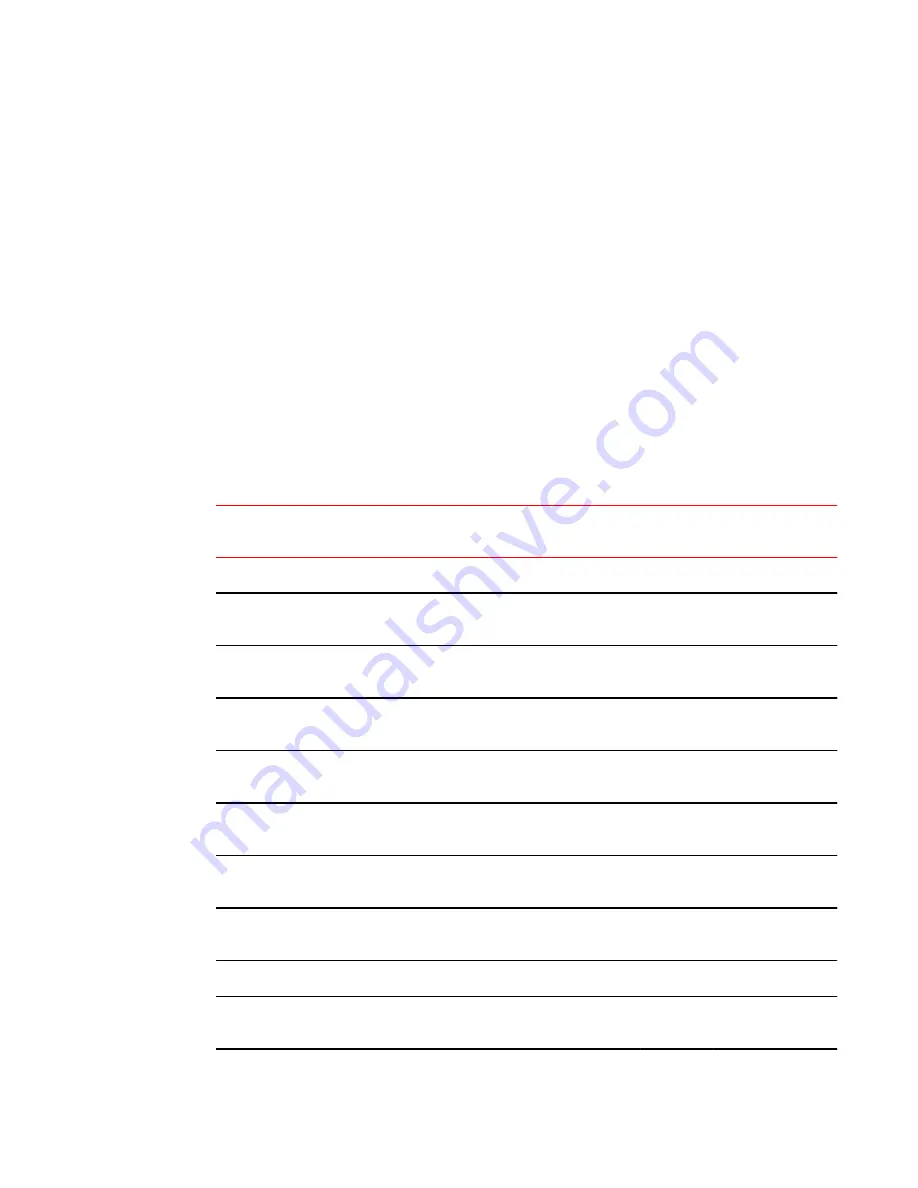
Canadian requirements
This Class A digital apparatus meets all requirements of the Canadian Interference-Causing Equipment
Regulations, ICES-003 Class A.
German statement
Maschinenlärminformations-Verordnung - 3 GPSGV, der höchste Schalldruckpegel beträgt 79.0 dB(A)
gemäss EN ISO 7779.
Machine noise information regulation - 3. GPSGV, the highest sound pressure level value is 79.0 dB(A)
in accordance with EN ISO 7779.
Regulatory compliance standards
The following table lists the regulatory compliance standards for which the Brocade DCX 8510-8 is
certified.
Regulatory compliance standards
TABLE 20
Country
Standards
Agency Certifications and
Markings
Safety
EMC
Safety
EMC
United States
Bi-Nat UL/CSA 60950-1
2nd Ed or latest
ANSI C63.4
cCSAus
FCC Class A and
Statement
Canada
Bi-Nat UL/CSA 60950-1
2nd Ed or latest
ICES-003 Class A
cCSAus
ICES A and
Statement
Japan
CISPR22 and JEIDA
(Harmonics)
VCCI-A and
Statement
European Union
EN60950-1 2nd Ed or
latest
EN55022 and EN55024
TUV-GS, N CE marking
Australia, New
Zealand
EN55022 or CISPR22 or
AS/NZS CISPR22
C-Tick mark
Argentina
IEC60950-1 2nd Ed or
latest
"S" mark
Russia
IEC60950-1 2nd Ed or
latest
51318.22-99 and
51318.24-99 or latest
GOST mark GOST mark
Korea
KN22 and KN24
KC mark Class A
China (PS only)
GB4943-2001 and
GB9254-1998 or latest
GB17625.1-2012 or latest
CCC logo
CCC logo
Canadian requirements
Brocade DCX 8510-8 Backbone Hardware Reference Manual
151
53-1002180-08
Содержание DCX 8510-8
Страница 1: ...53 1002180 08 19 September 2014 Brocade DCX 8510 8 Backbone Hardware Reference Manual ...
Страница 12: ...What s new in this document 12 Brocade DCX 8510 8 Backbone Hardware Reference Manual 53 1002180 08 ...
Страница 22: ...Network manageability 22 Brocade DCX 8510 8 Backbone Hardware Reference Manual 53 1002180 08 ...
Страница 34: ...Installing ICL cables 34 Brocade DCX 8510 8 Backbone Hardware Reference Manual 53 1002180 08 ...
Страница 148: ...Port Numbering Template 148 Brocade DCX 8510 8 Backbone Hardware Reference Manual 53 1002180 08 ...
Страница 166: ...Brocade DCX 8510 Technical Specifications 166 Brocade DCX 8510 8 Backbone Hardware Reference Manual 53 1002180 08 ...
Страница 172: ...Danger Notices 172 Brocade DCX 8510 8 Backbone Hardware Reference Manual 53 1002180 08 ...






























