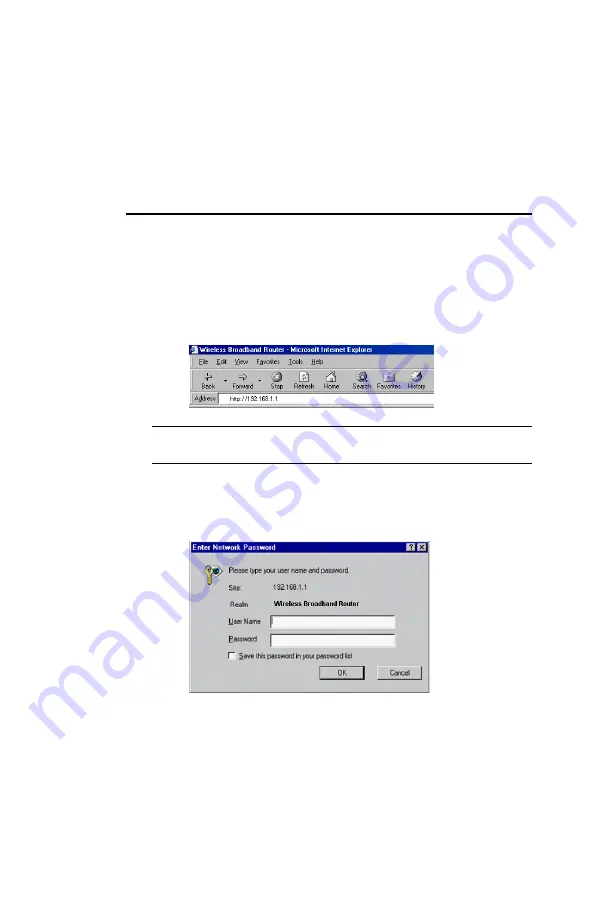
17
4
Web Configuration
4.1 Accessing Web-Based Configuration Utility
Once your PC is properly configured as described in "3. Setting Up
Ethernet / WLAN Client", you can proceed as follows for initial
configuration:
1. Start your Web browser and type
http://192.168.1.1
in the
URL field. This address is the default private IP of your router.
Note:
If the router’s LAN port has been specified with new IP
address, enter the new IP instead.
2. After connecting to the device, you will be prompted to enter
the username and password. Leave the username empty and
enter the default password of
admin
.
Figure 4-1 Login to Web Configuration Utility
After you login, the
System Overview
page of the Wireless
Broadband Router displays. From now on the Wireless Broadband
Router acts as a Web server sending HTML pages/forms on your
request. You can click the menu options at the top to start your
configuration task.
Содержание CW2200
Страница 1: ...Wireless Broadband Router User Manual ...
Страница 12: ......
Страница 16: ...Wireless Broadband Router User Manual 8 The figure below illustrates a connection diagram example ...
Страница 24: ......
Страница 38: ...Wireless Broadband Router User Manual 30 Figure 4 12 Bridge Mode Manual Config ...
Страница 54: ...Wireless Broadband Router User Manual 46 Figure 4 16 Administration ...






























