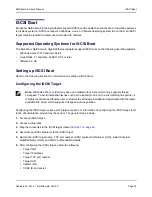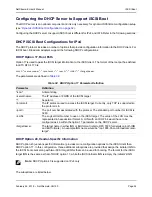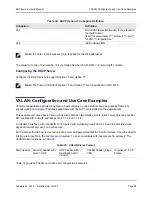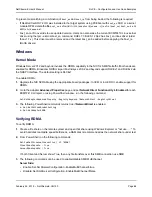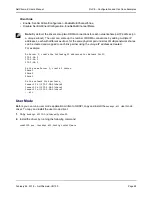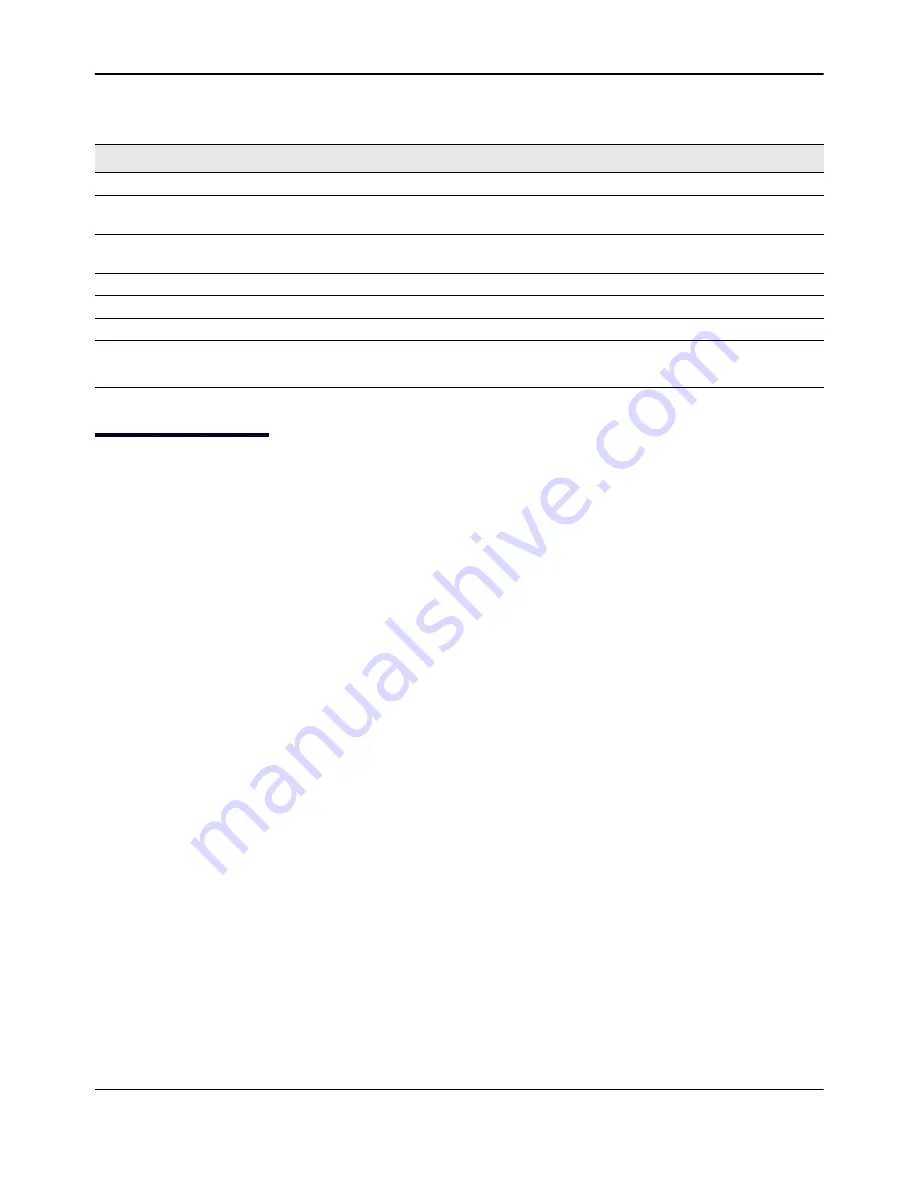
SR-IOV: Configuration and Use Case Examples
NetXtreme-E User’s Manual
February 26, 2018 • NetXtreme-E-UG100
Page 57
SR-IOV: Configuration and Use Case Examples
SR-IOV can be configured, enabled, and used on 10Gb and 25Gb Broadcom NetExtreme-E NICs.
Linux Use Case
1.
Enable SR-IOV in the NIC cards:
a. SR-IOV in the NIC card can be enabled using the
HII
menu. During system boot, access the system
BIOS -> Device Settings -> NetXtreme-E NIC -> Device Level Configuration
.
b. Set the Virtualization mode to SR-IOV.
c. Set the number of virtual functions per physical function.
d. Set the number of MSI-X vectors per the VF and Max number of physical function MSI-X vectors. If the
VF is running out of resources, balance the number of MSI-X vectors per VM using CCM.
2.
Enable virtualization in the BIOS:
a. During system boot, enter the system
BIOS -> Processor settings -> Virtualization Technologies
and
set it to
Enabled.
b. During system boot, enter the system
BIOS -> Integrated Devices -> SR-IOV Global
and set it to
Enabled
.
3.
Install the desired Linux version with Virtualization enabled (libvirt and Qemu).
4.
Enable the iommu kernel parameter.
a. The IOMMU kernel parameter is enabled by editing
/etc/default/grub.cfg
and running
grub2-mkconfig
-o /boot/grub2/grub.cfg
for legacy mode. For UEFI mode, edit
/etc/default/grub.cfg
and run
grub2-
mkconfig -o /etc/grub2-efi.cfg
. Refer to the following example:
Linuxefi /vmlinuz-3.10.0-229.el7.x86_64 root=/dev/mapper/rhel-root ro rd.lvm.lv=rhel/swap
crashkernel=auto rd.lvm.lv=rhel/root rhgb intel_iommu=on quiet LANG=en_US.UTF.8
5.
Install bnxt_en driver:
a. Copy the
bnxt_en
driver on to the OS and run
make; make install; modprobe bnxt_en
.
Table 36: VXLAN Command and Configuration Examples
System 1
System 2
PxPy: ifconfig PxPy 1.1.1.4/24
PxPy: ifconfig PxPy 1.1.1.2/24
ip link add vxlan10 type vxlan id 10 group 239.0.0.10
dev PxPy dstport 4789
ip link add vxlan10 type vxlan id 10 group 239.0.0.10
dev PxPy dstport 4789
ip addr add 192.168.1.5/24 broadcast 192.168.1.255
dev vxlan10
ip addr add 192.168.1.10/24 broadcast 192.168.1.255
dev vxlan10
ip link set vxlan10 up
ip link set vxlan10 up
ip –d link show vxlan10
Ping 192.168.1.10
ifconfig vxlan10 (MTU 1450) (SUSE and RHEL)
Note:
x represents the PCIe bus number of the physical adapter found in the system. y represents the port
number on the physical adapter.