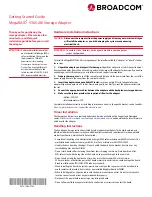Thank you for purchasing the
storage adapter. Please take a few
minutes to read this quick
installation guide before you install
the adapter.
ATTENTION:
Perform all installation work at
an electrostatic discharge (ESD)-
safe workstation that meets the
requirements of EIA-625.
Requirements for Handling
Electrostatic Discharge Sensitive
Devices
. You must perform all
actions in accordance to the
latest revision of the IPC-A-610
ESD-recommended practices.
Getting Started Guide
MegaRAID
®
9365-28i Storage Adapter
Hardware Installation Instructions
CAUTION:
Disconnect the computer from the power supply and from any networks to which you
will install the adapter, or you risk damaging the system or experiencing
electrical
shock.
ATTENTION:
To avoid the risk of data loss, back up your data before you change your
system
configuration.
To install the MegaRAID
®
9365-28i storage adapter, (hereinafter called the “adapter” or “board”), follow
these steps.
1.
Unpack the adapter, and inspect it for damage.
Unpack the adapter in a static-free environment.
Remove the adapter from the anti-static bag, and carefully inspect the adapter for damage. If you notice
any damage, contact Broadcom or your reseller sales and support representative.
2.
Prepare the computer.
Turn off the computer, and disconnect the power cord from the rear of the
power supply. Remove the cover from the computer chassis.
3.
Insert the adapter into an available PCIe slot.
Locate an empty PCIe slot adequate for your
adapter. Align the adapter to a PCIe slot. Press down gently, but firmly, to seat the adapter correctly in
the
slot.
4.
Connect the appropriate cables between the adapter and the backplane or storage devices.
5.
Make sure the system provides the required airflow for the adapter.
• Airflow: 250 LFM
• Inlet temperature: 55°C
Complete installation instructions, including instructions on how to change the bracket, can be found at:
https://www.broadcom.com/support/download-search
Driver Installation
The firmware and drivers are routinely updated and made available on the Support and Download
center. Visit
https://www.broadcom.com/support/download-search
, and download the latest firmware
and driver for the adapter.
Handling Instructions
The handling and usage instructions stated herein are general guidelines for board-level products.
Individual board-level products may have additional instructions and requirements in the applicable
product specification, which should be consulted.
• Complete all handling at an electrostatic discharge (ESD)-safe workstation with ESD-safe tools. The
workstation and tools must comply with IPC-A-610 at a minimum or ANSI/ESD S20.20.
• Handle the base board by the edges. Do not handle the board by the bracket, heat sinks, or any
installed daughter board or DIMM.
• Do not stack boards after removing them from their shipping containers. Place boards on a flat,
ESD
-
safe surface with the top side of the board up to prevent damage to the heat sink.
• Do not bend or twist the board at any time. Any stress that exceeds 500 micro-strain, or
500
micro
-
inches of deflection per inch of board material in any direction, could damage the board.
Broadcom follows the IPC/JEDEC-9704 industry standard.
• When installing the board in a system, press down evenly on the top corners of the base board to
avoid contact with brackets, heat sinks, or any installed daughter board or DIMM.
• When installing cables, align the cable with the board-mounted connector. Do not force the cable
into the connector, and orient any polarized cables properly.
• Disconnect the power before removing or replacing the board.
• Do not allow any fluid or any material that is conductive or corrosive to contact the board.
5972-7583-P100