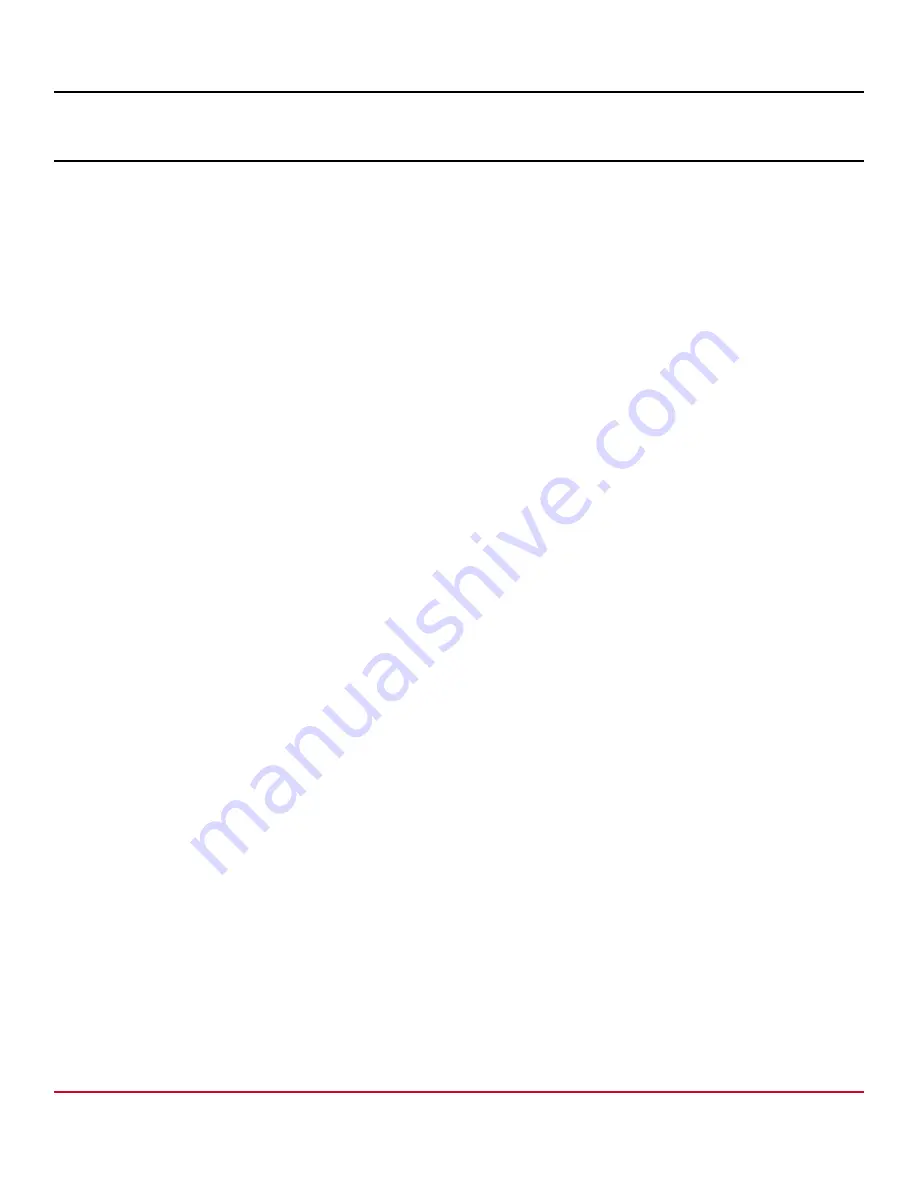
X7-8-Install-IG100 Installation Guide
Brocade
®
X7-8 Director Hardware Installation Guide
Control Processor Blades
Control Processor Blade Overview
The CPX7 control processor blades are half the slot height of other Brocade X7-8 Director blades. Two CPX7 control
processor blades are stacked vertically in the half slots on the left side of the chassis to provide CP redundancy. CP0 is
installed in slot 1, while CP1 is installed in slot 2.
The control processor (CP) blade contains the control plane for the device and hosts the Fabric OS that manages
all hardware within the device. It also provides the following external connections for device configuration, firmware
downloads, service, management, and monitoring functions:
•
USB port for firmware download and
supportsave
data.
•
Serial console RJ-45 port.
•
10/100/1000Base-T RJ-45 Ethernet port for device management and configuration. This is an auto-sensing MDI port.
NOTE
Half duplex operation is not supported at 10Mb/s or 100Mb/s speed.
•
10/100/1000Base-T RJ-45 Ethernet port for service. This is an auto-sensing MDI port.
•
10Gb/s Base-T RJ-45 Ethernet port (reserved for future use).
The two 10/100/1000Mb/s Ethernet ports are bound together as a single logical network interface. One port is selected as
the active interface, while the other is select as the standby interface. All traffic is transmitted over the active port while no
traffic is transmitted over the standby interface. If the primary Ethernet port fails (due to something other than power loss),
the standby port becomes active and immediately takes over data transmission to retain link layer communication.
NOTE
Connecting the CP blades to a private network or VLAN is recommended.
The blade contains a blue LED to indicate active CP status, green LEDs on Ethernet ports to indicate link and activity, and
green and amber LEDs to indicate blade power and status.
A bright, white beacon LED is located just beneath the blade power and status LEDs. You can enable this LED to
illuminate on both CP blades so that you can easily locate the blades and chassis in an equipment rack. To enable or
disable beaconing on both blades, log on to the chassis and enter the
chassisbeacon
command as follows:
•
To enable beaconing:
chassisX7:admin> chassisbeacon 1
chassisBeacon success 1
•
To disable beaconing:
chassisX7:admin> chassisbeacon 0
chassisBeacon success 0
•
To display beaconing status:
chassisX7:admin> chassisbeacon
Value = 0
For details on LED location and operation, see
Interpreting Control Processor Blade LEDs
CPX7 Port Identification
The following figure identifies connector ports on the CPX7 blade.
X7-8-Install-IG100
136
Broadcom
Содержание Brocade X7-8
Страница 212: ......
















































