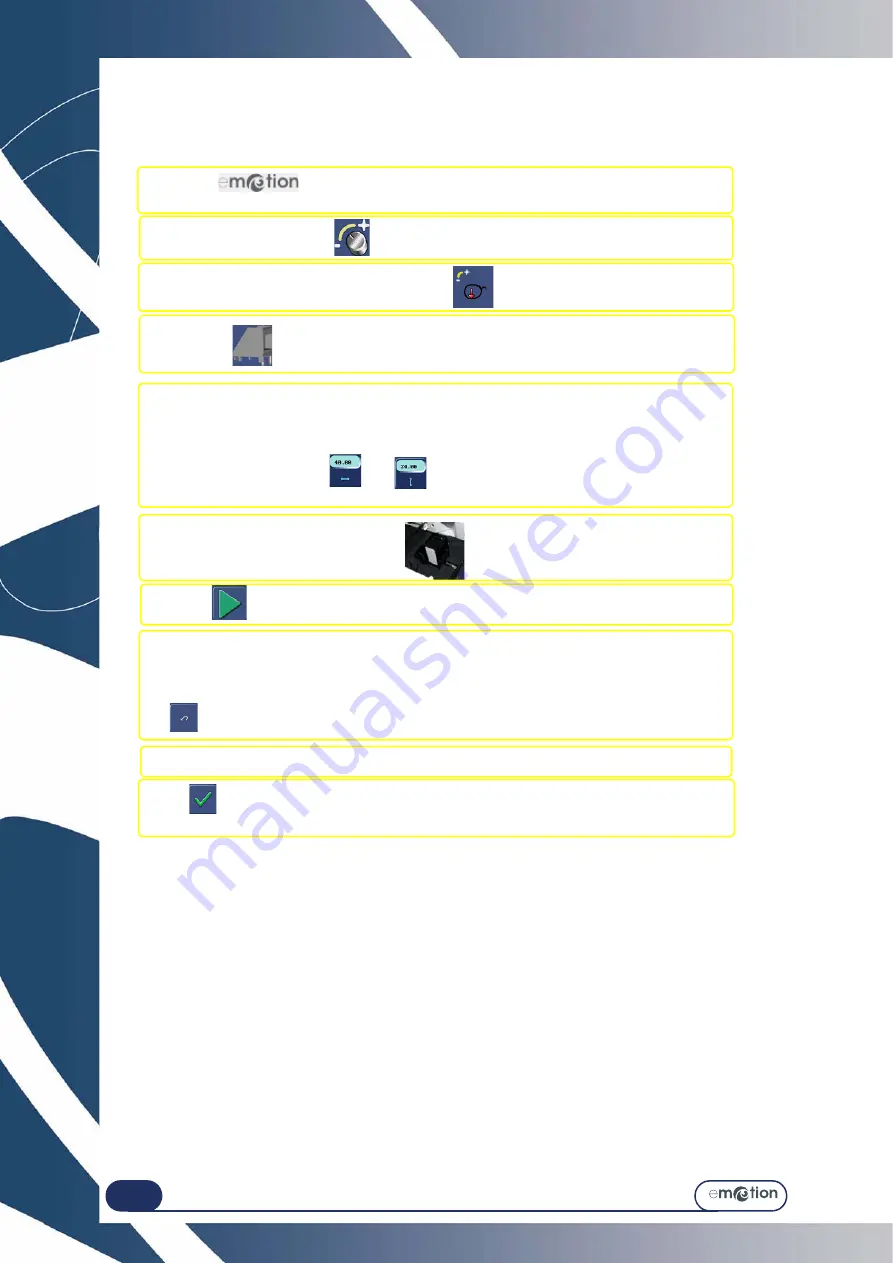
Maintenance...
Adjustments
5-152
5.10.2 A
DJUSTING
THE
S
CANFORM
To adjust the Scanform™, proceed as follows:
#1 Press on the top of the application screen.
Result: The menus access screen is displayed.
#2 Press this key
#3 Press this key:
Result: The Scanform™ starts operating .
#4 The icon
is displayed. Get the gain adjustment tool No. 14 04 218 .
#5 Ensure that the R and H values marked on the tool are the same as those displayed
on the screen.
If the values are the same, go to the next step.
If the values are not the same, enter the values marked on
the tool using the keys
and
.
Note: The R value should be around 40 mm and the H value around 24 mm.
#6 Position the tool in the Scanform™ .
#7 Press
to start the adjustment.
#8 When the adjustment is finished, check the measured valued which are displayed
on the screen.
Adjustment is correct when all the dots in front of the parameters are green.
Note: If one or more dots are red, repeat the step by pressing the
key. If the problem cannot be solved, please contact your distributor.
#9 Remove the tool.
Press
.
Result: The
e
motion validates this adjustment and proceeds to the next one.
Содержание emotion
Страница 1: ...Operation manual...
Страница 3: ......
Страница 9: ...Table of contents...
Страница 10: ...REVISION FOLLOW UP Revision 01 Page New Modified Item New document...
Страница 11: ...3 10...
Страница 12: ...1 INSTALLATION...
Страница 13: ...1 12 UNPACKING THE MACHINE 1 2 3 4 5 8 9 Keep the case the small carton and the hose near the machine 6 7...
Страница 15: ...Installation Unpacking the machine 1 14...
Страница 17: ...Installation Removing the shipping rails 1 16...
Страница 23: ...Installation Water connections 1 22...
Страница 25: ...Installation Electrical connections 1 24 1 3 2...
Страница 28: ...2 SAFETY PRECAUTIONS...
Страница 29: ...2 28...
Страница 31: ...Safety precautions Safety 2 30...
Страница 33: ...2 32 Safety precautions Recommendations...
Страница 34: ...3 USING YOUR EDGER...
Страница 35: ...3 34...
Страница 41: ...3 40...
Страница 45: ...Using your Edger General principles of use 3 44 Pin 1 2 3 5 Blocker head Blocker arm 4...
Страница 47: ...Using your Edger General principles of use 3 46 3 2 4 USUAL PROCEDURE EDGING Enter the Edging tab...
Страница 51: ...Using your Edger General principles of use 3 50...
Страница 75: ...Using your Edger Special cases 3 74...
Страница 87: ...Using your Edger Special cases 3 86...
Страница 94: ...4 CONFIGURATION...
Страница 95: ...4 94...
Страница 102: ...Configuration Configuration of finishing parameters default values 4 101...
Страница 107: ...Configuration Correction of frame and lens values 4 106...
Страница 112: ...5 MAINTENANCE...
Страница 113: ...5 112...
Страница 117: ...Maintenance Visualising the components 5 116...
Страница 119: ...Maintenance Task list 5 118...
Страница 121: ...Maintenance Maintenance of the touch screen unit 5 120 Illustration 5 1 Scanform...
Страница 124: ...Maintenance Maintenance of the Scanform unit 5 123...
Страница 125: ...Maintenance Maintenance of the Scanform unit 5 124 Illustration 5 1 Centering blocking system...
Страница 131: ...Maintenance Regular maintenance of the edger 5 130...
Страница 135: ...Maintenance Regular maintenance of the edger 5 134...
Страница 147: ...Maintenance Regular maintenance of the edger 5 146...
Страница 149: ...Maintenance Handling the covers 5 148...
Страница 151: ...Maintenance Preventive maintenance 5 150...
Страница 156: ...Maintenance Adjustments 5 155...
Страница 157: ...Maintenance Adjustments 5 156 Screen 5 4 Feeling adjustment...
Страница 159: ...Maintenance Adjustments 5 158 Screen 5 5 Adjusting the sizes Screen 1...
Страница 163: ...Maintenance Adjustments 5 162 Screen 5 6 Adjustment of the flush of the mill bit...
Страница 165: ...Maintenance Adjustments 5 164 Screen 5 7 Adjustment of the touch screen...
Страница 167: ...Maintenance Adjustments 5 166 Screen 5 8 Example of a setting values display screen...
Страница 169: ...Maintenance Adjustments 5 168...
Страница 173: ...Maintenance Consulting the statistics 5 172...
Страница 196: ...6 TESTS...
Страница 197: ...6 196...
Страница 203: ...Tests Operating principle 6 202...
Страница 204: ...7 TECHNICAL SPECIFICATIONS...
Страница 205: ...7 212...
Страница 209: ...Technical specifications Technical specifications 7 216...
Страница 210: ...2 rue Roger Bonnet 27340 PONT DE L ARCHE FRANCE Tel 33 02 32 98 91 32 Fax 33 02 35 02 02 94...



































