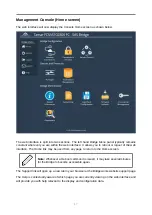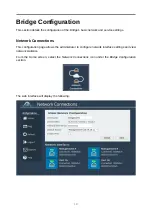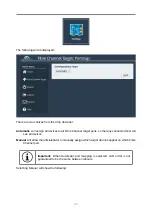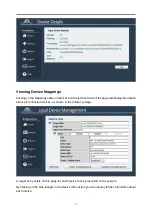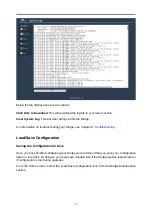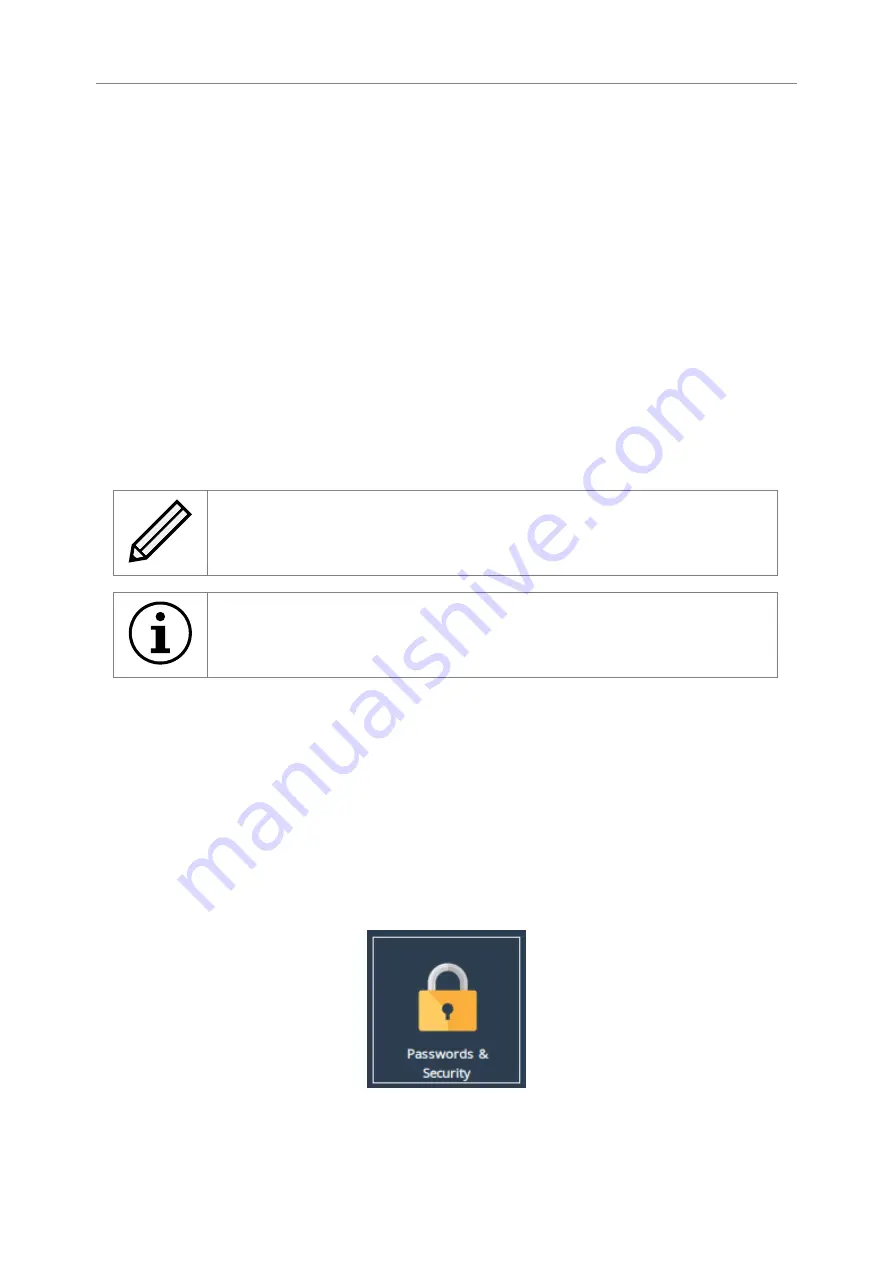
Setting the IP Address
There are two possibilities when configuring the IP address of a network port:
DHCP
The Bridge will seek out your network’s DHCP server and obtain an IP address for this port
each time it boots.
If the server is not found, this port will fall back to its saved static IP settings.
Static IP
The IP address, netmask and gateway set in the corresponding fields will be used for
this port.
The gateway field may be left blank.
The IPv4 netmask field must be specified in dotted-decimal form, e.g.
255.255.255.0
.
If IPv6 is enabled from the Network Connections page, you can choose to use DHCP to automatically
assign an IPv6 address, or you can set a static IPv6 address. If you choose to assign a static IPv6
address, you will also need to supply the IPv6 subnet mask in slash notation, e.g.
fe80::1234:ffff:fffe:5678/64
Note:
DHCP is enabled by default on management interfaces.
Important:
If DHCP is enabled, please ensure your DHCP server is set to
automatically update the DNS server.
Committing the Changes
Click the
Save
button to save these parameters, then reboot the Bridge to apply them.
Passwords & Security
This configuration page allows the administrator to change the security settings of the Bridge.
From the Home screen, select the
Passwords & Security
icon under the
Bridge Configuration
section.
The web interface will display the following:
21
Содержание Tamar FCSAS102800
Страница 6: ...Introduction Thank you for purchasing the Bridgeworks Tamar FCSAS102800 Fibre Channel to SAS Bridge 6 ...
Страница 14: ...14 ...
Страница 23: ...The web interface will display the following 23 ...
Страница 48: ...48 ...