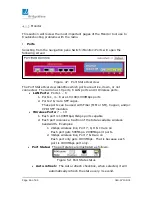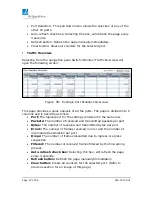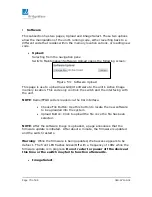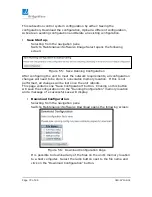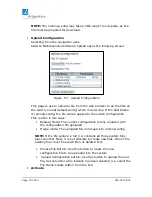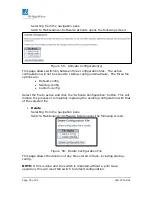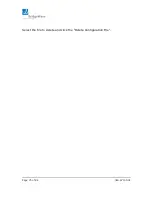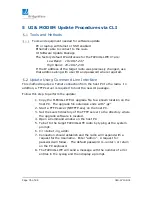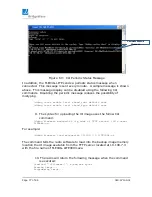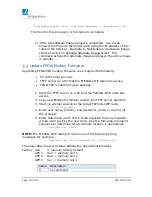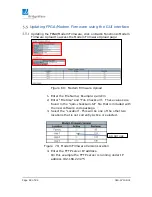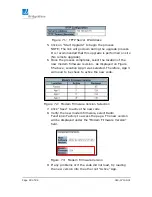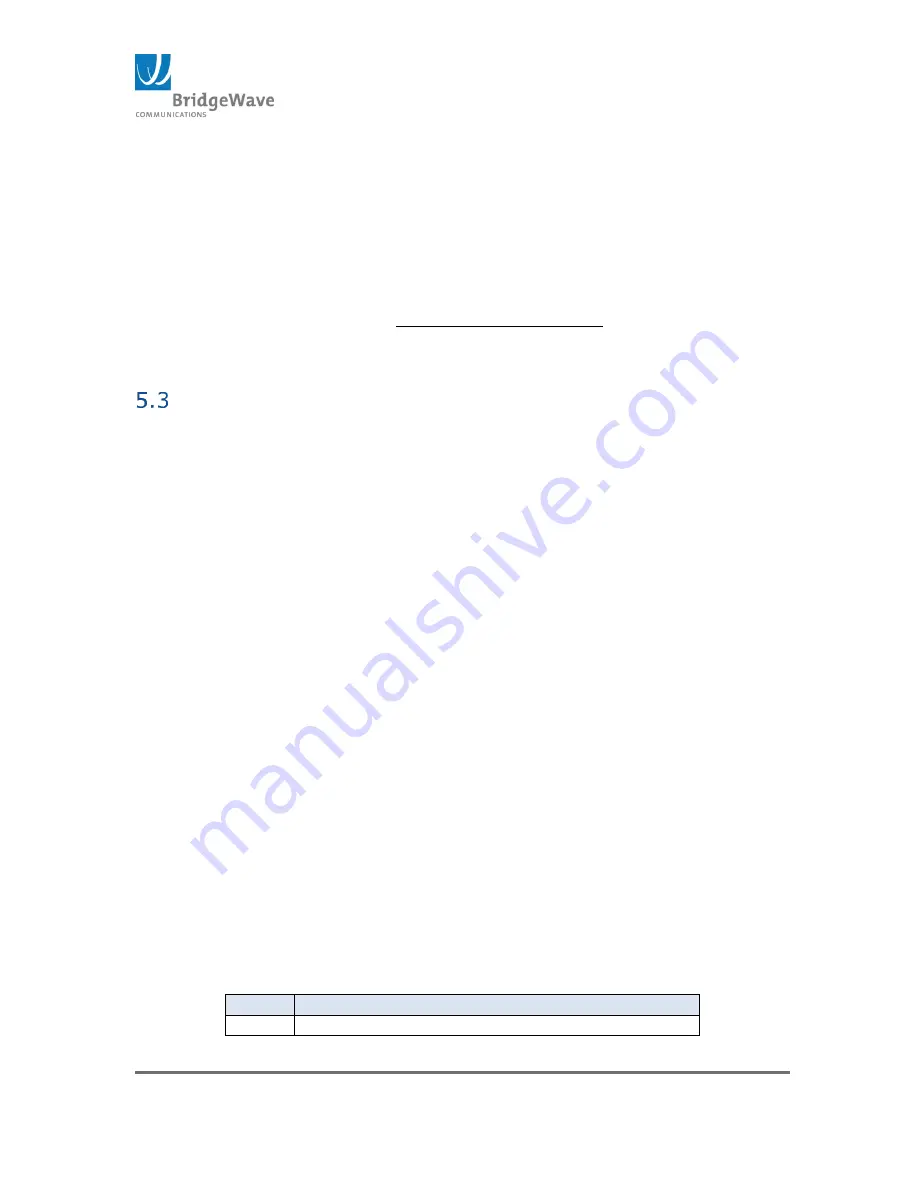
Page 78 of 84
040-57105-01
Programmed xxxxxxx bytes (checksum 0xxxxxx) to managed.bk -
- OK
The time for this process is 3-5 minutes to complete.
11. After the software image upload is completed. Use a web
browser and log into the target radio using the IP address of the
radio in the URL bar. Navigate to Maintenance>Software>Image
select and click on Activate Alternate Image select. This
command actives the alternate image and places the active image
in standby.
Update FPGA/Modem Firmware
Upgrading FPGA/CPU modem firmware uses requires the following:
PC with Telnet services
TFTP server on a PC that the FLEX4G-LITE radio has access
FPGA/CPU modem firmware package
1.
Start the TFTP server on a PC that the FLEX4G-LITE radio has
access.
2.
Copy new FPGA/CPU modem code to the TFTP server directory.
3.
Start up a telnet session to the target FLEX4G-LITE radio.
>telnet [ip_addr]
4.
Enter user name, (admin), and password, (enter or return), at
the prompts
5.
Enter Determine which of the three available memory locations
will be used to store the new code. Use the following command
sequence to determine which memory location is operational:
>upgrade cpu page
NOTE: The FLEX4G-LITE radio will return one of the following string
messages for example:
>Upgrade cmd [x] succeeded with status 0x0
The value after the word status defines the operational firmware
Factory 0x0
= memory factory default
APP 1 0x4 = memory slot 1
APP 2 0x8 = memory slot 2
APP 3 0xc = memory slot 3
Value Description
0
no command