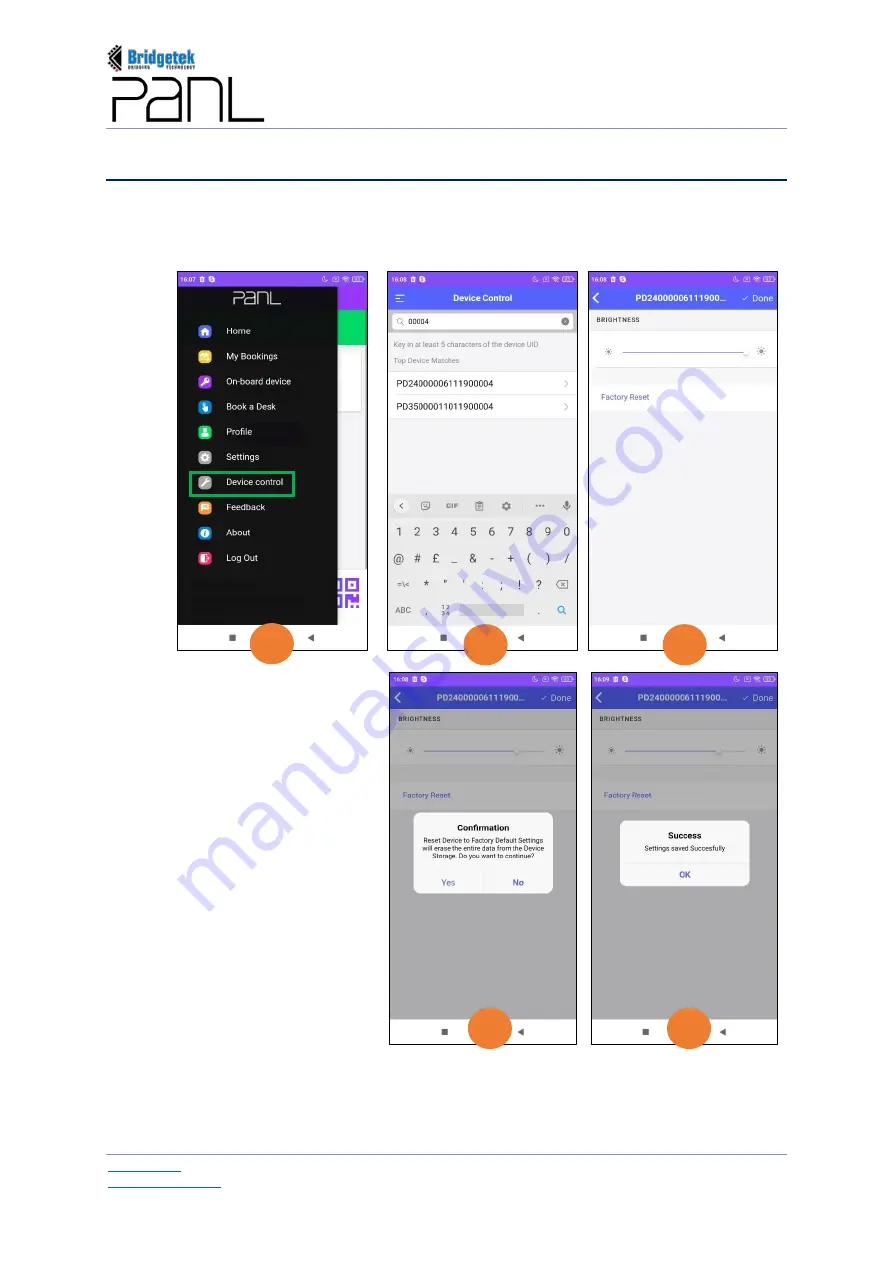
BRT_AN_079 PanL Desk Manager 2.X User Guide
Version 1.0
Document Reference No.: BRT_000377
Clearance No.: BRT#179
182
Copyright © Bridgetek Pte Ltd
L.
Device Control
The Device Control function is only available for users with device management permission to control
the PanL35L desk panel device attribute-
Brightness
.
Factory Reset
function is also available to reset
the device to factory settings (original configuration with the last updated firmware), not connecting
to any PDM Server or network. To use the device again, on-boarding procedure has to be done.
To control PanL35L device attributes –
1.
Tap on the menu icon and select
Device Control.
2.
The Device Control interface is
displayed.
Key in at least 5
characters
of
the
device
SSID/UUID
. The list of devices
matching the search criteria is
displayed. Tap and select the
device.
3.
The selected device and its current
attribute
(Brightness)
is displayed.
Using the slider you may increase
or decrease the brightness of the
device.
Tap on the
Factory Reset
if you
wish to reset the selected PanL35L device to factory settings. An appropriate confirmation
message is displayed. Tap on [Yes] to erase all the PDM configuration data and to reset the
device to the original configuration or [No] to discard the operation.
4.
Upon changing the attributes (if any) of the device, tap on [Done] to save the changes.
3
4
1
2
3
Содержание PanL Desk Manager
Страница 1: ......





































