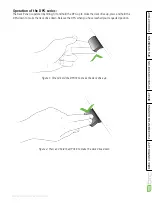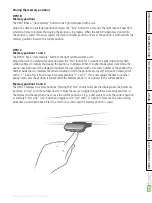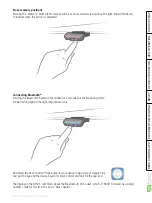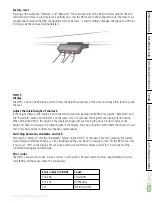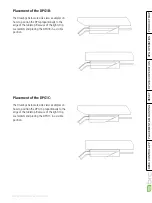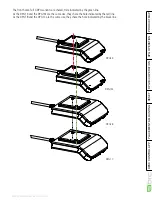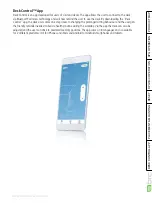BRC DPG CONTROLLER USER GUIDE
PLACEMENT
DPG1B/C OPERA
Page 12 of 56
Desk Control™ Apps
• Up and down drive (if supported by the
connected product)
• Displays actual height
• Displays error codes and links to LINAK
website support
• Up to 4 memory positions
• Reminder notifications when to stand up
• Possibility to enable automatic drive on memory
positions (if supported by the connected product)
• Works via Bluetooth
®
Low Energy Technology
• Available in English, German, French, Spanish,
Italian, Korean, Chinese and Japanese
DPG1K
• Up/down drive
Products
DPG1M
• Up/down drive
• 2 memory positions
• LED diode reminder
• Bluetooth
®
DPG1B
• Up/down drive
• 2 memory positions
• Light strip reminder
• Bluetooth
®
DPG1C
• Up/down drive
• 4 memory positions
• Light strip reminder
• Bluetooth
®
• Display