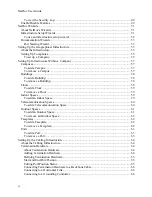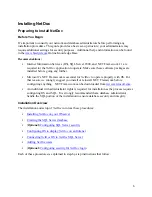Отзывы:
Нет отзывов
Похожие инструкции для NetDoc

SL-M2820DW
Бренд: Samsung Страницы: 16

SCX 4826FN - Laser Multi-Function Printer
Бренд: Samsung Страницы: 16

RS232 interface for GT47 embedded apps UART
Бренд: Sony Ericsson Страницы: 14

ATV-TURBO - WINDOWS 98
Бренд: OCZ Страницы: 5

markware
Бренд: Brady Страницы: 33

Wi-Fi Direct
Бренд: Brother Страницы: 24

MacBroidery„ Embroidery Lettering Software for Mac
Бренд: Brother Страницы: 56

Quattro 6000D
Бренд: Brother Страницы: 48

PE-Design 6
Бренд: Brother Страницы: 272

PE-DESIGN 2.0
Бренд: Brother Страницы: 200

Reserver
Бренд: Spectrel Страницы: 74

Configuring Arrays
Бренд: HP Страницы: 132

413742-001
Бренд: HP Страницы: 26

500 G2
Бренд: HP Страницы: 35

460C - Deskjet Color Inkjet Printer
Бренд: HP Страницы: 24

Compaq tc4200
Бренд: HP Страницы: 201

BB118BV - StorageWorks Data Protector Express Package
Бренд: HP Страницы: 365

BB118BV - StorageWorks Data Protector Express Package
Бренд: HP Страницы: 35