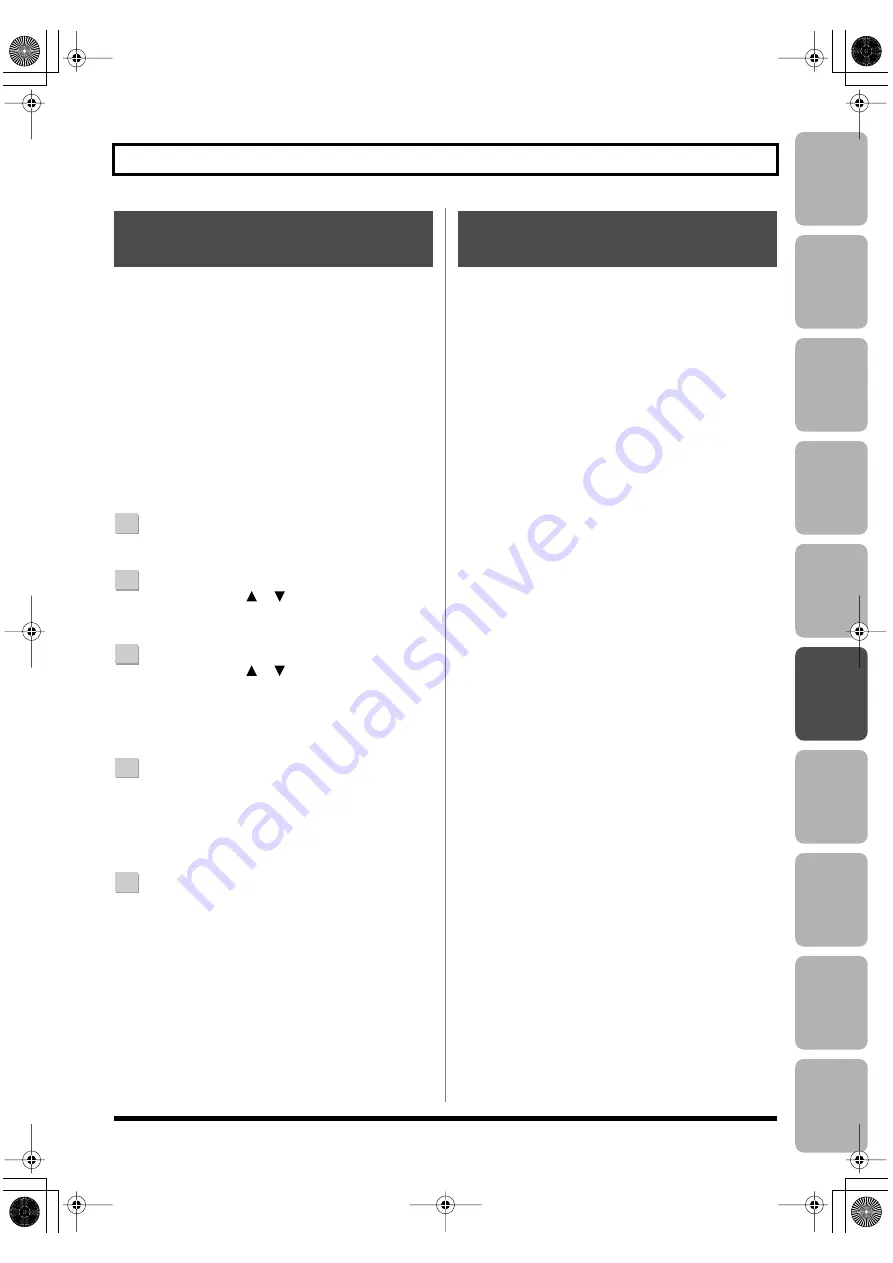
Editing
Mastering
Using USB
Con
venient
Functions
Appendix
es
Quic
k Star
t
Getting Read
y
to Recor
d
Recor
ding/
Pla
ybac
k
Using
Eff
ects
Using
Rh
ythm
111
Editing
On the BR-800, the following content is saved as song data.
• Recorded data
• The state of the mixer (pan, track EQ, etc.)
• Arrangement/Pattern
• Loop effect
The above content is saved when you stop recording or
when you return to the play screen.
The screen will show a message confirming the save, so you
don’t need to be specifically aware of this. However, if you
want to save the song in its current state, proceed as
follows.
1
Press the [MENU] button.
2
Use the CURSOR [
] [
] buttons to move the
cursor to “SONG,” and press the [ENTER] button.
3
Use the CURSOR [
] [
] buttons to move the
cursor to “SAVE CURRENT STATE,” and press the
[ENTER] button.
The SAVE CURRENT STATE screen will appear.
4
To save the song, press the [ENTER] button.
* While the data is being updated, the display will indicate
“Keep power on!” Do not turn off the power while this
message is shown.
5
Press the [EXIT] button a number of times to return to
the play screen.
When you overwrite or erase audio data by overdubbing,
punch in/out recording, or track editing, this audio data
will not actually be deleted from the SD card.
A significant amount of the SD card’s storage space can end
up being wasted as a result of this unnecessary data.
On the BR-800, such unnecessary data is erased from the SD
card when you carry out the procedure for saving the song
(SAVE CURRENT STATE).
The size of the song might be reduced after you’ve carried
out this procedure, and in many cases some additional free
space might be created on the SD card.
* Since the recording data needed for performing an undo
won’t be erased, you’ll still be able to return to the previous
state.
Saving a Song
(SAVE CURRENT STATE)
Saving Memory on the SD
Card
BR800_e.book 111 ページ 2011年6月6日 月曜日 午後2時14分
Содержание TurboStart BR-800
Страница 1: ......
Страница 20: ...MEMO 20 BR800_e book 20 ページ 2011年6月6日 月曜日 午後2時14分 ...
Страница 21: ...21 Quick Start BR800_e book 21 ページ 2011年6月6日 月曜日 午後2時14分 ...
Страница 31: ...31 Getting Ready to Record BR800_e book 31 ページ 2011年6月6日 月曜日 午後2時14分 ...
Страница 35: ...35 Recording Playback BR800_e book 35 ページ 2011年6月6日 月曜日 午後2時14分 ...
Страница 53: ...53 Using Effects BR800_e book 53 ページ 2011年6月6日 月曜日 午後2時14分 ...
Страница 87: ...87 Using Rhythm BR800_e book 87 ページ 2011年6月6日 月曜日 午後2時14分 ...
Страница 103: ...103 Editing BR800_e book 103 ページ 2011年6月6日 月曜日 午後2時14分 ...
Страница 112: ...MEMO 112 BR800_e book 112 ページ 2011年6月6日 月曜日 午後2時14分 ...
Страница 113: ...113 Mastering BR800_e book 113 ページ 2011年6月6日 月曜日 午後2時14分 ...
Страница 119: ...119 Using USB BR800_e book 119 ページ 2011年6月6日 月曜日 午後2時14分 ...
Страница 130: ...MEMO 130 BR800_e book 130 ページ 2011年6月6日 月曜日 午後2時14分 ...
Страница 131: ...131 Convenient Functions BR800_e book 131 ページ 2011年6月6日 月曜日 午後2時14分 ...
Страница 146: ...MEMO 146 BR800_e book 146 ページ 2011年6月6日 月曜日 午後2時14分 ...
Страница 147: ...147 Appendixes BR800_e book 147 ページ 2011年6月6日 月曜日 午後2時14分 ...
Страница 163: ...163 MEMO BR800_e book 163 ページ 2011年6月6日 月曜日 午後2時14分 ...
Страница 164: ...MEMO 164 BR800_e book 164 ページ 2011年6月6日 月曜日 午後2時14分 ...
Страница 165: ...165 fig 15_WEEE_Small eps fig 16_ChineseRoHS eps For EU Countries For China BR800_e book 165 ページ 2011年6月6日 月曜日 午後2時14分 ...
Страница 168: ......






























