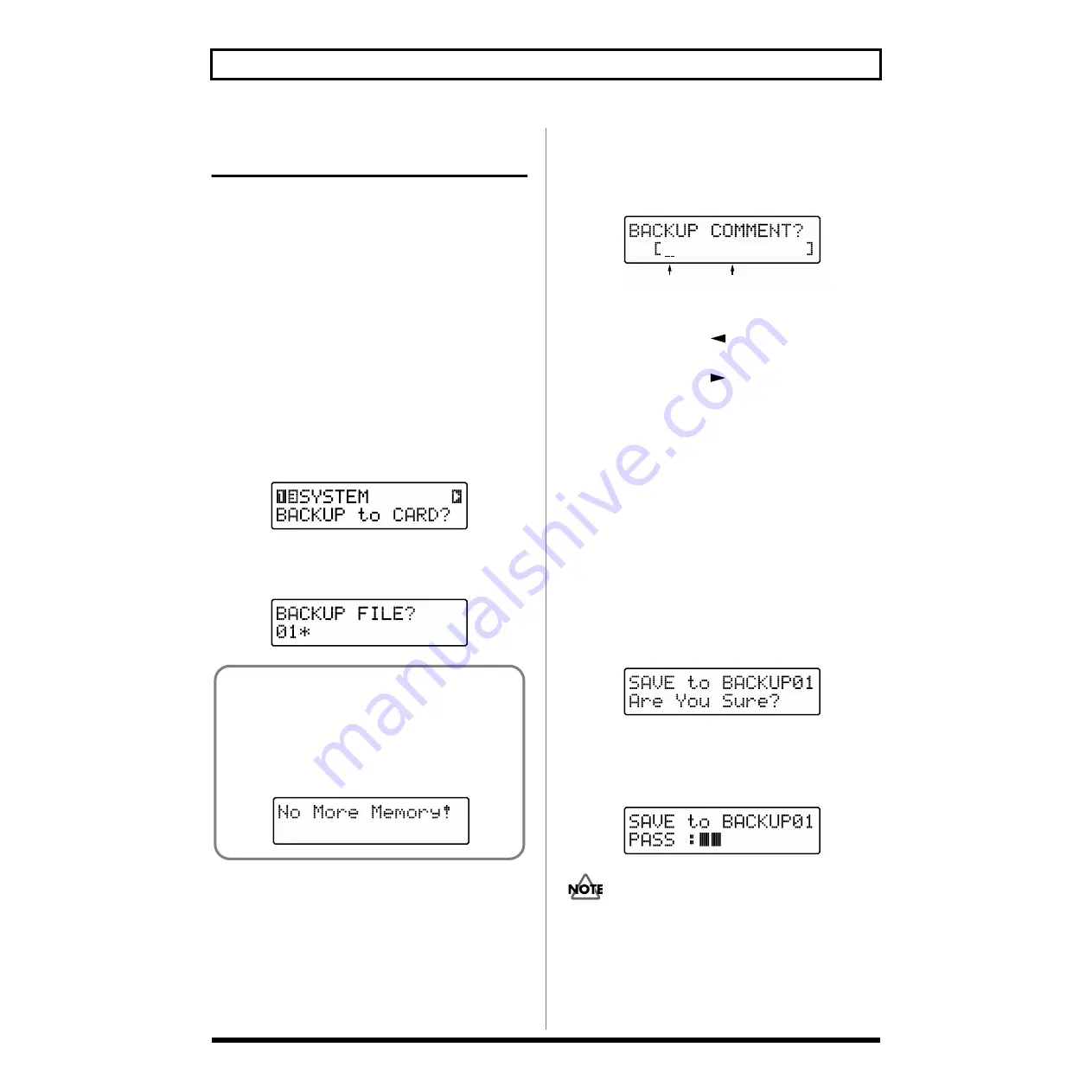
126
Chapter 12 Using Memory Cards
Saving All the JS-5’s Settings
to the Card
This saves all the data in the User Memory and System
Memory settings in one file. This file is called the
“Backup
File”
.
You can save up to maximum ten Backup Files.
* The number of backup files that can be stored on a memory
card will differ depending on the capacity of the card.
* The backup files are given file names—BACKUP01 through
BACKUP10. These file names cannot be changed.
1.
Make sure that a cord is inserted in the MEMORY
CARD slot.
2.
Press [UTILITY].
3.
Press [CURSOR] to select “13 SYSTEM BACKUP to
CARD?”
The Backup screen appears.
fig.RE12-07
4.
Press [ENTER].
The Backup File select screen appears.
fig.RE12-08
5.
Turn [VALUE] to select the Backup File.
* An asterisk (“*”) appears when the selected backup file
contains no data.
6.
Press [ENTER].
The Comment Input screen appears.
You can add a comment (memo) containing up to twelve
characters to the selected backup file.
fig.RE12-10
7.
Use [CURSOR] and [VALUE] to enter the comments.
■
If you press [SHIFT] + [
], the cursor will move to the
beginning of the comment.
■
If you press [SHIFT] + [
] , the cursor will move to the
end of the comment.
■
If you press [INSERT] ([SHIFT] + [PART]), a space will
be inserted at the cursor location.
■
If you press [ERASE] ([SHIFT] + [UTILITY]), the
character at the cursor location will be deleted, and
subsequent characters will be moved toward the left to
fill the gap.
■
If you hold down [SHIFT] and turn [VALUE], uppercase /
lowercase / symbols / (space) / numerals will be
displayed.
8.
Repeat Step 7 as needed.
9.
Once you have determined the comment, press
[ENTER].
The Backup File confirmation screen appears.
fig.RE12-11
* To cancel, press [EXIT].
10.
Press [ENTER].
The backup begins.
fig.RE12-13
Never turn off the power to the JS-5 or remove the memory
card during a backup.
When the backup is finished, the display will indicate
“Completed!”
If the card does not have enough memory, the following
screen appears, and the data cannot be saved.
* After this appears, the Backup screen returns to the
display.
In such cases, insert another card that does have
sufficient memory, or delete unneeded data (p. 127).
fig.RE12-09
Comment
Cursor






























