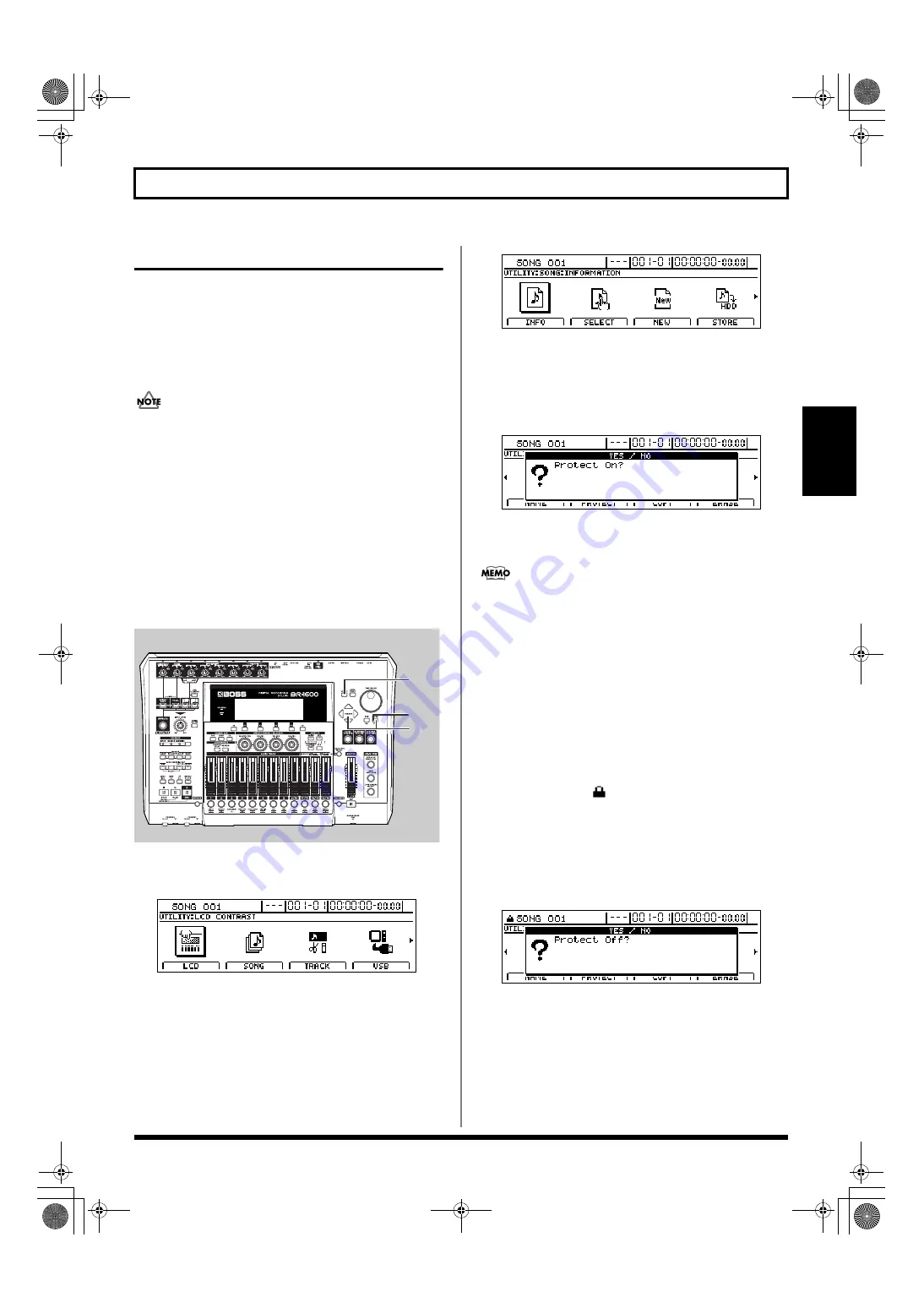
71
Organizing your songs
Section 1
Protecting a song (Song Protect)
Even if you have saved an important song to the BR-1600CD’s
hard disk, there is always a possibility that you can
accidentally overwrite audio data and loose irreplaceable
recordings. However, you can use the Song Protect function to
ensure that valuable audio data is protected from being
overwritten.
The message “Save Current?” may be displayed during
the following process. This occurs when the current song
contains audio data, edits, or settings that have not been
saved, and you should press [ENTER/YES] if you want
to save these now. If this will not be necessary, press
[EXIT/NO]. It is important to note, however, that if you
do not save the song at this time, all such audio data,
edits, and settings will be lost and the song will be
restored to its last saved condition.
Protecting a song (Song Protect)
fig.16-05
1.
Press [UTILITY].
The Utility Menu screen will appear.
fig.12-12d
2.
Move the cursor to the SONG icon and press [ENTER/
YES].
Alternatively, you can press [F2] (SONG) if the SONG
icon is currently displayed.
The Song Menu screen will appear.
fig.16-03d
3.
Move the cursor to the PROTECT icon and press
[ENTER/YES].
Alternatively, you can press [F2] (PROTECT) if the
PROTECT icon is currently displayed.
The message “Protect On?” will appear.
fig.16-20d
4.
Press [ENTER/YES].
The current song will be protected.
Up to this point, the message “Save Current?” is
displayed when recorded and edited material is added
to songs. If you want to turn on the Song Protect
function after saving changes to a recording or settings,
press [ENTER/YES] to undo the changes to the
recording or settings, or press [EXIT/NO] to turn on the
protection.
When finished, the message “Complete!” will appear
and the display will automatically return to the top
screen.
When a song has been protected in this way, the song
protection mark (
) will be shown on the display.
Removing song protection
1.
Carry out Steps 1 through 3 as described above in
“Protecting a song.”
The message “Protect Off?” will appear.
fig.16-21d
2.
Press [ENTER/YES].
Protection will be removed from the current song.
When this process has finished, the message
“Complete!” will appear and you’ll automatically be
returned to the top screen.
3.
If you wish to store the Protect Off setting, save the
current song (p. 72).
2,3
4
1
BR-1600_R_e.book 71 ページ 2007年12月6日 木曜日 午前9時52分
Содержание Digital Recording Studio BR-1600 CD
Страница 41: ...41 Section 1 Advanced Use Section 1 Advanced Use BR 1600_R_e book 41...
Страница 73: ...73 Section 2 Using Effects Section 2 Using Effects BR 1600_R_e book 73...
Страница 145: ...145 Section 3 Using Rhythm Section 3 Using Rhythm BR 1600_R_e book 145...
Страница 203: ...203 Section 4 Using the CD R RW Drive Section 4 Using the CD R RW Drive BR 1600_R_e book 203...
Страница 220: ...220 MEMO BR 1600_R_e book 220...
Страница 221: ...221 Section 5 Using MIDI Section 5 Using MIDI BR 1600_R_e book 221...
Страница 239: ...239 Section 6 Using USB Section 6 Using USB BR 1600_R_e book 239...
Страница 255: ...255 Section 7 Other Convenient Functions Section 7 Other Convenient Functions BR 1600_R_e book 255...
Страница 272: ...272 MEMO BR 1600_R_e book 272...
Страница 273: ...273 Appendices Appendices BR 1600_R_e book 273...
Страница 309: ...309 MEMO BR 1600_R_e book 309...
Страница 310: ...For EU Countries BR 1600_R_e book 310...






























