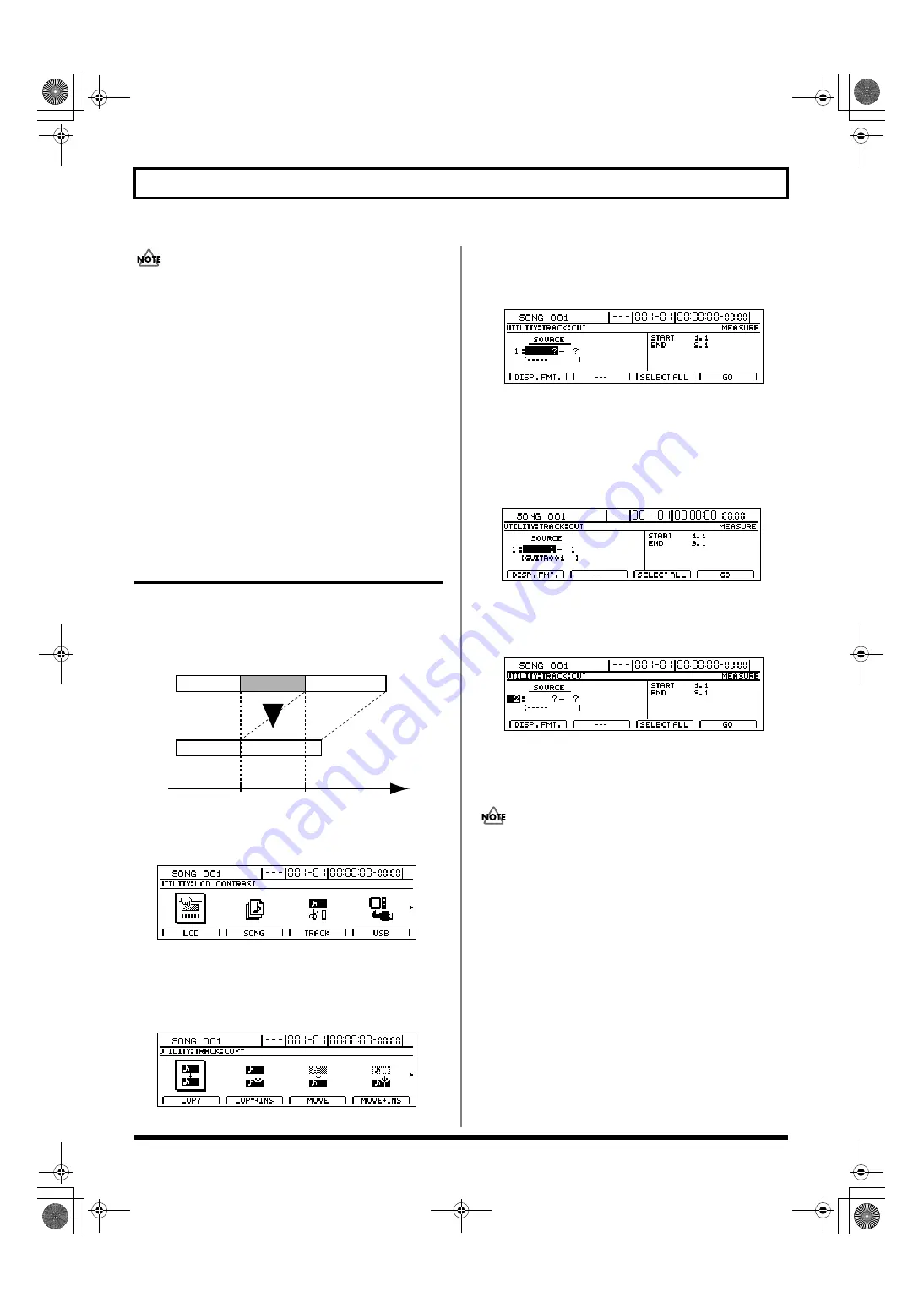
62
Editing a recorded performance (Track Edit)
If a time value is used to specify the Start point and you
then switch the specification method to measures or
markers, a plus (+) character may be displayed to warn that
the indicated position is not the same as the actual position.
If you are specifying these items as measure locations, you
can eliminate this discrepancy by using the TIME/VALUE
dial in measures screen to specify the location.
7.
When you have made all of the necessary settings,
press [F4] (GO).
The blank space will be inserted, and when the message
“Complete!” appears, it indicates that this operation has
been completed.
8.
Press [EXIT/NO] several times to return to the top screen.
Deleting audio data and closing
the resulting gap (Track Cut)
The Track Cut function allows you to delete audio data from
a specified range, and when audio data is deleted in this
way, the section of audio data positioned behind it is moved
forwards to fill the resulting gap.
fig.15-46
1.
Press [UTILITY].
The Utility Menu screen will appear.
fig.12-12d
2.
Move the cursor to the TRACK icon and press [ENTER/YES].
Alternatively, you can press [F3] (TRACK) if the TRACK
icon is currently displayed.
The Track Menu screen will appear.
fig.15-05d
3.
Move the cursor to the CUT icon and press [ENTER/YES].
Alternatively, you can press [F4] (CUT) if the CUT icon
is currently displayed.
fig.15-49d
The Track Cut screen will appear, allowing you to select the
track and V-Track from which audio data is to be deleted.
4.
Use [CURSOR] and the TIME/VALUE dial to choose the
track and V-Track containing the unwanted audio data.
If a name has been assigned to the selected track, it will
be displayed at this time.
fig.15-50d
5.
If you want to delete audio data from other tracks using
the same settings (for range, etc.), move the cursor to the
position shown below and turn the TIME/VALUE dial.
fig.15-51d
You will now be able to specify other tracks for deletion of
audio data over the same range. If you want to cancel the
deletion for a specific track, turn the TIME/VALUE dial
counterclockwise until a question mark (?) is displayed.
• Deletion will not be performed for any line containing
one or more question marks.
• If you want to delete audio data from all V-Tracks or all tracks,
turn the TIME/VALUE dial clockwise until “*” is selected.
• Alternatively, if you want to select all V-Tracks from all
tracks, select “*- *.”
• As Tracks 9/10 through 15/16 are stereo tracks, it will
not be possible to select either of their mono tracks
independent of the other.
6.
Move the cursor to the right half of the screen and
specify the deletion range.
Time
START
END
A
BR-1600_R_e.book 62 ページ 2007年12月6日 木曜日 午前9時52分
Содержание Digital Recording Studio BR-1600 CD
Страница 41: ...41 Section 1 Advanced Use Section 1 Advanced Use BR 1600_R_e book 41...
Страница 73: ...73 Section 2 Using Effects Section 2 Using Effects BR 1600_R_e book 73...
Страница 145: ...145 Section 3 Using Rhythm Section 3 Using Rhythm BR 1600_R_e book 145...
Страница 203: ...203 Section 4 Using the CD R RW Drive Section 4 Using the CD R RW Drive BR 1600_R_e book 203...
Страница 220: ...220 MEMO BR 1600_R_e book 220...
Страница 221: ...221 Section 5 Using MIDI Section 5 Using MIDI BR 1600_R_e book 221...
Страница 239: ...239 Section 6 Using USB Section 6 Using USB BR 1600_R_e book 239...
Страница 255: ...255 Section 7 Other Convenient Functions Section 7 Other Convenient Functions BR 1600_R_e book 255...
Страница 272: ...272 MEMO BR 1600_R_e book 272...
Страница 273: ...273 Appendices Appendices BR 1600_R_e book 273...
Страница 309: ...309 MEMO BR 1600_R_e book 309...
Страница 310: ...For EU Countries BR 1600_R_e book 310...






























