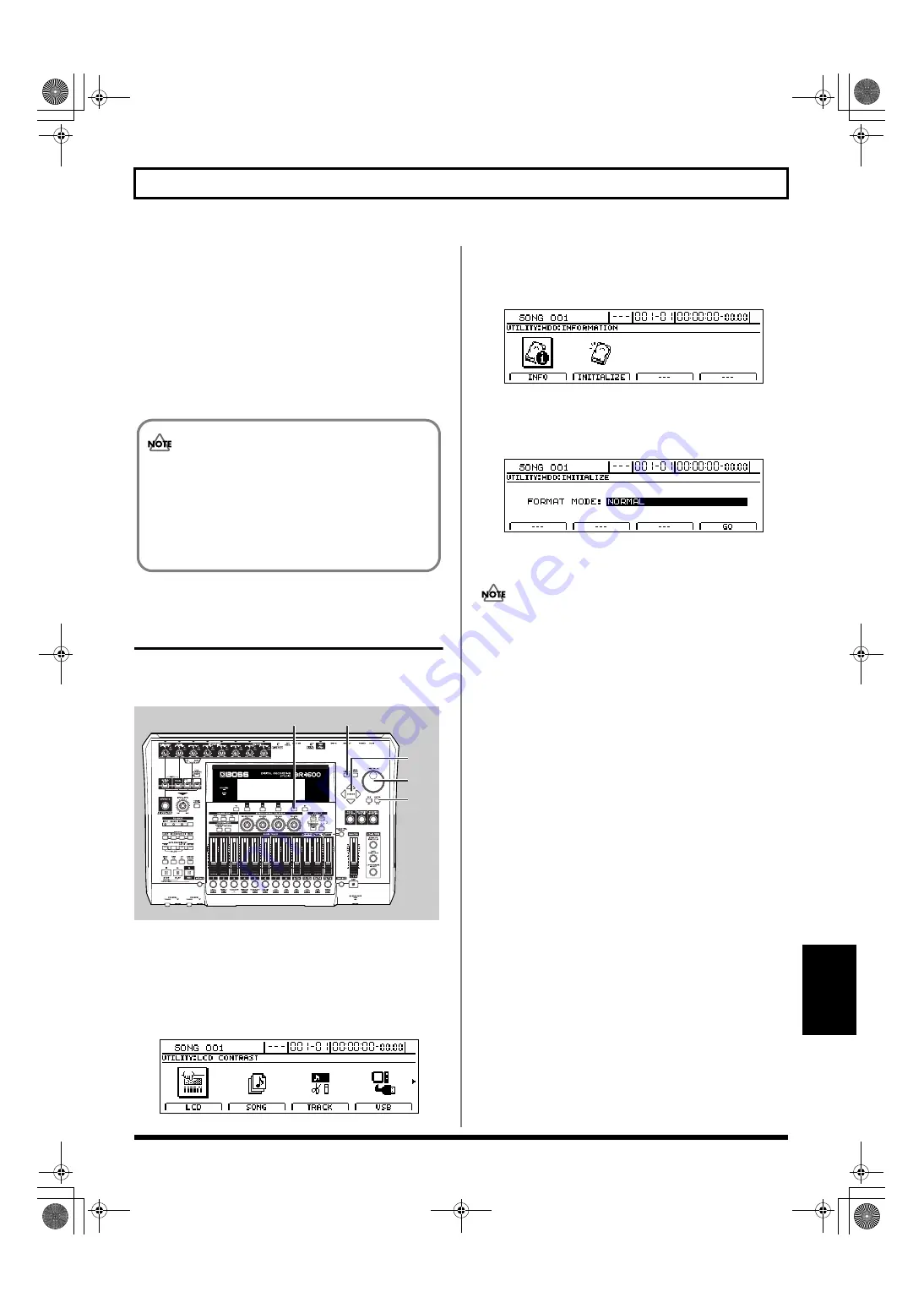
271
Performing hard disk operations
Section 7
6.
Press [ENTER/YES]. (If you wish to cancel the
initialization, press [EXIT/NO]).
“Now Initializing...” appears in the display, and
initialization begins.
After the initialization is completed properly, the
message “Complete!” will appear and the top screen
returns to the display.
A new song “SONG 001” will be created on the hard
disk.
Initializing only one of
multiple partitions
Now you can specify a single partition for initialization when
using multiple partitions.
fig.53-28
1.
First, select the drive you want to initialize.
See the step 4 in the “Viewing information about the
hard disk (Hard Disk Information)” (p. 269).
2.
Press [UTILITY].
The Utility screen will appear.
fig.12-12d
3.
Move the cursor to the HDD icon and press [ENTER/
YES].
The Hard Disk screen will appear.
fig.54-02d
4.
Move the cursor to the INITIALIZE icon and press
[ENTER/YES].
The Hard disk Initialize screen will appears.
fig.54-04d
5.
Rotate the TIME/VALUE dial to set “Format Mode” to
“ONLY CURRENT PARTITION.”
Take care to note that selecting anything other than
“ONLY CURRENT PARTITION” will result in the entire
hard disk being initialized.
6.
Press [F4] (GO).
The message “Sure?” appears.
7.
Press [ENTER/YES].
“Now Initializing...” appears, and initialization of the
drive begins. The process is finished when “Complete!”
appears.
The state of progress of the initialization will be
shown on the display, and you should not turn off
the BR-1600CD until this procedure has been
completed. Failure to observe this precaution could
considerably reduce the life span of the hard disk or
could result in it being permanently damaged.
2
6
3,4,7
5
3,4
BR-1600_R_e.book 271 ページ 2007年12月6日 木曜日 午前9時52分
Содержание Digital Recording Studio BR-1600 CD
Страница 41: ...41 Section 1 Advanced Use Section 1 Advanced Use BR 1600_R_e book 41...
Страница 73: ...73 Section 2 Using Effects Section 2 Using Effects BR 1600_R_e book 73...
Страница 145: ...145 Section 3 Using Rhythm Section 3 Using Rhythm BR 1600_R_e book 145...
Страница 203: ...203 Section 4 Using the CD R RW Drive Section 4 Using the CD R RW Drive BR 1600_R_e book 203...
Страница 220: ...220 MEMO BR 1600_R_e book 220...
Страница 221: ...221 Section 5 Using MIDI Section 5 Using MIDI BR 1600_R_e book 221...
Страница 239: ...239 Section 6 Using USB Section 6 Using USB BR 1600_R_e book 239...
Страница 255: ...255 Section 7 Other Convenient Functions Section 7 Other Convenient Functions BR 1600_R_e book 255...
Страница 272: ...272 MEMO BR 1600_R_e book 272...
Страница 273: ...273 Appendices Appendices BR 1600_R_e book 273...
Страница 309: ...309 MEMO BR 1600_R_e book 309...
Страница 310: ...For EU Countries BR 1600_R_e book 310...






























