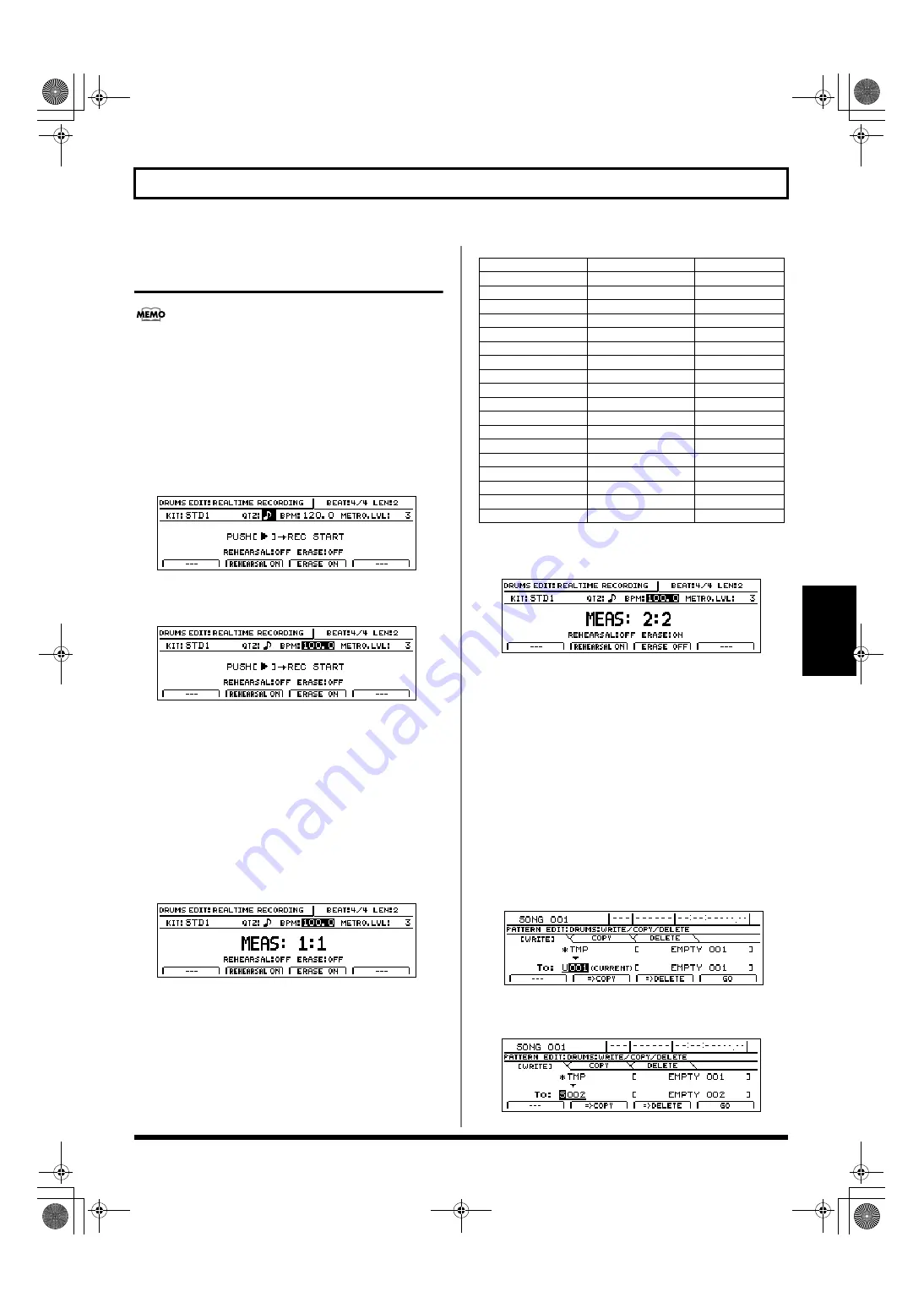
153
Creating drum patterns
Section 3
Creating drum patterns
using real-time recording
When a MIDI keyboard is connected to the MIDI IN
port, you will be able to use this keyboard to perform
real-time recording. Note that there is no need to set a
MIDI channel for the MIDI keyboard in such a case (p.
234).
1.
After carrying out the steps described in “Preparing for
recording,” press [F1] (REALTIME).
The Real-Time Recording standby screen will appear
and the metronome will start.
fig.20-011d
2.
Move the cursor to “BPM” and select a suitable tempo
for recording using the TIME/VALUE dial.
fig.20-011ad
Note that this only sets the tempo for recording—the
drum pattern is not recorded at this tempo. (It is not
possible to set a specific tempo for a drum pattern.)
If you tap your finger on [TAP] four or more times, the
tempo will be set accordingly.
3.
Move the cursor to “METRO.LVL” and set the
metronome volume using the TIME/VALUE dial.
4.
Press [PLAY].
Real-time recording will start after a one-measure
countdown.
fig.20-012d
5.
Use the track buttons to play the desired drum pattern
and use the track faders to set the velocity (dynamics)
of the sounds.
The relationship between track buttons and drum
sounds is as follows.
6.
If you want to erase an error in the recorded pattern,
press [F3] (ERASE ON).
fig.20-012ad
The message “ERASE:ON” will appear and drum erase
mode will be activated. In this mode, hold down the
track button corresponding to the drum sound you want
to erase. Any of these drum sounds played in the pattern
while you are pressing the track button will be erased.
When you have finished erasing drum sounds, press [F3]
(ERASE OFF).
7.
Press [STOP] at the point where you want to stop recording.
The Drum Pattern Edit screen will appear once again.
8.
If you want to store the drum pattern that you have just
recorded, press [F4] (WRITE/COPY/DEL).
The Write/Copy/Delete screen for drum patterns will
appear.
fig.20-013d
9.
Use the TIME/VALUE dial to select the drum pattern to
which the data is to be saved.
fig.20-013ad
Track button
Drum sound
Note number
[1]
Kick 1
C 2 (36)
[2]
Snare 1
D 2 (38)
[3]
Closed hi-hat
F#2 (42)
[4]
Open hi-hat
A#2 (46)
[5]
Tom 1 (high)
F 2 (41)
[6]
Tom 2 (mid)
A 2 (45)
[7]
Tom 3 (low)
D 3 (50)
[8]
Crash cymbal
C#3 (49)
[9/10]
Ride cymbal
D#3 (51)
[11/12]
Claves
D#5 (75)
[13/14]
Cow bell
G#3 (56)
[15/16]
High Q
D#1 (27)
[V-TRACK]+[1]
Kick 2
B 1 (35)
[V-TRACK]+[2]
Snare 2
E 2 (40)
[V-TRACK]+[3]
Metronome (click)
A 1 (33)
[V-TRACK]+[4]
Metronome (bell)
A#1 (34)
[V-TRACK]+[5]
Claves
D#5 (75)
[V-TRACK]+[6]
Hi-Q
D#1 (27)
BR-1600_R_e.book 153 ページ 2007年12月6日 木曜日 午前9時52分
Содержание Digital Recording Studio BR-1600 CD
Страница 41: ...41 Section 1 Advanced Use Section 1 Advanced Use BR 1600_R_e book 41...
Страница 73: ...73 Section 2 Using Effects Section 2 Using Effects BR 1600_R_e book 73...
Страница 145: ...145 Section 3 Using Rhythm Section 3 Using Rhythm BR 1600_R_e book 145...
Страница 203: ...203 Section 4 Using the CD R RW Drive Section 4 Using the CD R RW Drive BR 1600_R_e book 203...
Страница 220: ...220 MEMO BR 1600_R_e book 220...
Страница 221: ...221 Section 5 Using MIDI Section 5 Using MIDI BR 1600_R_e book 221...
Страница 239: ...239 Section 6 Using USB Section 6 Using USB BR 1600_R_e book 239...
Страница 255: ...255 Section 7 Other Convenient Functions Section 7 Other Convenient Functions BR 1600_R_e book 255...
Страница 272: ...272 MEMO BR 1600_R_e book 272...
Страница 273: ...273 Appendices Appendices BR 1600_R_e book 273...
Страница 309: ...309 MEMO BR 1600_R_e book 309...
Страница 310: ...For EU Countries BR 1600_R_e book 310...






























