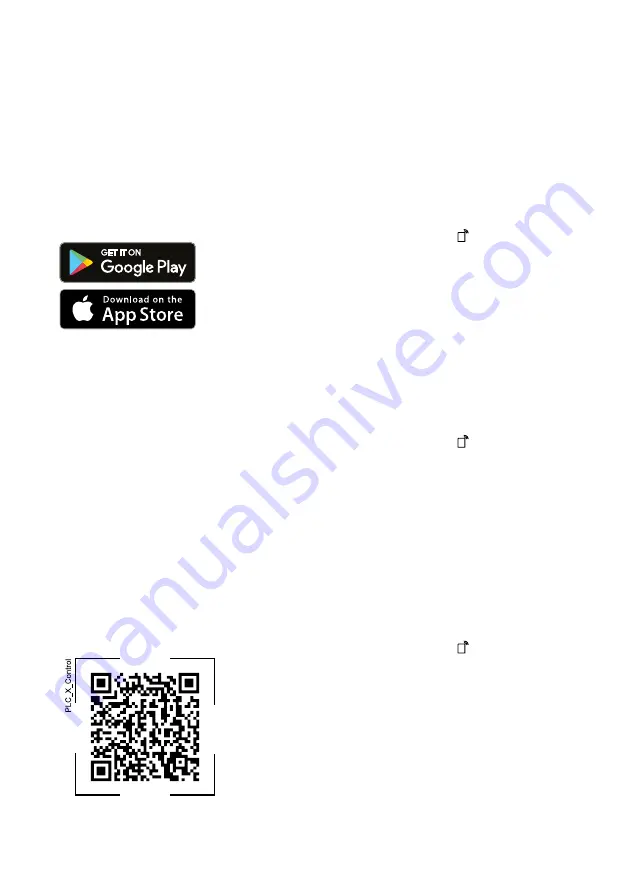
Home Connect
en
41
¡
Operating the appliance on the ap-
pliance itself always takes priority.
During this time it is not possible
to operate the appliance using the
Home Connect app.
16.1 Setting up the
Home Connect app
1.
Install the Home Connect app on
the mobile device.
2.
Start the Home Connect app and
set up access for Home Connect.
The Home Connect app guides
you through the entire login pro-
cess.
16.2 Setting up Home Con-
nect
Requirements
¡
The Home Connect app has been
installed on your mobile device.
¡
Wi-Fi has been activated on the
router.
¡
The appliance is receiving signals
from the WLAN home network (Wi-
Fi) at its installation location.
1.
Use the Home Connect app to
scan the QR code.
2.
Follow the instructions in the
Home Connect app.
16.3 Activating Wi-Fi on the
appliance
Note:
When Wi-Fi is activated, the en-
ergy consumption increases in com-
parison to the values specified in the
consumption value table.
1.
Press and hold for approx. 3
seconds.
2.
Select
Wi-Fi on/off
.
3.
Select
on
.
a
Wi-Fi is activated.
Note:
If Wi-Fi is activated, the appli-
ance will not switch itself off automat-
ically.
16.4 Deactivating Wi-Fi on the
appliance
1.
Press and hold for at least
3 seconds.
2.
Select
Wi-Fi on/off
.
3.
Select
off
.
a
Wi-Fi is deactivated
Note:
The connection is automatically
re-established when the Wi-Fi is
switched back on.
16.5 Resetting the appliance
network settings
1.
Press and hold for at least
3 seconds.
2.
Select
Network settings
.
3.
Select
Reset
.
a
The network settings are reset.






























