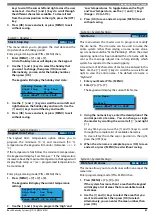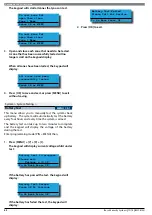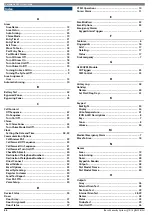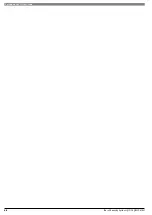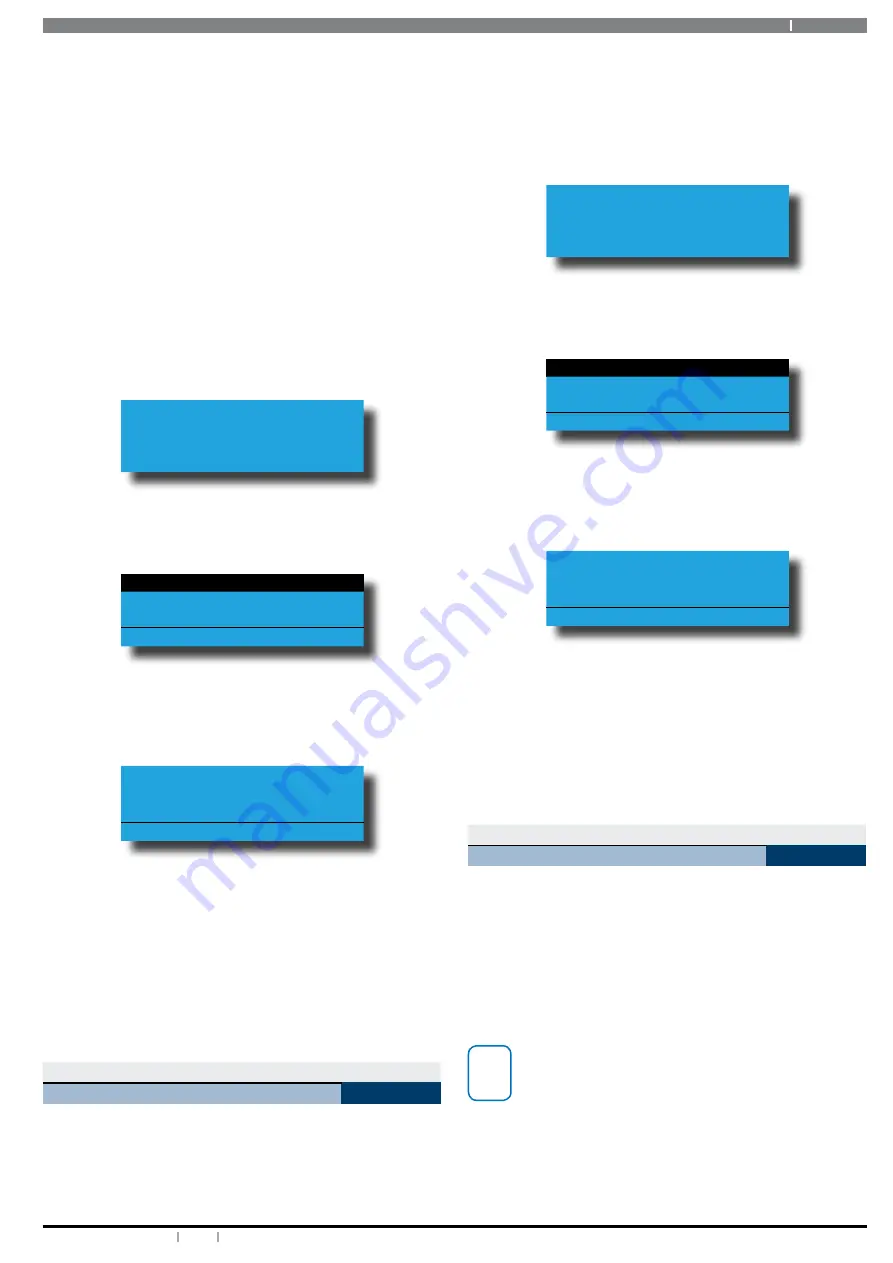
31
Bosch Security Systems 12/14 BLCC610U
Solution 6000 User Guide
call can choose whether the message is also sent to other
numbers in the destination 1 list or not.
When reporting in domestic format, the call must be
acknowledged by the user who answers the incoming call.
If the user fails to acknowledge the call, the system will call
the next number in the list until the maximum number of
call attempts are reached.
To acknowledge the call, the user needs to press the [#] key
on their telephone.
Enter programming mode (PIN + MENU) then,
1. Enter [MENU] + [5] + [1] + [1].
If the control panel is not programmed to report
using one of the self monitoring formats, the
keypad will display the following:
Reporting format does
not allow user changes.
Contact installer for
further information
If the control panel has been configured to report
via a self monitoring format, the keypad will display
information for telephone number 1.
Phone 1= 0453287306
Phone 2=
Phone 3=
Press
OK or MENU
2. Use the [
] and [
] keys to select the phone number
to add or change, then press [OK] to select.
The keypad will display the following:
Destination 1 Phone 1
0453287306_
Press
0-9 OK to SAVE
3. Use the [
] and [
] keys to scroll the cursor left and
right across the phone number. Use the [
] and [
]
keys to change the individual digit in the number or
press the [OFF] key to clear the whole number and
then enter the new number using the 0-9 keys.
4. Press [OK] to save and exit, or press [MENU] to
cancel.
Comms > Telephone Numbers >
Destination 2
MENU 5-1-2
This menu allows up to 5 phone numbers to be
programmed when one of the self monitoring formats
have been configured by your installer. See MENU 5-1-1 for
more information.
Enter programming mode (PIN + MENU) then,
1. Enter [MENU] + [5] + [1] + [2].
If the control panel is not programmed to report
using one of the self monitoring formats, the
keypad will display the following:
Reporting format does
not allow user changes.
Contact installer for
further information
If the control panel has been configured to report
via a self monitoring format, the keypad will display
information for telephone number 1.
Phone 1= 0453287306
Phone 2=
Phone 3=
Press
OK or MENU
2. Use the [
] and [
] keys to select the phone number
to add or change, then press [OK] to select.
The keypad will display the following:
Destination 2 Phone 1
0453287306_
Press
0-9 OK to SAVE
3. Use the [
] and [
] keys to scroll the cursor left and
right across the phone number. Use the [
] and [
]
keys to change the individual digit in the number or
press the [OFF] key to clear the whole number and
then enter the new number using the 0-9 keys.
4. Press [OK] to save and exit, or press [MENU] to
cancel.
Comms > Telephone Numbers >
Call Forward On
MENU 5-1-6
When you leave your premises, you no longer need to
remember to manually activate the Call Forward On feature
via the telephone. These addresses allow you to program
the Call Forward On sequence that the control panel will
automatically use to divert your phone when you turn Area
1 ‘On’.
In Australia, a typical sequence of activating the Call-
Forward On – After Time (All Calls) is described below:
i
Note
For other countries please substitute the appropriate
commands after consultation with your telephone
company.
*61 (To turn Call Forward On – After Time).
Telephone number that you want calls to go to (e.g.
0416123456).
*5# (End of Call Forward sequence after 5 seconds).