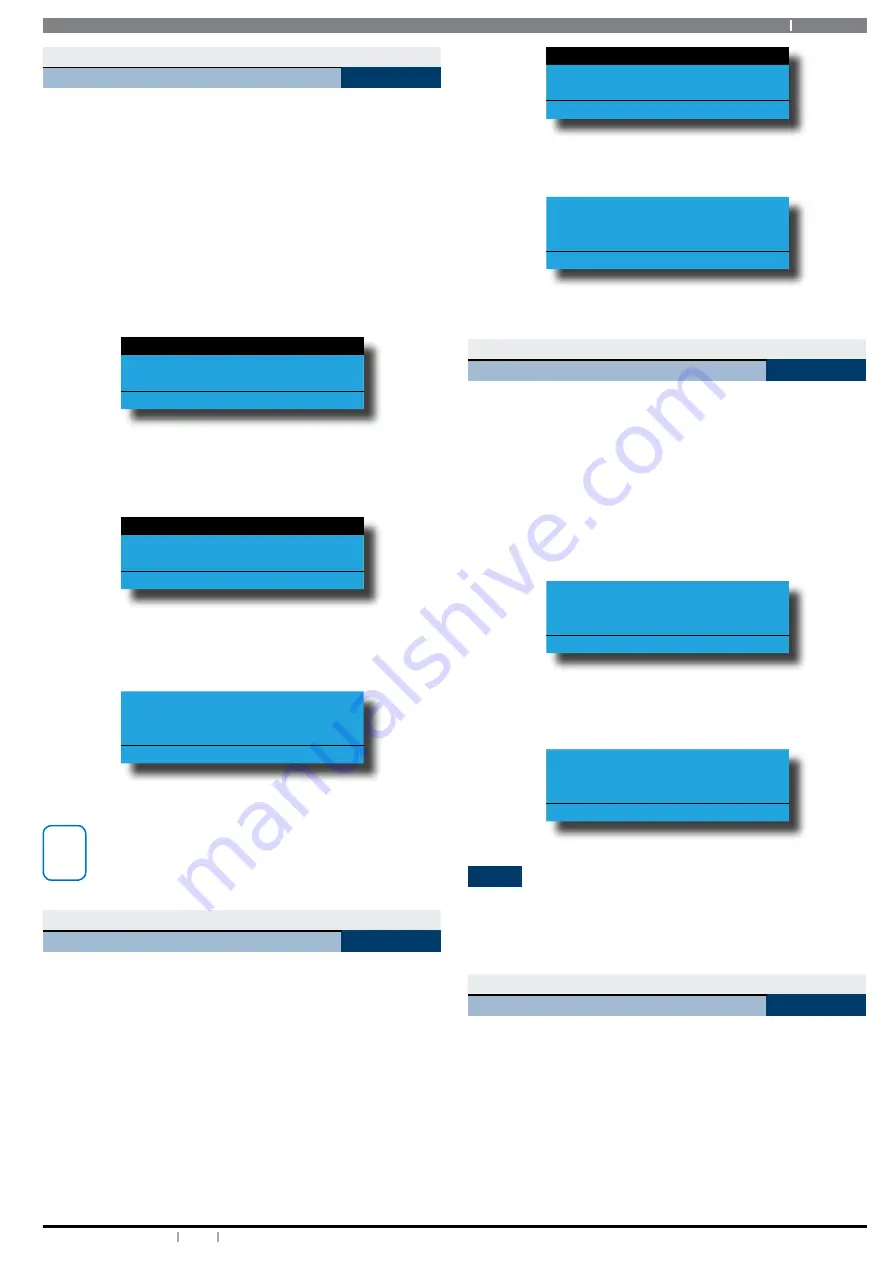
17
Bosch Security Systems 12/14 BLCC610U
Solution 6000 User Guide
Access > Fingerprint >
Add Fingerprint
MENU 1-8-0
This menu allows a master user to add a new fingerprint
for users that have been assigned to the same area(s) as
the Master user.
Enter programming mode (PIN + MENU) then,
1. Enter [MENU] + [1] + [8] + [0].
A list of users will display on the keypad.
2. Use the [
] and [
] keys to select the user that you
want to add a a fingerprint for, then press [OK] to
select.
Ur1 John Smith
Ur2 Debbie Smith
Ur3 User 3 Name
Press
OK or MENU
3. The system will prompt you to present the finger
to the reader. If more than 1 fingerprint reader is
installed then the system will prompt you to select
the reader to learn from.
Fp9 Keypad 9 Name
Fp10 Keypad 10 Name
Fp11 Keypad 11 Name
Press
OK or MENU
4. You must hold your finger on the reader without
moving until you hear a confirmation beep which
could take up to 5 seconds.
Position Finger for Ur1
John Smith at Fp9
Press OK or MENU
i
Note
Only one fingerprint can be assigned to each user.
To change a fingerprint for an existing user, you will
need to first delete the old fingerprint first.
Access > Fingerprint >
Delete Fingerprint
MENU 1-8-1
This menu allows a Master user the ability to delete a
fingerprint for those users that have been assigned to the
same area(s) as the Master user.
Enter programming mode (PIN + MENU) then,
1. Enter [MENU] + [1] + [8] + [1].
A list of users will display on the keypad.
2. Use the [
] and [
] keys to select the user who’s
fingerprint you want to delete, then press [OK] to
select.
Ur1 John Smith
Ur2 Debbie Smith
Ur3 User 3 Name
Press
OK or MENU
The keypad will display;
Press OK to delete
Fingerprint for Ur1
User 1 Name
Press OK or MENU
3. When prompted press the [OK] key to confirm
fingerprint deletion.
Access > Fingerprint >
Fingerprint Status
MENU 1-8-2
This menu allows a master user the ability to identify a
fingerprint which has been programmed into the system.
Only fingerprints that have been assigned to the same
area(s) as the Master user can be identified.
Enter programming mode (PIN + MENU) then,
1. Enter [MENU] + [1] + [8] + [2].
The system will prompt you to present the finger to
the reader.
Position Finger at
Fr9
Press OK or MENU
2. Once the presented the system will display the user
assigned to the fingerprint.
Finger belongs to Ur1
John Smith
Press OK or MENU
Areas
The control panel has the ability to be partitioned up to
8 individual areas. This section outlines various commands
that control individual areas.
Areas > Commands >
Area Status
MENU 2-0-0
This menu allows users the ability view the area status of
the current area or the status of a different area. This menu
is only available via a keypad who’s corresponding area is
turned off.
Enter programming mode (PIN + MENU) then,
1. Enter [MENU] + [2] + [0] + [0].
A list of available areas will display on the keypad.






























