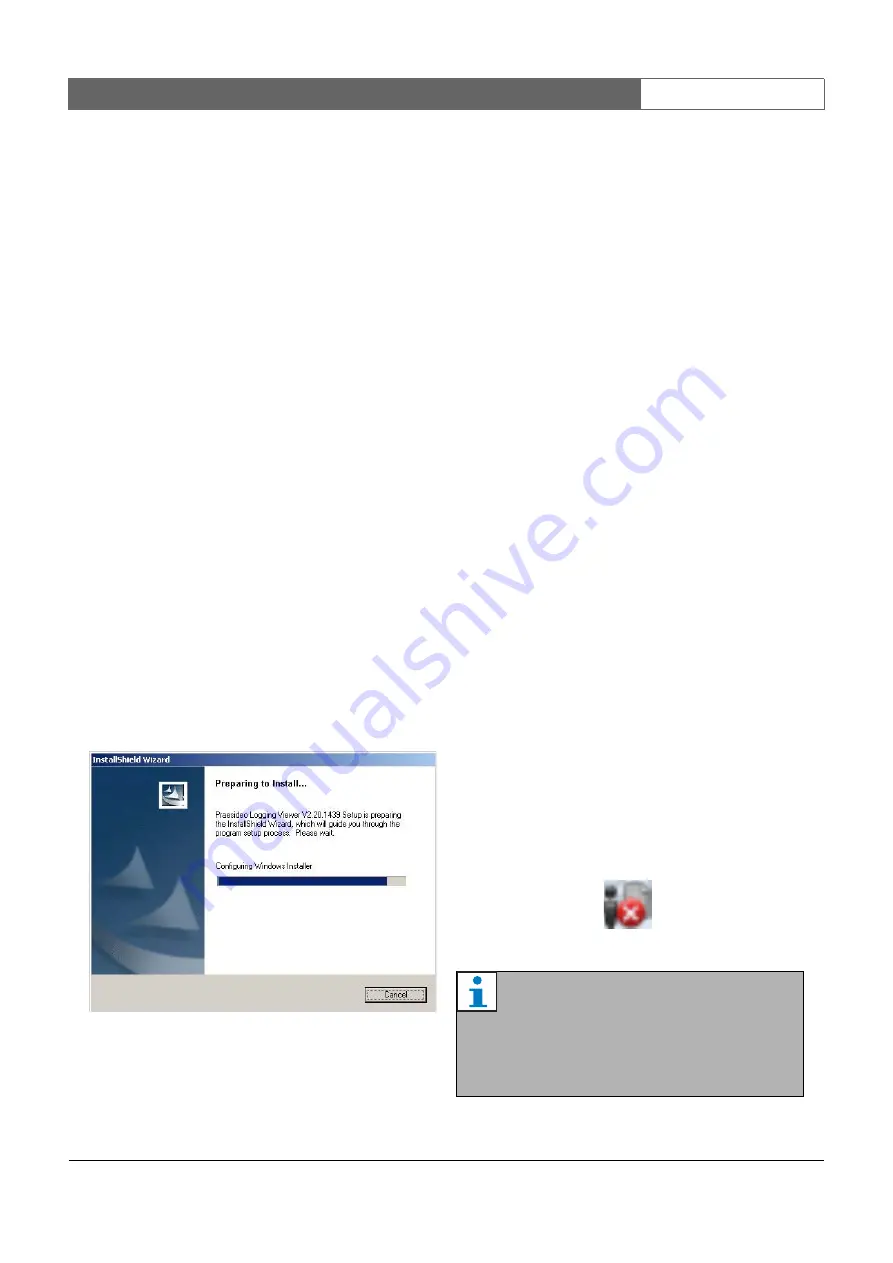
Bosch Security Systems | 2011-02
Praesideo 3.5
| Installation and User Instructions | 11 | Optional Software
en
| 454
57
Logging Viewer
57.1 Introduction
With the
Logging Viewer
, the events logged by the
Logging
Server
in a database, can be viewed. Typically, the
Logging Viewer
runs on a PC that is connected to the PC
on which the
Logging Server
(see chapter 56) runs. The
database is located at the same PC as the
Logging Server
.
57.2 Requirements
The
Logging Viewer
can run on any PC that meets the
following minimum requirements:
•
Operating system:
Microsoft® Windows XP with Service Pack 1 or
Microsoft® Windows Vista or
Microsoft® Windows 7
•
Network connection: 100 base-T
•
1 GB RAM
57.3 Installation
Proceed as follows:
1 Start the PRS-SW Praesideo Software DVD (see
2 Click
Optional
>
Logging Application Viewer
. A
File
Download
window appears.
3 Click the
Open
button to start the setup program of
the
Logging Viewer
. A screen similar to the one in
figure 57.1 appears.
4 Follow the instructions that are displayed on screen.
A notification is displayed when the installation is
finished.
The Logging Viewer is able to show its user interface
and the logging events in different languages. During
installation of the Logging Viewer a number of language
file folders have been installed in:
\Program Files\Bosch\Praesideo\Programs\Logging Viewer
.
The language file folders have names according to the
international 2-letter language code (ISO 639), e.g. 'en'
for English, 'ru' for Russian.
5 Check this folder to see if your language is available.
If a language folder exists for the language of the
installed Windows operating system, then the
Logging Viewer is in that language. If a different
language is needed and a language folder exists for
that language, proceed as follows:
6 Add a language parameter to the Logging Viewer
program. The parameter is the 2-letter language
abbreviation, e.g. " fi", i.e. a space followed by the
language code. For the Logging Viewer create a
short cut for the program file, then right click on the
short cut (can be on the desktop too), click properties
and select the tab short cut.
7 Add the " fi" parameter to the target description that
ended with .exe", so after the double quote. Use the
short cut to start up the program. Of course,
replace " fi" with the language abbreviation of your
choice.
57.4 Start
Proceed as follows:
1 Go to
Start > Programs > Bosch > Praesideo
.
2 Click
Logging Viewer
. A screen similar to the one in
When the
Logging Viewer
has been started and
faults have occurred, its icon shows the fault
condition (see figure 57.2).
figure 57.1: Logging viewer setup
figure 57.2: Logging Viewer icon (faults)
Note
In Windows Vista and Windows 7, the taskbar
buttons should be configured to ‘Never
combine’ similar taskbar buttons. Otherwise the
fault condition will not be shown in the tasbar.
Содержание Praesideo 3.5
Страница 1: ...Praesideo 3 5 Installation and User Instructions Digital Public Address and Emergency Sound System en ...
Страница 131: ...Bosch Security Systems 2011 02 Praesideo 3 5 Installation and User Instructions 4 Amplifiers en 131 Part 4 Amplifiers ...
Страница 201: ...Bosch Security Systems 2011 02 2011 02 Installation and User Instructions 5 Call Stations en 201 Part 5 Call Stations ...
Страница 309: ...Bosch Security Systems 2011 02 Praesideo 3 5 Installation and User Instructions 8 Software en 309 Part 8 Software ...
Страница 411: ...Bosch Security Systems 2011 02 Praesideo 3 5 Installation and User Instructions 10 Events en 411 Part 10 Events ...
Страница 487: ...Bosch Security Systems 2011 02 Praesideo 3 5 Installation and User Instructions 12 Appendices en 487 Part 12 Appendices ...
Страница 497: ......
Страница 498: ... Bosch Security Systems B V Data subject to change without notice 2011 02 ...
















































