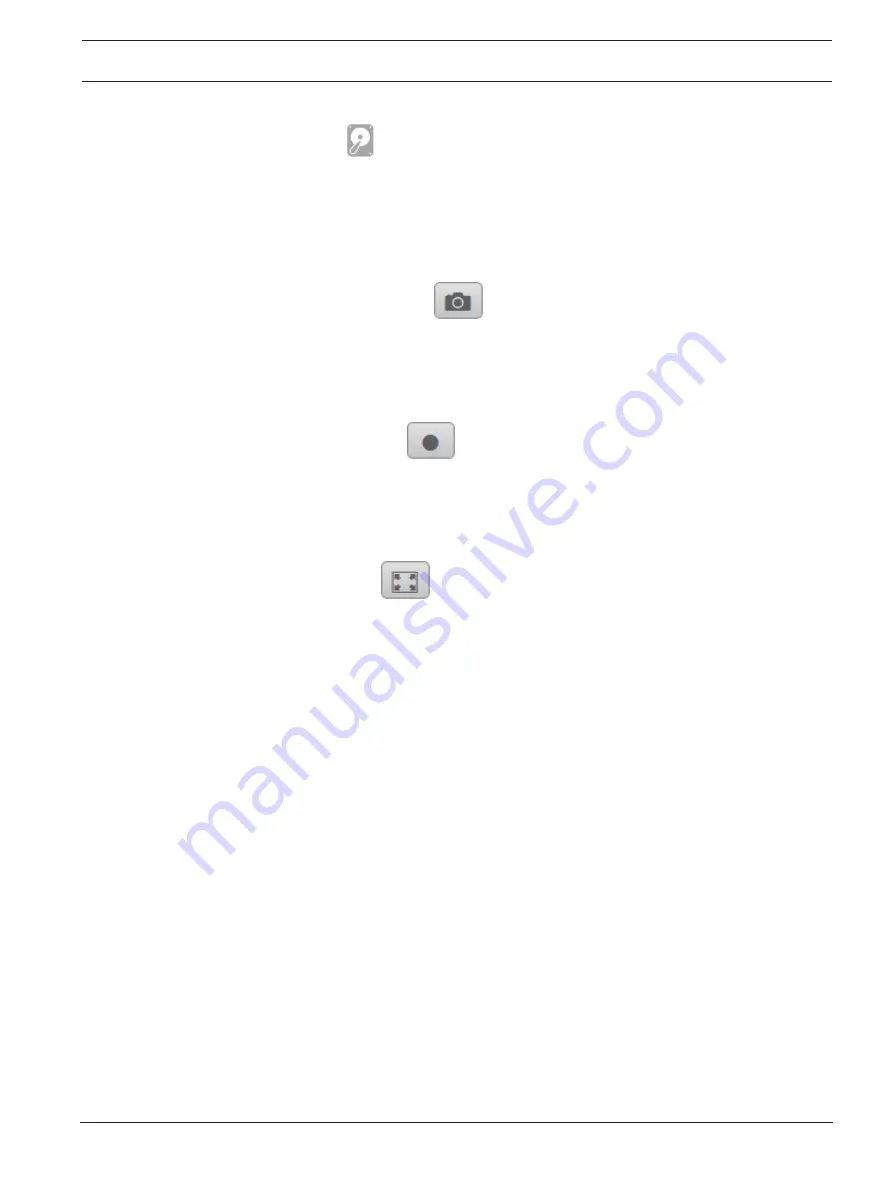
MIC IP fusion 9000i
Operation via the browser | en
63
Bosch Security Systems
Operation Manual
2019-11 | 1.2 |
10.1.6
Recording status
The hard drive icon
below the live camera image changes during an automatic recording.
The icon lights up and displays a moving graphic to indicate a running recording. If no
recording is taking place, a static icon is displayed.
10.1.7
Saving snapshots
Individual images from the displayed live video stream can be saved locally in JPEG format on
the computer's hard drive. The storage location depends on the configuration of the camera.
–
Click the photo camera icon
to save a single image.
10.1.8
Recording live video
Video sequences from the displayed live video stream can be saved locally on the computer's
hard drive. The sequences are recorded at the resolution specified in the encoder
configuration. The storage location depends on the configuration of the camera.
1.
Click the recording icon
to record video sequences.
–
Saving begins immediately. The red dot on the icon indicates that a recording is in
progress.
2.
Click the recording icon again to stop recording.
10.1.9
Full-screen display
Click the full-screen icon
to view the selected stream in full-screen mode; press
Esc
on the keyboard to return to the normal viewing window.
10.1.10
Audio communication
Audio can be sent and received via the
Live
page if the unit and the computer support audio.
1.
Press and hold the F12 key on the keyboard to send an audio signal to the unit.
2.
Release the key to stop sending audio.
All connected users receive audio signals sent from the unit but only the user who first
pressed the F12 key can send audio signals; others must wait for the first user to release the
key.
10.1.11
Storage, CPU and network status
When accessing the unit with a browser, the local storage, processor and network status
icons are shown in the upper right of the window.
When a local storage card is available, the memory card icon changes color (green, orange or
red) to indicate the local storage activity. If you hover over this icon with the mouse the
storage activity is shown as a percentage.
If you hover over the middle icon, the CPU load is shown.
If you hover over the right-hand icon, the network load is shown.
This information can help with problem solving or when fine tuning the unit. For example:
–
if the storage activity is too high, change the recording profile,
–
if the CPU load is too big, change the VCA settings,
–
if the network load is too big, change the encoder profile to reduce bitrate.
Содержание MIC IP fusion 9000i
Страница 1: ...MIC IP fusion 9000i en Operation Manual ...
Страница 2: ......
Страница 78: ...78 AUX Commands MIC IP fusion 9000i 2019 11 1 2 Operation Manual Bosch Security Systems ...
Страница 79: ......






























