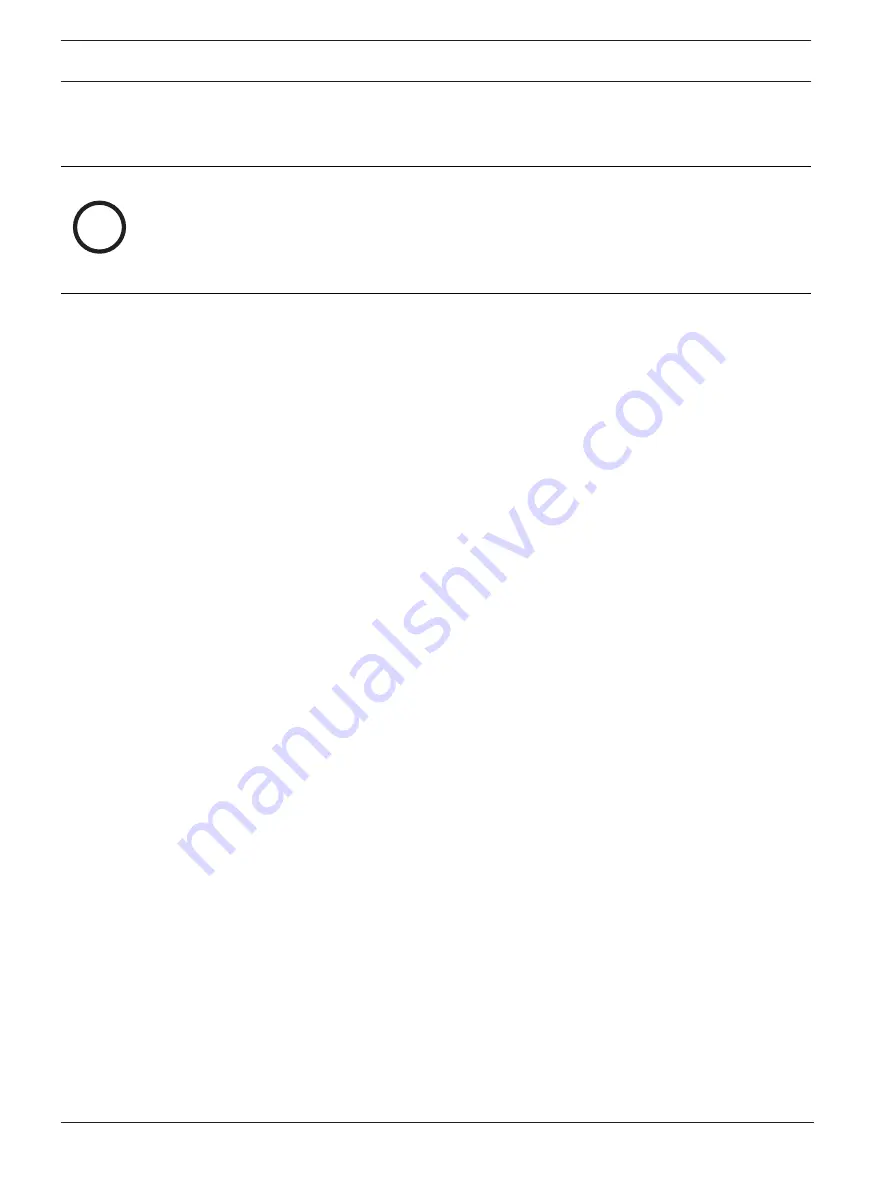
50
en | Configuration
FLEXIDOME indoor 5100i (IR) | FLEXIDOME
outdoor 5100i (IR)
11-2022 | V02 | F.01U.394.427
User manual
Bosch Security Systems B.V.
4.8
Service
4.8.1
Maintenance
i
Notice!
Before starting a firmware update, make sure to select the correct upload file.
Do not interrupt the firmware installation. Even changing to another page or closing the
browser window leads to interruption.
Uploading the wrong files or interrupting the upload can result in the device no longer being
addressable, requiring it to be replaced.
The camera functions and parameters can be updated by uploading new firmware. To do this,
the latest firmware package is transferred to the device via the network. The firmware is
installed there automatically. Thus, a camera can be serviced and updated remotely without
requiring a technician to make changes to the device on site. The latest firmware can be
obtained from your customer service center or from the download area.
Update server
The address of the update server appears in the address box.
1.
Click
Check
to make a connection to this server.
2.
Select the appropriate version for your camera to download the firmware from the server.
Firmware
To update the firmware:
1.
First, store the firmware file on your hard disk.
2.
Enter the full path for the firmware file in the field or click
Browse...
to locate and select
the file.
3.
Click
Upload
to begin transferring the file to the device. The progress bar allows
monitoring of the transfer.
The new firmware is unpacked and the Flash memory is reprogrammed. The time remaining is
shown by the message going to reset Reconnecting in ... seconds. When the upload is
completed successfully, the device reboots automatically.
Upload history
Click
Show
to view the firmware upload history.
Configuration
Save configuration data for the device to a computer and load saved configuration data from a
computer to the device.
To load configuration data from the computer to the device:
1.
Click
Browse...
. A dialog box appears.
Make certain that the file to be loaded comes from the same device type as the device to
be reconfigured.
2.
Locate and open the desired configuration file. If the configuration file is password-
protected, enter the password.
3.
Click
Upload
.
The progress bar allows monitoring of the transfer. The time remaining is shown by the
message going to reset Reconnecting in ... seconds. When the upload is completed
successfully, the device reboots automatically.
To save the camera settings:
1.
Click
Download
. A dialog box appears.
2.
Enter a password to protect the configuration file.
3.
Enter a file name if required and save the file.





















