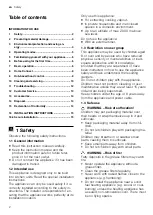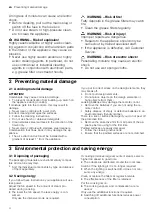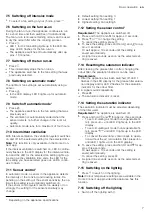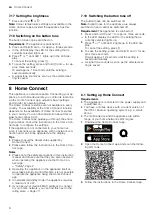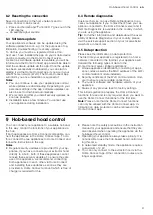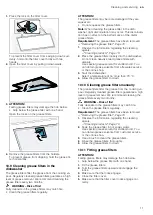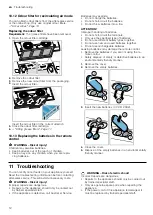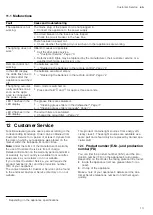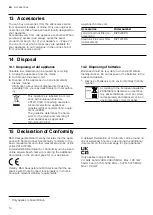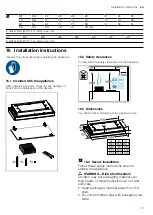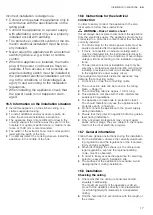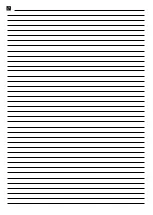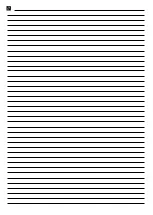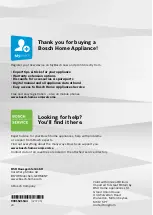Hob-based hood control
en
9
8.2 Resetting the connection
Saved connections to the home network and to
Home Connect can be reset.
▶
Press and hold and until LED 7 goes out in the
LED display.
a
An audible signal sounds.
8.3 Software update
Your appliance's software can be updated using the
software update function, e.g. for the purposes of op-
timisation, troubleshooting or security updates.
To do this, you must be a registered Home Con-
nect user, have installed the app on your mobile device
and be connected to the Home Connect server.
As soon as a software update is available, you will be
informed via the Home Connect app and will be able to
start the software update via the app. Once the update
has been successfully downloaded, you can start in-
stalling it via the Home Connect app if you are in your
WLAN home network (Wi-Fi). The Home Connect app
will inform you once installation is successful.
Notes
¡
You can continue to use your appliance as normal
while updates are downloading. Depending on your
personal settings in the app, software updates can
also be set to download automatically.
¡
We recommend that you install security updates as
soon as possible.
¡
Installation takes a few minutes. You cannot use
your appliance during installation.
8.4 Remote diagnostics
Customer Service can use Remote Diagnostics to ac-
cess your appliance if you contact them, have your ap-
pliance connected to the Home Connect server and if
Remote Diagnostics is available in the country in which
you are using the appliance.
Tip:
For further information and details about the avail-
ability of Remote Diagnostics in your country, please
visit the service/support section of your local website:
www.home-connect.com
8.5 Data protection
Please see the information on data protection.
The first time your appliance is registered on a home
network connected to the Internet, your appliance will
transmit the following types of data to the
Home Connect server (initial registration):
¡
Unique appliance identification (consisting of appli-
ance codes as well as the MAC address of the Wi-Fi
communication module installed).
¡
Security certificate of the Wi-Fi communication mod-
ule (to ensure a secure data connection).
¡
The current software and hardware version of your
appliance.
¡
Status of any previous reset to factory settings.
This initial registration prepares the Home Connect
functions for use and is only required when you want to
use the Home Connect functions for the first time.
Note:
Please note that the Home Connect functions
can only be utilised with the Home Connect app. In-
formation on data protection can be retrieved in the
Home Connect app.
9 Hob-based hood control
You can connect your appliance to a suitable hob and,
in this way, control the functions of your appliance via
the hob.
If both appliances are Home Connect-compatible, con-
nect the appliances in the Home Connect app. To do
this, connect the two appliances to Home Connect and
follow the instructions in the app.
Notes
¡
Regular security updates are provided for your ap-
pliance. If you have connected your extractor hood
directly to a hob , both of these appliances cannot
receive these security updates. To ensure the safe
use of the appliance, we recommend connecting
both appliances to each other via Home Connect
and installing these updates as soon as they are
provided. A Home Connect account (which is free of
charge) is required for this.
¡
Please note the safety precautions in the instruction
manual for your appliance and ensure that they are
also observed when operating the appliance via the
hob-based hood control.
¡
Operating your appliance always takes priority. It is
not possible to use the hob-based hood control dur-
ing this time.
¡
In networked standby mode, the appliance requires
a maximum of 2 W.
¡
You can only connect to the extractor hood via the
Home Connect app. Other connection routes are no
longer supported.