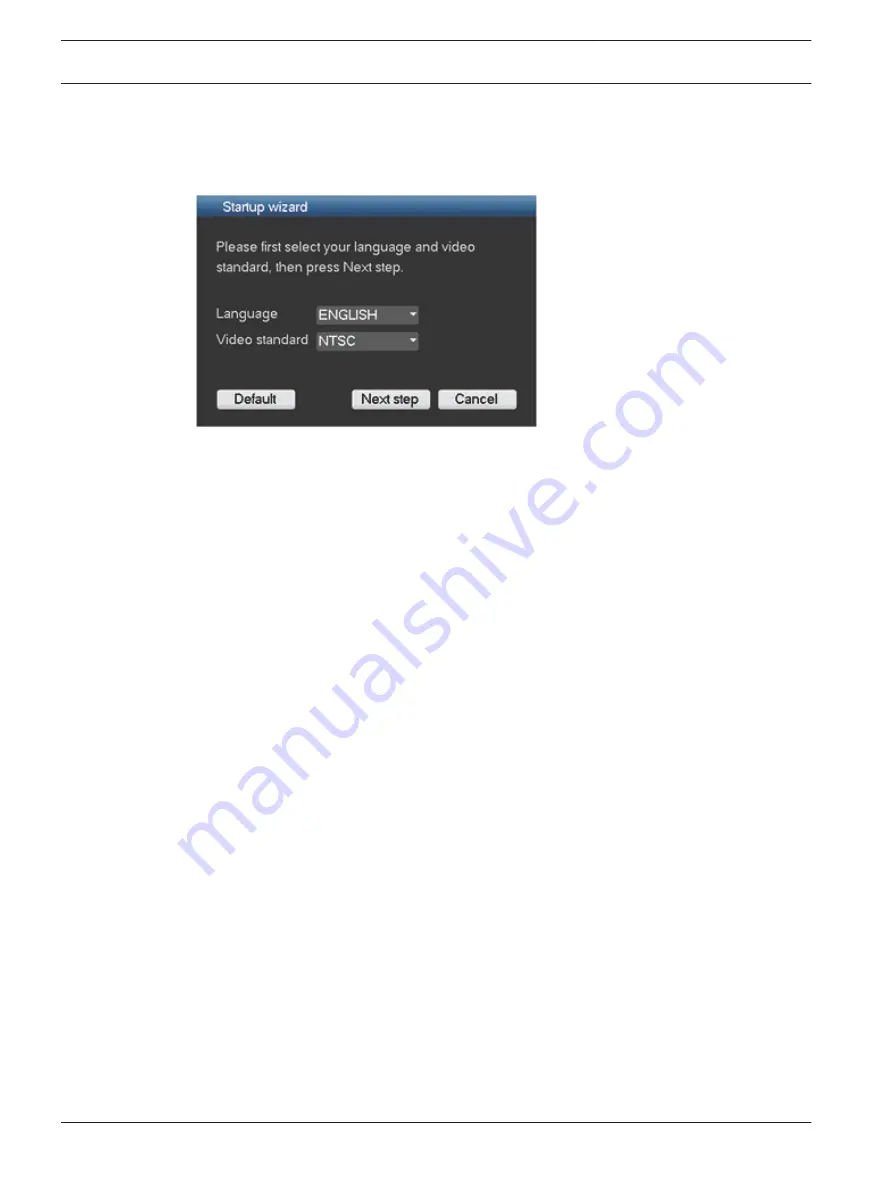
Startup Wizard
The Startup Wizard opens automatically after you log in for the first time. See following
screen:
Select a language and video standard from the drop-down menus and click <Next step>. The
wizard will guide you through the following steps:
1.
2.
Assign General settings – see General, page 23.
3.
Assign Encoder settings – see Encode, page 24.
4.
Assign Schedule settings – see Schedule, page 25.
5.
Assign Record settings – see Record, page 25.
6.
Assign Network settings – see Network, page 26.
7.
Finish the startup by clicking <Finished>.
8.
Confirm the setup by clicking <OK>.
Use the following buttons to navigate through the wizard screens and assign your correct user
settings:
–
<Cancel> exit the Startup wizard and immediately access the DIVAR user interface (this
action will automatically install all factory defaults for the remaining Startup wizard
screens)
–
<Next Step> go to the next wizard screen.
–
<Previous step> return to the previous Startup wizard screen
–
<Default> assign the factory defaults for the current setup screen
–
<Copy> copy the current screen settings for a channel to other channels
4.4
22
en | Quick install
DIVAR AN 3000 / DIVAR AN 5000
2015.10 | v2.3 | AM18-Q0669
Operations Manual
Bosch Security Systems
Содержание DIVAR AN 5000
Страница 1: ...DIVAR AN 3000 DIVAR AN 5000 Digital Video Recorder en Operations Manual ...
Страница 2: ......
Страница 168: ......
Страница 169: ......






























