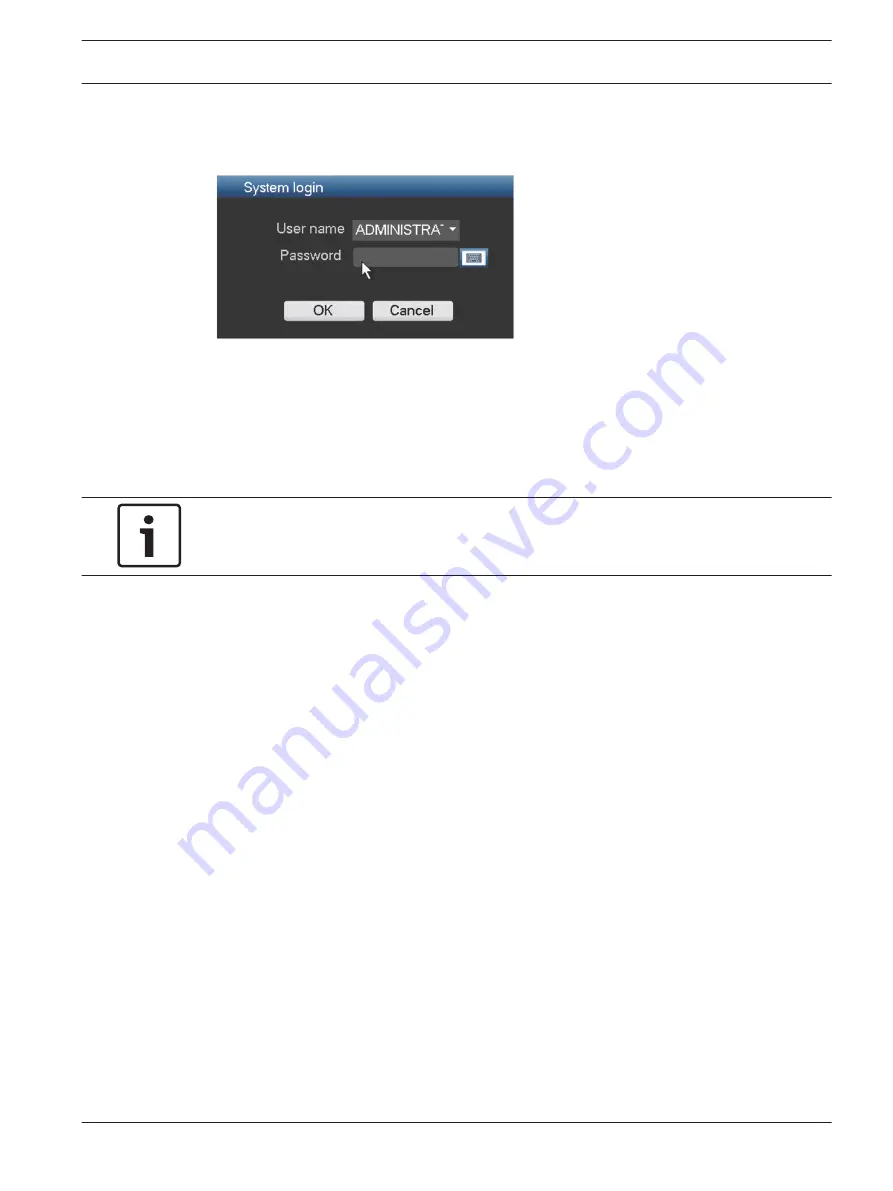
Login
The system login interface is shown in the following figure:
When you startup the system for the first time, the Startup Wizard appears where you can
setup the system software. Here the default User ID is administrator and the default
password is 000000 (six zeros).
Use the supplied USB mouse, front panel, remote control or keyboard to input data and
commands. See Mouse controls for how to use the mouse.
Notice!
Unauthorized system use
For security reason, please alter your password after you first login.
When required, you can logout from the user interface using the Shutdown menu – see
Shutdown/Logout, page 27.
See also
–
User controls and menus, page 88
–
4.3
DIVAR AN 3000 / DIVAR AN 5000
Quick install | en
21
Bosch Security Systems
Operations Manual
2015.10 | v2.3 | AM18-Q0669
Содержание DIVAR AN 5000
Страница 1: ...DIVAR AN 3000 DIVAR AN 5000 Digital Video Recorder en Operations Manual ...
Страница 2: ......
Страница 168: ......
Страница 169: ......
















































