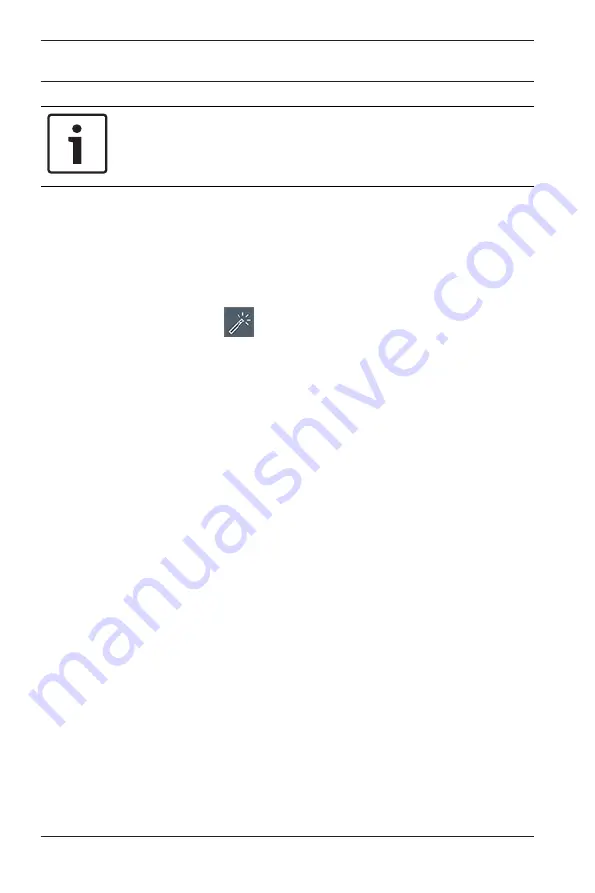
24
en | System setup
DIVAR IP all-in-one 5000
2019.08 | V1 | DOC
Bosch Security Systems B.V.
Notice!
To perform administrative tasks, you have to log on to the
administrator account.
4.5.1
Operating as full video recording and management
system
To operate the DIVAR
IP system as full video recording and
management system:
1.
On the BVMS default screen, double-click the BVMS Config
Wizard icon
to start the Config Wizard.
The
Welcome
page is displayed.
2.
Configure the system using the Config Wizard.
See also
–
Using BVMS Config Wizard, page 25
4.5.2
Operating as pure video recording system
To operate the DIVAR
IP system as pure video recording system,
you have to logon to the administrator account (BVRAdmin) in
order to perform the necessary configuration steps.
1.
On the BVMS default screen, press CTRL+ALT+DEL.
2.
Hold SHIFT, click
Switch User
and keep SHIFT pressed for
about five seconds.
3.
Enter administrator user name and password.
4.
On the Desktop, in the
Tools
folder, right-click the
Disable_BVMS
script, and then click
Run as administrator
.
5.
Configure the Video
Recording
Manager (VRM) from an
external system using BVMS Configuration Client or
Configuration Manager.
4.5.3
Operating as iSCSI storage expansion
To operate the DIVAR
IP system as an iSCSI storage expansion,
you have to logon to the administrator account (BVRAdmin) in
order to perform the necessary configuration steps.



























