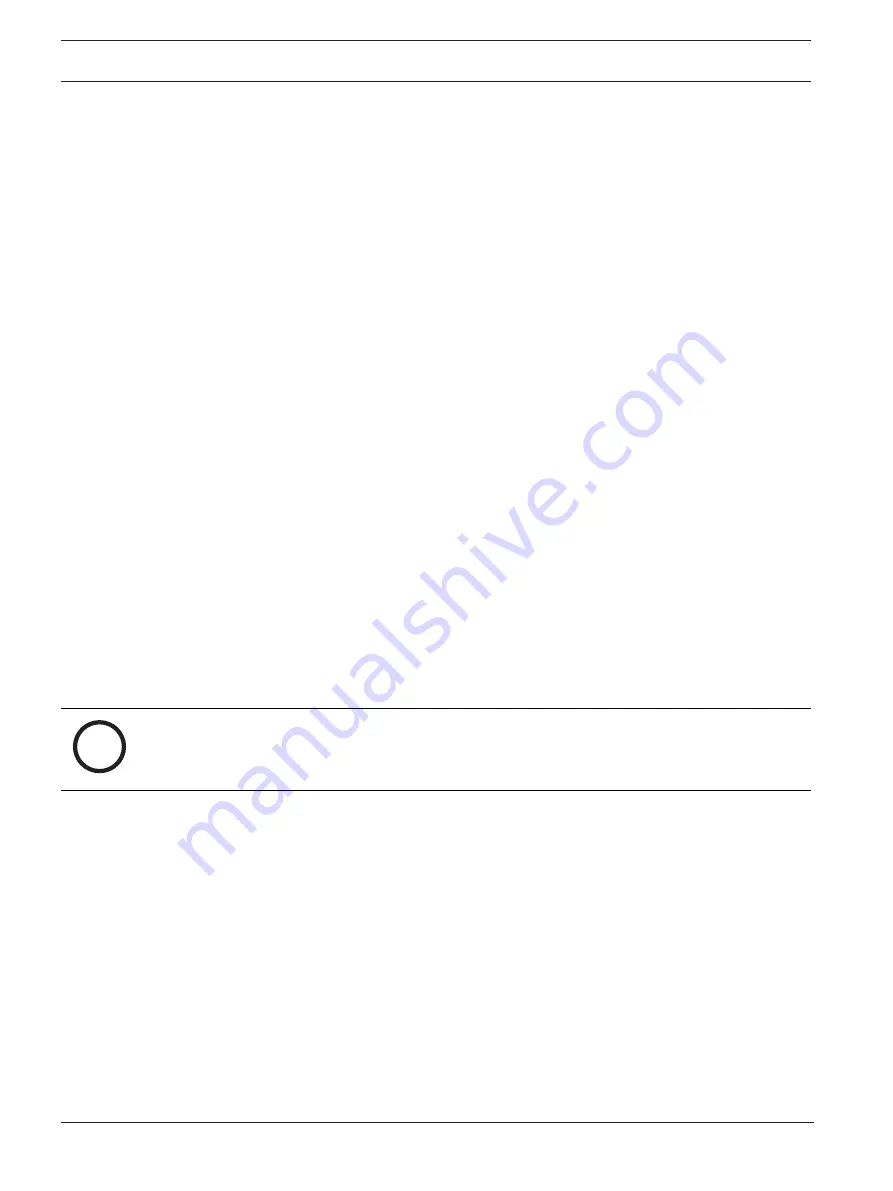
78
en | Meeting application
DICENTIS
2021.06 | V3.7 |
Configuration manual
Bosch Security Systems B.V.
5.4.10
Interpreter desks
There are two ways to configure the DCNM-IDESK / DCNM-IDESKVID:
–
Interpretation setup in the Meeting application
–
Interpretation setup on the DCNM-IDESK / DCNM-IDESKVID device itself. See
an IDESK (directly on the device), page 97.
For both methods, before configuring the interpreter desk, make sure the following settings
have been made in the Meeting application:
–
System languages have been defined in
Configure
>
Languages
. The language list can be
extended with your own languages and the order of the languages can be defined, so
frequently used languages are at the top. See
–
Available languages on the participant devices have been defined in
Configure
>
Rooms
>
Language Selection
. See
Note:
If language selection must be available on the devices, select the
Language
Selection
Seats and devices, page 71 screen. Requires DCNM-LSSL
license.
Interpretation setup in the Meeting application
With the function
Interpreter desks
, you can create default settings for the interpreter desk
and assign interpreter desks to, and un-assign interpreter desks from devices.
Use the
Assign device to desk
button and
Un-assign devices from desk
button to manually
assign and un-assign devices. Use the
Create Desk from Device
button to create a desk from
unassigned devices. These buttons and their associated options are described in the following
sections:
–
Configure mode (select on device):
used for locating interpreter desks. When this
checkbox is selected, a
Select device
button is displayed on all interpreter desks.
Pressing this button:
–
switches on the microphone LED.
–
displays a blue background behind the crosshair symbol for the selected device.
This feature can be useful when you want to locate desk positions in a number of
interpreter booths.
i
Notice!
When
Configure mode
is active, the devices cannot be used for discussion purposes.
Pressing the microphone button will function to locate the device.
General settings
These microphone modes are available
between booths
and
within the booth
:
–
Merge:
Multiple interpreter desks can have their microphones active for the same
language. The system senses which microphone is being spoken into and uses that
microphone for the interpretation. Merge can also be used to deliver 2 languages from
one booth.
–
Interlock:
The signal of the active interpreter desk cannot be interrupted by another
interpreter desk.
–
Override:
Other interpreter desks are allowed to override the signal of the active
interpreter desk.
The extra microphone mode for
between booths
is:
–
Interlock on A and Override on B & C:
The signal on channel A cannot be interrupted by
an interpreter desk from another booth, but the signals on channels B and C can be
overridden.
Содержание DICENTIS
Страница 1: ...DICENTIS Conference System en Configuration manual ...
Страница 2: ......
Страница 132: ...132 Support and Academy DICENTIS 2021 06 V3 7 Configuration manual Bosch Security Systems B V ...
Страница 133: ......






























