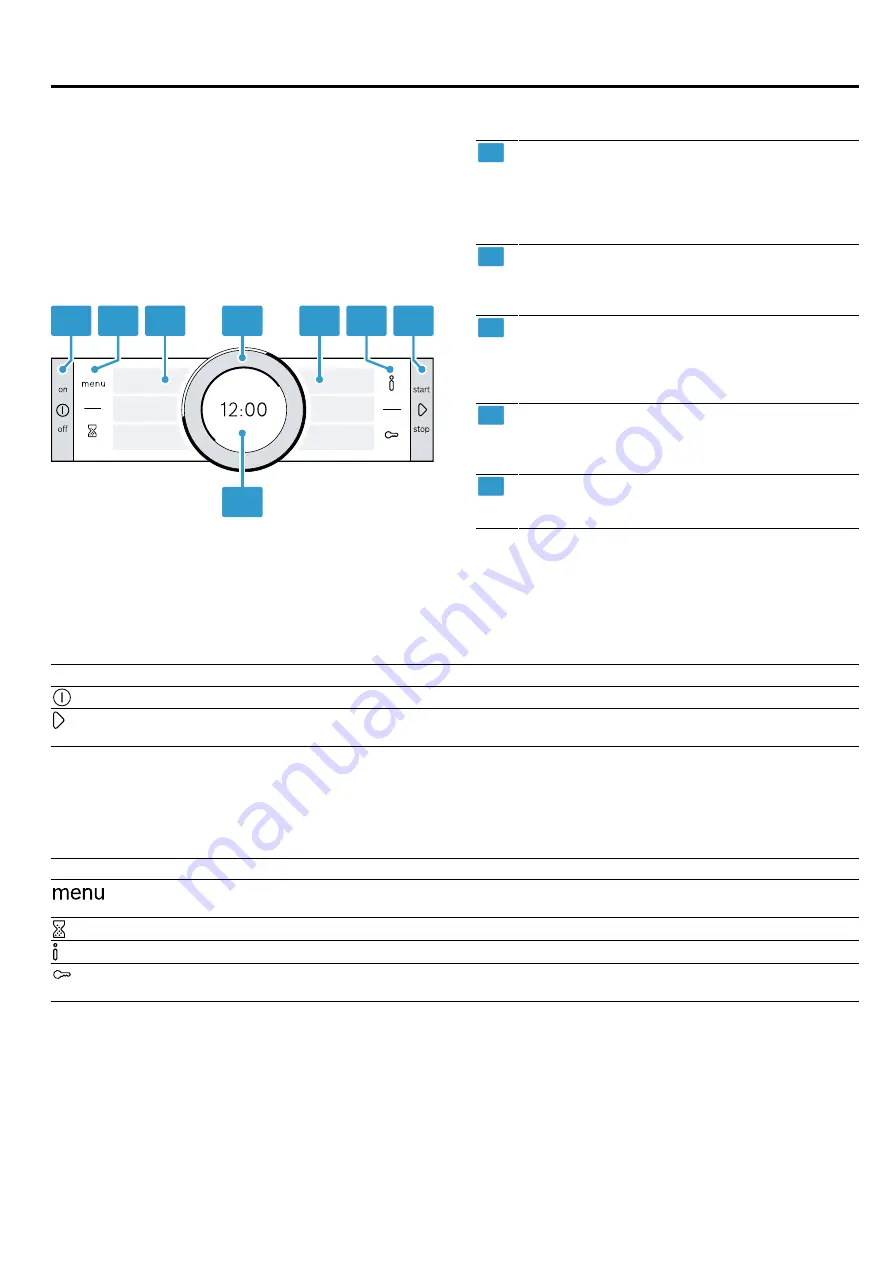
en
Familiarising yourself with your appliance
8
4 Familiarising yourself with your appliance
4.1 Control panel
You can use the control panel to configure all functions
of your appliance and to obtain information about the
operating status.
Note:
On certain models, specific details such as col-
our and shape may differ from those pictured.
1
1
2
2
3
3
4
5
1
Buttons
The buttons on the left- and right-hand side of
the control panel have a pressure point. Press-
ing a button will execute its function. On appli-
ances without a stainless steel front, the but-
tons are also touch-sensitive.
2
Touch fields
Touch fields are touch-sensitive surfaces. To
select a function, simply press lightly on the rel-
evant field.
3
Touch displays
You can see the current selection options in the
touch displays. To select a function, press on
the corresponding field. The text fields change
depending on the selection.
4
Control ring
The control ring can be turned infinitely in either
direction. Press down lightly on the control ring
and move it in the direction you require.
5
Display
The display shows the current setting values or
notification texts.
4.2 Buttons
Use the buttons on the left- and right-hand side of the control panel to switch your device or the operating mode on
and off.
Button
Function
Use
On/Off
Switch the appliance on or off.
Start/Stop
Short press: Start or pause operation.
Press and hold for approx. three seconds: Cancel operation.
4.3 Touch fields
Use the touch fields to select different functions directly.
The touch field for the function that is currently selected lights up red.
Touch field
Function
Use
Menu
Open the "Operating modes" menu.
→
Timer
Select the timer.
Information
Display additional information about a function or setting.
Childproof lock
Press and hold for approx. four seconds: Activate or deactivate the child-
proof lock.























