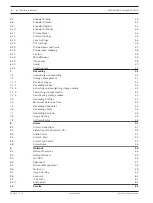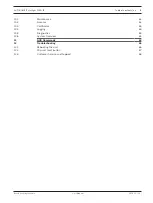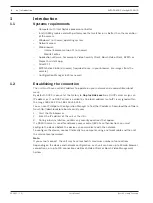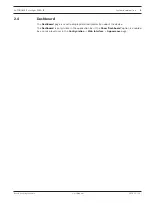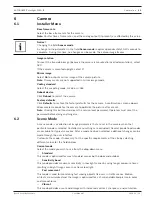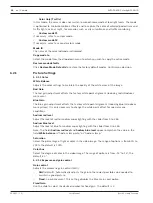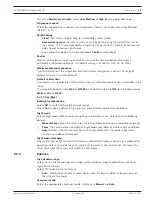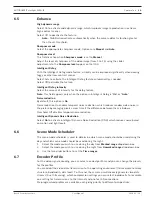AUTODOME IP starlight 5000i IR
General | en
17
Bosch Security Systems
User Manual
2019.11 | 1.2 |
First, check the time zone setting. If it is not correct, select the appropriate time zone and
click
Set
.
1.
Click
Details
to edit the DST table.
2.
Select the region or the city which is closest to the system's location from the list box
below the table.
3.
Click
Generate
to fill the table with the preset values from the unit.
4.
Click one of the entries in the table to make changes. The entry is highlighted.
5.
Click
Delete
to remove the entry from the table.
6.
Choose other values from the list boxes under the table, to change the selected entry.
Changes are immediate.
7.
If there are empty lines at the bottom of the table, for example after deletions, add new
data by marking the row and selecting values from the list boxes.
8.
When finished, click
OK
to save and activate the table.
Time server address
The camera can receive the time signal from time server using various time server protocols,
and then use it to set the internal clock. The unit polls the time signal automatically once every
minute.
Enter the IP address of a time server here.
You can choose to have the DHCP server give a time server date by selecting the
Overwrite by
DHCP
option.
Time server type
Select the protocol that is supported by the selected time server.
–
Select
Time protocol
if the server uses the protocol RFC
868.
–
The
SNTP protocol
supports a high level of accuracy and is required for special
applications and subsequent function extensions.
–
Select
TLS protocol
if the server uses the RFC 5246 protocol.
–
Select
Off
to disable the time server.
Click
Set
to apply the changes.
4.4
Display Stamping
Various overlays or “stamps” in the video image provide important supplementary information.
These overlays can be enabled individually and are arranged on the image in a clear manner.
Camera name stamping
This field sets the position of the camera name overlay. It can be displayed at the
Top
, at the
Bottom
or at a position of your choice that you can then specify using the
Custom
option. Or
it can be set to
Off
for no overlay information.
1.
Select the desired option from the list.
2.
If you select the
Custom
option, additional fields are displayed where you can specify the
exact position (
Position (XY)
).
3.
In the
Position (XY)
fields, enter the values for the desired position.
Optionally, tick the
Underlay with full-width black bar
box to place a black bar beneath the
time stamp.
Logo
To place a logo on the image, select and upload an uncompressed .bmp file with a maximum
size of 128x128 pixels and 256 colors to the camera. Its position on the image can then be
selected.
Содержание AUTODOME IP starlight 5000i IR
Страница 1: ...AUTODOME IP starlight 5000i IR NDP 5512 Z30L en User Manual ...
Страница 2: ......
Страница 69: ...AUTODOME IP starlight 5000i IR Troubleshooting 69 Bosch Security Systems User Manual 2019 11 1 2 ...
Страница 70: ...70 Troubleshooting AUTODOME IP starlight 5000i IR 2019 11 1 2 User Manual Bosch Security Systems ...
Страница 71: ......